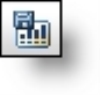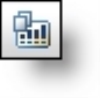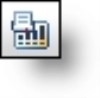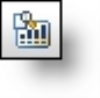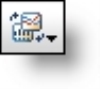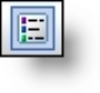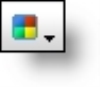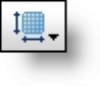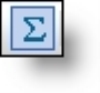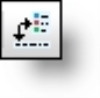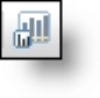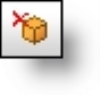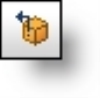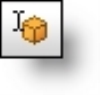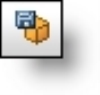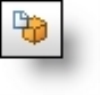OLAP Explorer Toolbar
|
Button |
Function |
Description |
|
Save Chart Image |
This button opens or saves a .png version of the graphic in the Chart tab. |
|
|
Copy Chart/ |
This button copies the graphic in the Chart tab or the data on the Grid tab to the clipboard so you can paste it into another program. |
|
|
Print Chart/ |
This button prints a hard copy of the graphic in the Chart tab or the data on the Grid tab. |
|
|
Print Preview Chart/Print Preview Grid |
This button previews the graphic in the Chart tab or the data on the Grid tab before you print a hard copy. |
|
|
Select Chart Type |
This button allows you to select the format for the graphic on the Chart tab. The drop-down menu includes line charts, bar charts, and pie charts. |
|
|
Toggle Chart Legend |
This button hides or displays the legend on the Chart tab. |
|
|
Properties |
This button allows you to edit the appearance of the graphic on the Chart tab. You can edit the text, color, font, and position of the chart, legend, labels, and X and Y axes. |
|
|
Select Color Palette |
This button allows you to select a color scheme for the graphic on the Chart tab and the table on the Grid tab. |
|
|
Grid Orientation |
This button toggles between a horizontal and vertical view of the data on the Grid tab. |
|
|
Show Grid Total |
This button hides or displays the Total column on the Grid tab. |
|
|
Pivots Data |
This button pivots the data. On the Chart tab, it moves the items under Series to the X axis and measures the items under Categories. On the Grid tab, it toggles between a horizontal and vertical view of the data. |
|
|
Switch to Simple View/Switch to advanced view |
This button hides and displays the items that surround the Chart and Grid tabs. You can use the simple view to increase the space where you display your chart or grid. |
|
|
Add Report |
This button creates a report based on the current report. Use the report field to toggle between reports. |
|
|
Remove Report |
This button deletes the current report from OLAP Explorer. If the report was previously saved in a report set, it remains in the report set. |
|
|
Revert to Original Report |
This button undoes the changes to a report since the last save. This allows you to discard changes to measures and dimensions and revert to the last saved version. It does not affect properties you apply to report’s appearance. |
|
|
Rename Report |
This button allows you to change a report name. By default, OLAP Explorer names reports “Report” plus the next numeral in sequence, starting with “Report 1.” |
|
|
Save Reports |
This button creates a report set that stores all active reports in an XML file. |
|
|
This button opens a report set. |