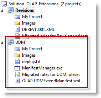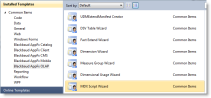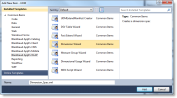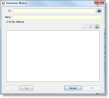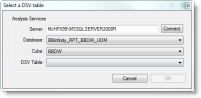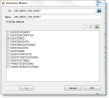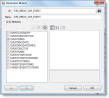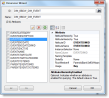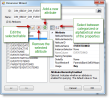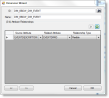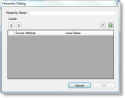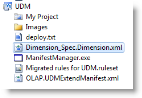Run the Dimension Wizard
This is applicable to the SDK for Blackbaud CRM versions 2.93 and higher.
-
Ensure you have created an extensions solution. For more information, see Create a New Extensions Solution.
-
From Visual Studio 2010, open the extensions solution. Click File > Open > Project/Solution.
-
Browse to the UDM project or the extensions solution that contains it and click Open. The UDM project appears.
-
Right-click the UDM project node and select Add > New Item. The Add New Item - UDM screen appears.
-
Browse to Installed Templates > Common Items > Blackbaud AppFx OLAP.
-
Select Dimension Wizard, enter a name, and click Add.
The Dimension Wizard appears.
-
Click the binoculars next to the ID field. The Select a DSV Table screen appears.
-
In the Server field, enter the name of the Analysis Services server for your Blackbaud Data Warehouse OLAP Cube. Then click Connect. The wizard connects to the server and populates the Database drop-down field.
-
Select the Database and the Cube.
-
Select the DSV Table and click OK. The Key Attribute screen for the wizard is populated.
-
Click the >> button. The Attributes screen for the wizard appears.
-
Click an attribute. The wizard displays the properties of the attribute.
From this screen, you can edit tables, add and remove attributes, view the properties of attributes, and edit some of the properties of attributes.
-
If you click the Edit (pencil) button, the Column Dialog screen appears. The wizard populates the dialog with information from the selected attribute. You can edit information with this dialog.
-
If you click the Remove (red X) button, the wizard removes the selected attribute.
-
If you click the Add (green +) button, the Column Dialog screen appears. From this screen, you can add an attribute.
For information about attribute properties, see Microsoft's MSDN article at Defining Dimension Attributes.
-
-
Click the >> button. The Attribute Relationships screen for the wizard appears.
If your selection of attributes contains more than just the Key Attribute, you can click the Add (green +) button to add a relationship.
From the grid, you can adjust relationship information through drop-downs.
You can also remove attribute relationships with the Remove (red X) button.
-
Click the >> button. The Hierarchies screen for the wizard appears.
If your click the Add (green +) button, the Hierarchy Dialog screen appears.
From this screen, you can add and remove hierarchies. When you click the Add (green +) button, the dialog adds a row. You can edit the Source Attribute and Level Name for each level row in the Hierarchy. Once you add another level row, you can adjust the position of the levels with up and down arrow buttons.
-
Click OK. The wizard creates the spec and displays the spec.
<DimensionDeploymentInfo xmlns="bb_olap_dimension"> <DimensionID>DIM_BBDW_DIM_EVENT</DimensionID> <DimensionName>DIM_BBDW_DIM_EVENT</DimensionName> <DimensionAttributes> <DimensionAttribute> <AttributeID>EVENTDESCRIPTION</AttributeID> <AttributeName>EVENTDESCRIPTION</AttributeName> <Usage>Regular</Usage> <OrderBy>Name</OrderBy> <InstanceSelection>None</InstanceSelection> <AttributeHierarchyEnabled>true</AttributeHierarchyEnabled> <AttributeHierarchyVisible>true</AttributeHierarchyVisible> <KeyColumns> <AttributeKeyColumn> <DataSize>0</DataSize> <TableID>BBDW_DIM_EVENT</TableID> <ColumnID>EVENTDESCRIPTION</ColumnID> </AttributeKeyColumn> </KeyColumns> <NameColumn> <DataSize>0</DataSize> <TableID>BBDW_DIM_EVENT</TableID> <ColumnID>EVENTDESCRIPTION</ColumnID> </NameColumn> <AttributeRelationships> <AttributeRelationship> <AttributeName>EVENTDIMID</AttributeName> </AttributeRelationship> </AttributeRelationships> </DimensionAttribute> <DimensionAttribute> <AttributeID>EVENTDIMID</AttributeID> <AttributeName>EVENTDIMID</AttributeName> <Usage>Key</Usage> <OrderBy>Name</OrderBy> <InstanceSelection>None</InstanceSelection> <AttributeHierarchyEnabled>true</AttributeHierarchyEnabled> <AttributeHierarchyVisible>true</AttributeHierarchyVisible> <KeyColumns> <AttributeKeyColumn> <DataSize>0</DataSize> <TableID>BBDW_DIM_EVENT</TableID> <ColumnID>EVENTDIMID</ColumnID> </AttributeKeyColumn> </KeyColumns> <NameColumn> <DataSize>0</DataSize> <TableID>BBDW_DIM_EVENT</TableID> <ColumnID>EVENTDIMID</ColumnID> </NameColumn> </DimensionAttribute> </DimensionAttributes> <Hierarchies> <Hierarchy> <HierarchyName>A</HierarchyName> <HierarchyLevels> <HierarchyLevel> <HierarchyLevelName>EVENTDESCRIPTION</HierarchyLevelName> <SourceAttribute>EVENTDESCRIPTION</SourceAttribute> </HierarchyLevel> </HierarchyLevels> </Hierarchy> </Hierarchies> </DimensionDeploymentInfo>The spec appears in the project as an item: