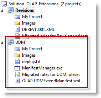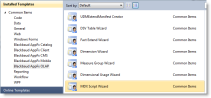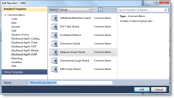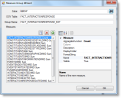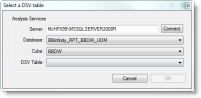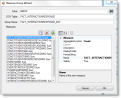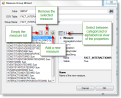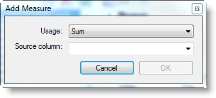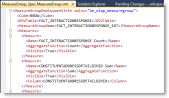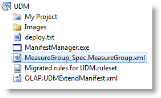Run the Measure Group Wizard
This is applicable to the SDK for Blackbaud CRM versions 2.93 and higher.
-
Ensure you have created an extensions solution. For more information, see Create a New Extensions Solution.
-
From Visual Studio 2010, open the extensions solution. Click File > Open > Project/Solution.
-
Browse to the UDM project or the extensions solution that contains it and click Open. The UDM project appears.
-
Right-click the UDM project node and select Add > New Item. The Add New Item - UDM screen appears.
-
Browse to Installed Templates > Common Items > Blackbaud AppFx OLAP.
-
Select Measure Group Wizard, enter a name, and click Add.
The Measure Group Wizard appears.
-
Click the binoculars next to the ID field. The Select a DSV Table screen appears.
-
In the Server field, enter the name of the Analysis Services server for your Blackbaud Data Warehouse OLAP Cube. Then click Connect. The wizard connects to the server and populates the Database drop-down field.
-
Select the Database and the Cube.
-
Select the DSV Table and click OK. The Measures screen for the wizard is populated.
From this screen, you can empty the list of measures, remove and add measures, view the properties of measures, and edit some of the properties of measures.
-
Click OK. The wizard creates the spec and the spec is displayed.
<MeasureGroupDeploymentInfo xmlns="bb_olap_measuregroup"> <Cube>BBDW</Cube> <DSVTable>FACT_INTERACTIONRESPONSE</DSVTable> <MeasureGroupName>FACT_INTERACTIONRESPONSE_EXT</MeasureGroupName> <Measures> <Measure> <Name>FACT_INTERACTIONRESPONSE Count</Name> <AggregateFunction>Count</AggregateFunction> <Visible>True</Visible> </Measure> <Measure> <Name>CONSTITUENTADDRESSDETAILDIMID Sum</Name> <AggregateFunction>Sum</AggregateFunction> <Visible>True</Visible> <Column>CONSTITUENTADDRESSDETAILDIMID</Column> </Measure> <Measure> <Name>CONSTITUENTADDRESSDIMID Sum</Name> <AggregateFunction>Sum</AggregateFunction> <Visible>True</Visible> <Column>CONSTITUENTADDRESSDIMID</Column> </Measure> <Measure> <Name>CONSTITUENTADDRESSFLAGDIMID Sum</Name> <AggregateFunction>Sum</AggregateFunction> <Visible>True</Visible> <Column>CONSTITUENTADDRESSFLAGDIMID</Column> </Measure> <Measure> <Name>CONSTITUENTADDRESSTYPEDIMID Sum</Name> <AggregateFunction>Sum</AggregateFunction> <Visible>True</Visible> <Column>CONSTITUENTADDRESSTYPEDIMID</Column> </Measure> <Measure> <Name>CONSTITUENTAGE Sum</Name> <AggregateFunction>Sum</AggregateFunction> <Visible>True</Visible> <Column>CONSTITUENTAGE</Column> </Measure> <Measure> <Name>CONSTITUENTDEMOGRAPHICDIMID Sum</Name> <AggregateFunction>Sum</AggregateFunction> <Visible>True</Visible> <Column>CONSTITUENTDEMOGRAPHICDIMID</Column> </Measure> <Measure> <Name>CONSTITUENTDIMID Sum</Name> <AggregateFunction>Sum</AggregateFunction> <Visible>True</Visible> <Column>CONSTITUENTDIMID</Column> </Measure> <Measure> <Name>CONSTITUENTINFORMATIONDIMID Sum</Name> <AggregateFunction>Sum</AggregateFunction> <Visible>True</Visible> <Column>CONSTITUENTINFORMATIONDIMID</Column> </Measure> <Measure> <Name>EVENTDIMID Sum</Name> <AggregateFunction>Sum</AggregateFunction> <Visible>True</Visible> <Column>EVENTDIMID</Column> </Measure> <Measure> <Name>EVENTENDDATEDIMID Sum</Name> <AggregateFunction>Sum</AggregateFunction> <Visible>True</Visible> <Column>EVENTENDDATEDIMID</Column> </Measure> <Measure> <Name>EVENTSTARTDATEDIMID Sum</Name> <AggregateFunction>Sum</AggregateFunction> <Visible>True</Visible> <Column>EVENTSTARTDATEDIMID</Column> </Measure> <Measure> <Name>FUNDRAISERDIMID Sum</Name> <AggregateFunction>Sum</AggregateFunction> <Visible>True</Visible> <Column>FUNDRAISERDIMID</Column> </Measure> <Measure> <Name>INTERACTIONDATEDIMID Sum</Name> <AggregateFunction>Sum</AggregateFunction> <Visible>True</Visible> <Column>INTERACTIONDATEDIMID</Column> </Measure> <Measure> <Name>INTERACTIONDIMID Sum</Name> <AggregateFunction>Sum</AggregateFunction> <Visible>True</Visible> <Column>INTERACTIONDIMID</Column> </Measure> <Measure> <Name>INTERACTIONFACTID Sum</Name> <AggregateFunction>Sum</AggregateFunction> <Visible>True</Visible> <Column>INTERACTIONFACTID</Column> </Measure> <Measure> <Name>INTERACTIONRESPONSEDATEDIMID Sum</Name> <AggregateFunction>Sum</AggregateFunction> <Visible>True</Visible> <Column>INTERACTIONRESPONSEDATEDIMID</Column> </Measure> <Measure> <Name>RESPONSEDIMID Sum</Name> <AggregateFunction>Sum</AggregateFunction> <Visible>True</Visible> <Column>RESPONSEDIMID</Column> </Measure> </Measures> </MeasureGroupDeploymentInfo>The spec appears in the project as an item: