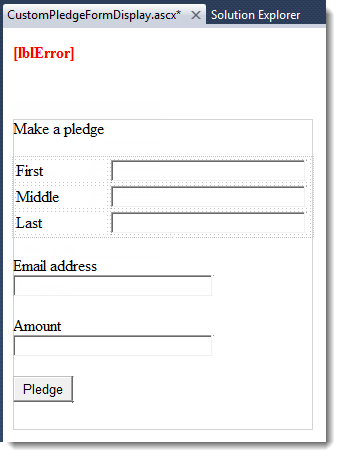|
|
Guides (SDK /API) | Technical Reference | BBDN | How-to Documentation |
Create a Custom Pledge Form (Design)
Code sample project: Custom Pledge Form
-
Open your Parts project in Visual Studio. This example uses a project called PartsProjectExample.
-
Add a new custom part (type) to the project called CustomPledgeForm. For information about how to add a custom part (type) to a project, see Add a Custom Part to a Parts Project.
-
A VB file may appear in an editor. For example, CustomPledgeFormProperties.vb may appear. You will use this file later. But for now, close the VB files for properties and take a look at Solution Explorer.
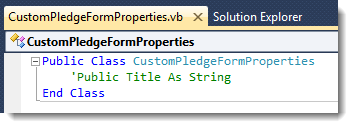
-
Open CustomPledgeFormDisplay.ascx for editing in Designer. Right-click CustomPledgeFormDisplay.vb and select View Designer.
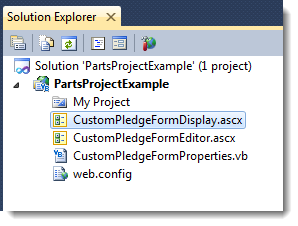
Right-clicking...
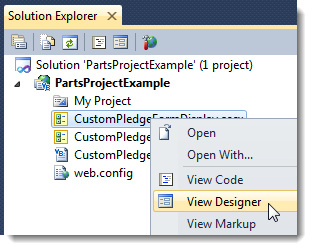
The ASCX form appears in Design Mode.

-
Click View > Toolbox. The Toolbox appears.
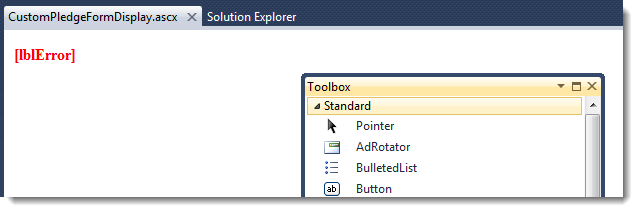
-
Add a break after [lblError]. You can place the cursor after the text and press ENTER.
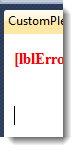
-
Add a Panel to the form. Adjust the height and width so that there is space to work in.
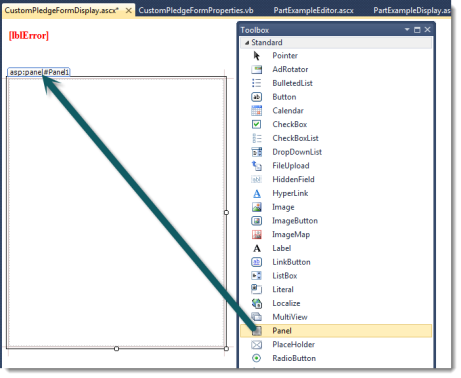
-
Change the panel ID to PanelPledgeForm. To adjust the panel properties, you can right-click the panel and select Properties.
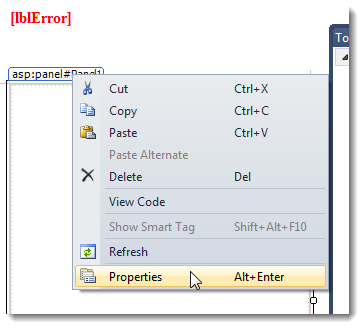
The Properties window appears. ID is probably at the bottom.
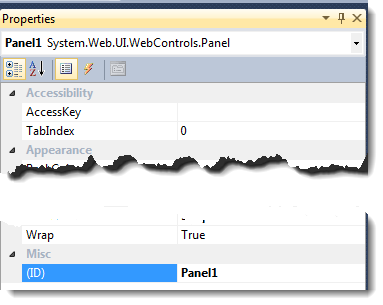
Changing Panel1 to PanelPledgeForm...
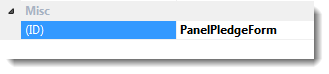
-
Add a label inside the Panel.
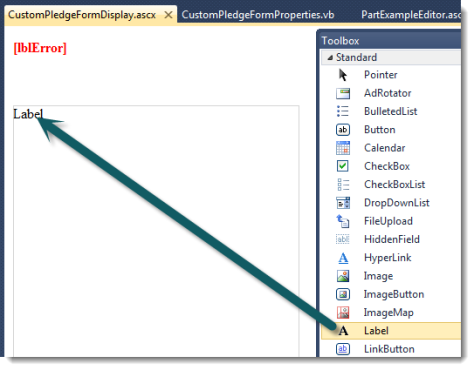
-
Change the label ID to LabelPledgeForm. Change the text of the label to Make a pledge.
-
Add a line break. Place the cursor next to the label and press ENTER.
-
Add an HTML Table.
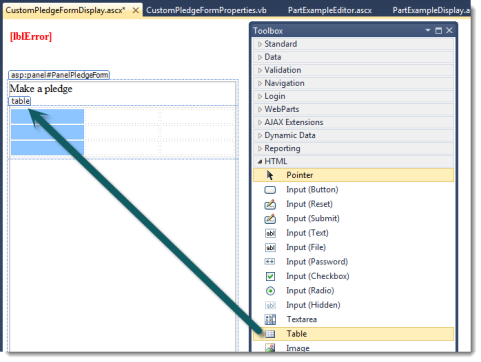
-
Delete the right-most column so that there are three rows and two columns.
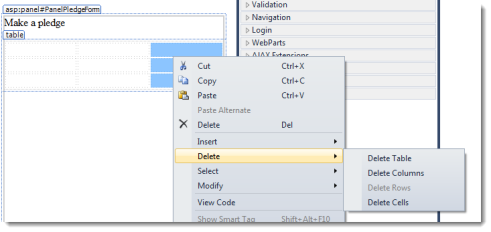
-
Adjust the widths of the columns as necessary.
-
Add a Label to each of the cells in the left column. Change the text to First, Middle, and Last respectively. Change the IDs to LabelFirst, LabelMiddle, and LabelLast.
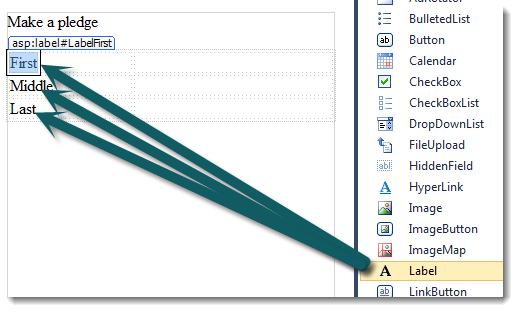
-
Add a TextBox to each of the cells in the right column. Change the IDs to TextBoxFirst, TextBoxMiddle, TextBoxLast respectively.
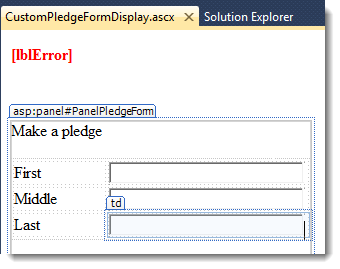
-
Add a break after the table.
-
Add a Label for Email address and a break after that. Change the ID for the Label to LabelEmail.
-
Add a break.
-
Add a TextBox for email address. Change the ID for the TextBox to TextBoxEmail.
-
Add a break.
-
Add a Label for Amount. Change the ID for the Label to LabelAmount.
-
Add a break.
-
Add a TextBox for amount. Change the ID for the TextBox to TextBoxAmount.
-
Add a break.
-
Add a Button with the text Pledge. Change the ID for the Button to ButtonPledge.