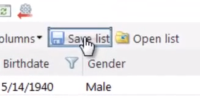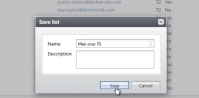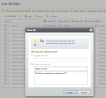Save a List
Lists can be saved by selecting the Save list button and providing a Name and optional Description. When you save a list, you are saving the settings (ie filter form values, column filter values, sort settings, column order, and column widths). When you load a saved list, any rows added since the last run will show up if they meet the criteria of the saved list.
Figure: The Save list button and pre-3.0 dialog screen.
The material below pertains to version 3.0
For 3.0, a new Save list dialog screen appears which allows the user to either update an existing saved list or save the list as a new list.
After you save the list, the list name appears above the list before the Add button. The user could then change the state of the list by modifying filter form values, column filter values, sort settings, column order, and column widths. The user can save the state of the list by selecting the Save list button again followed by selecting the Update my list radio button.
For 3.0, the AllowSave attribute can be used to prevent users form saving lists.