To open a port, navigate to Start > Control Panel > System and Security.
Click Check firewall status. The Windows Firewall window appears.
Click Advanced settings. The Windows Firewall and Advanced Security screen appears.
Click Inbound Rules.
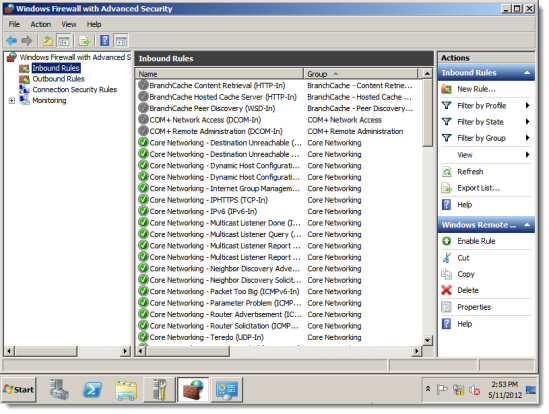
Click New Rule. The New inbound Rule Wizard appears.
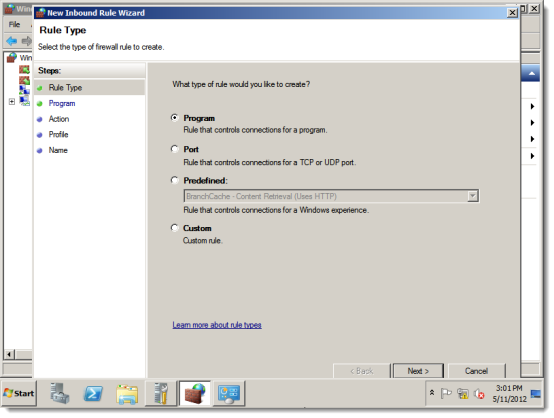
Click Port
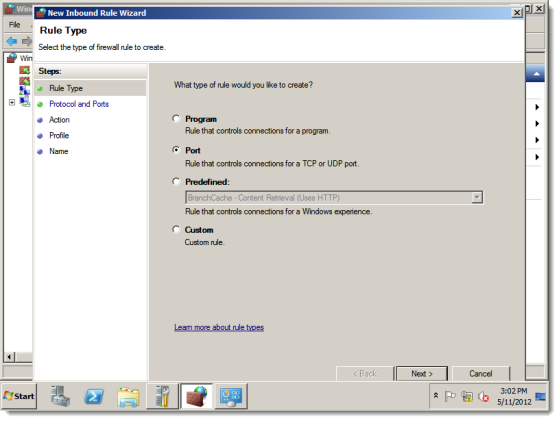
Click Next. The Protocol and Ports screen appears.
Click TCP or UDP depending on the desired port. Then click Specific local ports.
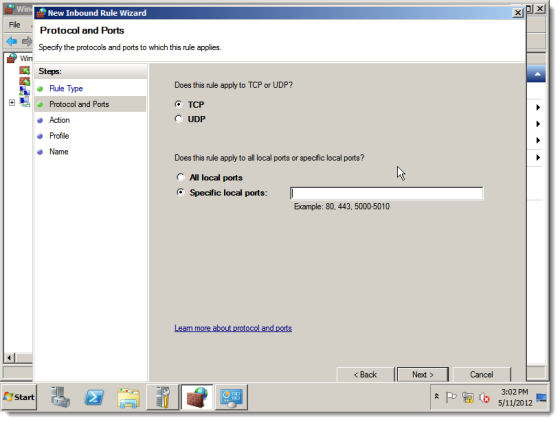
Enter the port numbers to open.
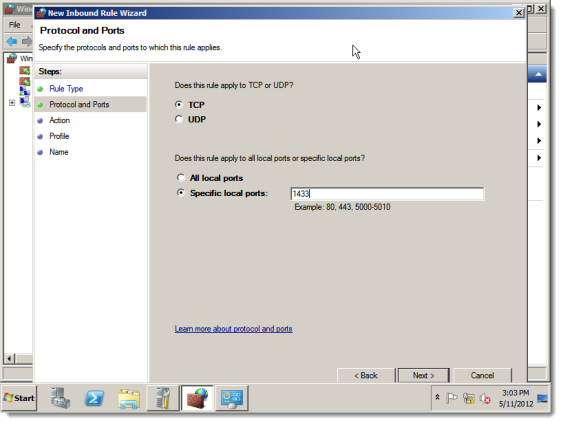
Click Next. The Action screen appears. Select Allow the connection.
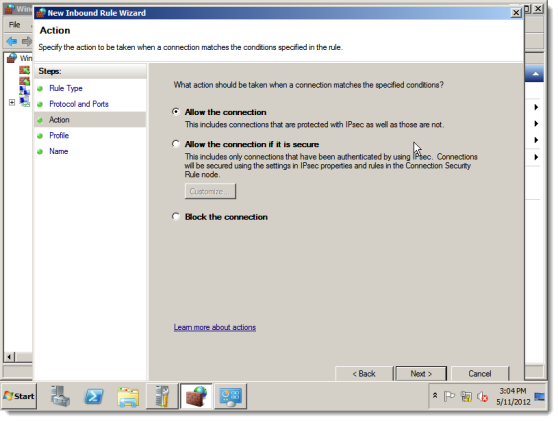
Click Next. The Profile screen appears.
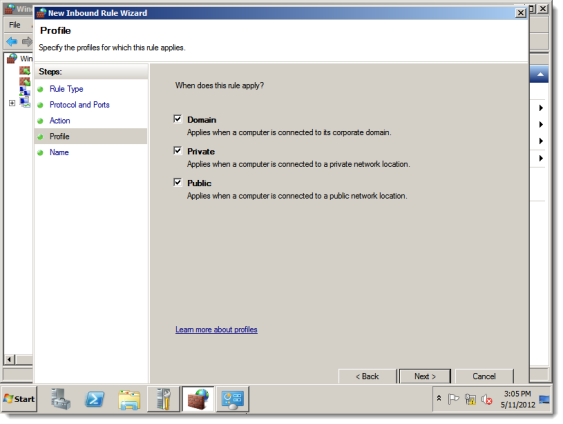
Click Next. The Name screen appears. Enter a name and description for the rule.
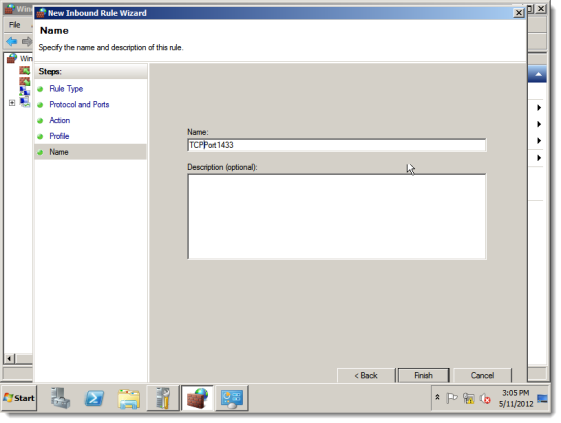
Click Finish. The rule is added.