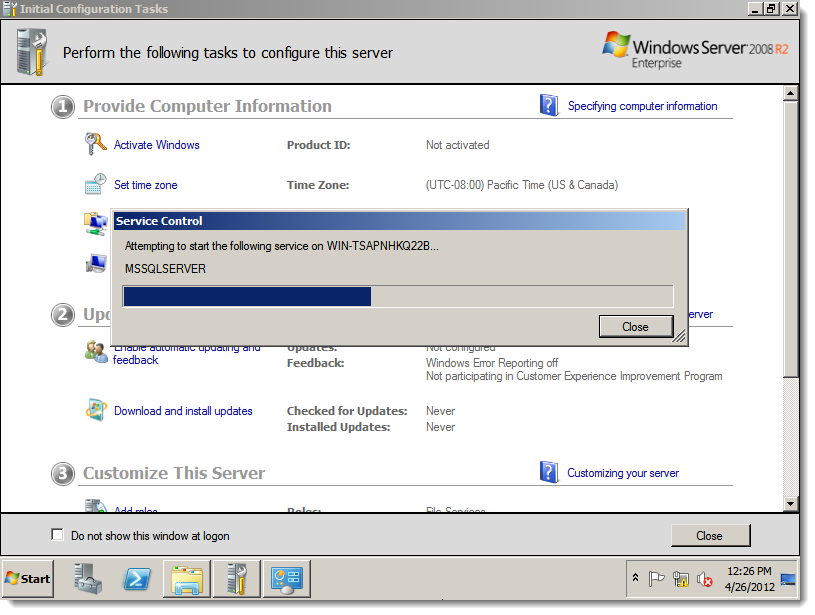Select Start, and in your list of programs, select SQL Server Configuration Manager.
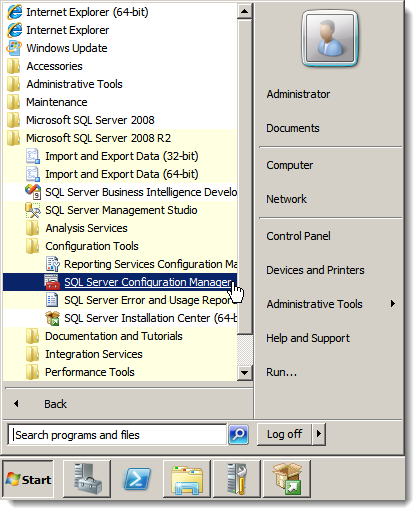
Navigate to SQL Server Configuration Manager > SQL Server Network Configuration > Protocols for <machine instance>.
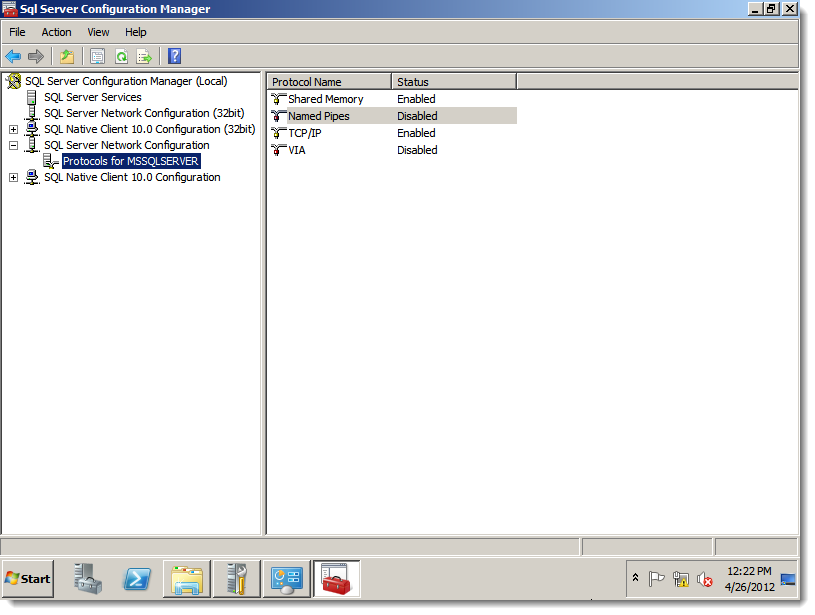
Double-click Named Pipes. The Named Pipes Properties screen appears.
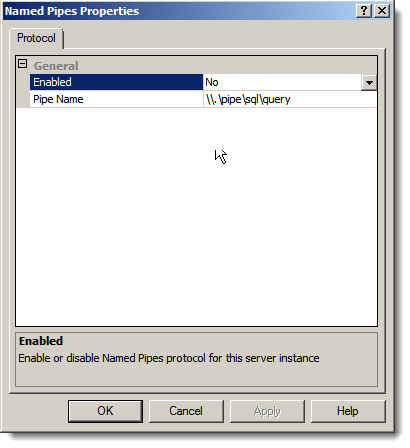
From Enabled, select Yes. Then click OK.
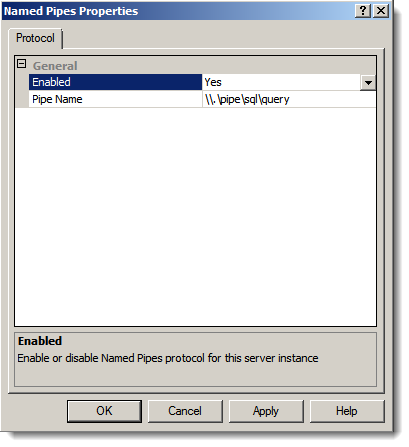
Double-click TCP/IP. The TCP/IP Properties screen appears.
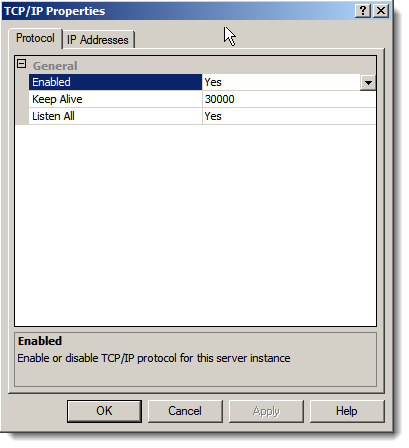
On the Protocol tab, ensure Yes is selected for Enabled. On the IP Addresses tab, ensure that Yes is selected for the appropriate IP Address. Also, ensure that the appropriate TCP Port is indicated.
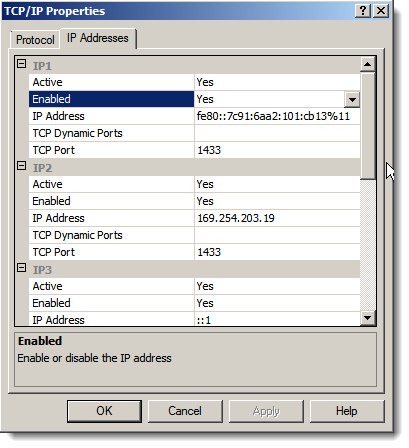
Click OK.
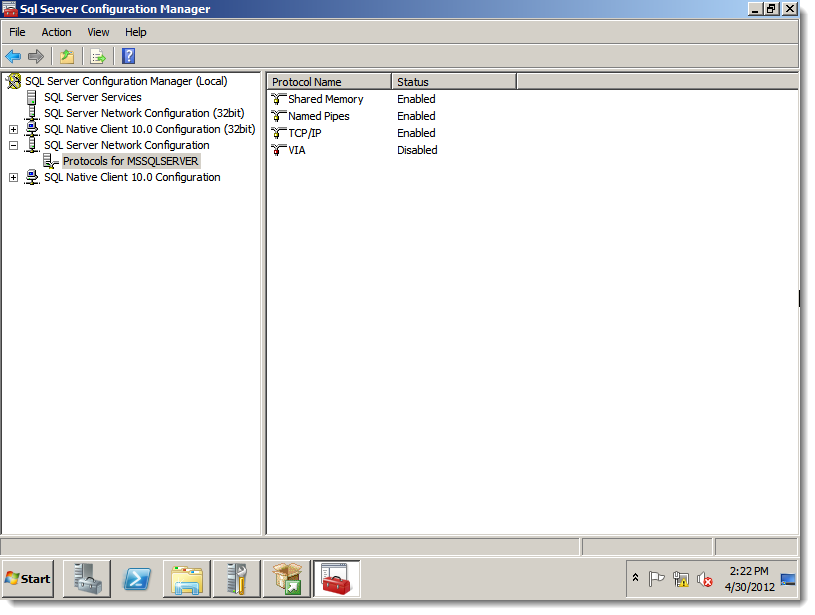
From SQL Server Management Studio, restart the server instance.
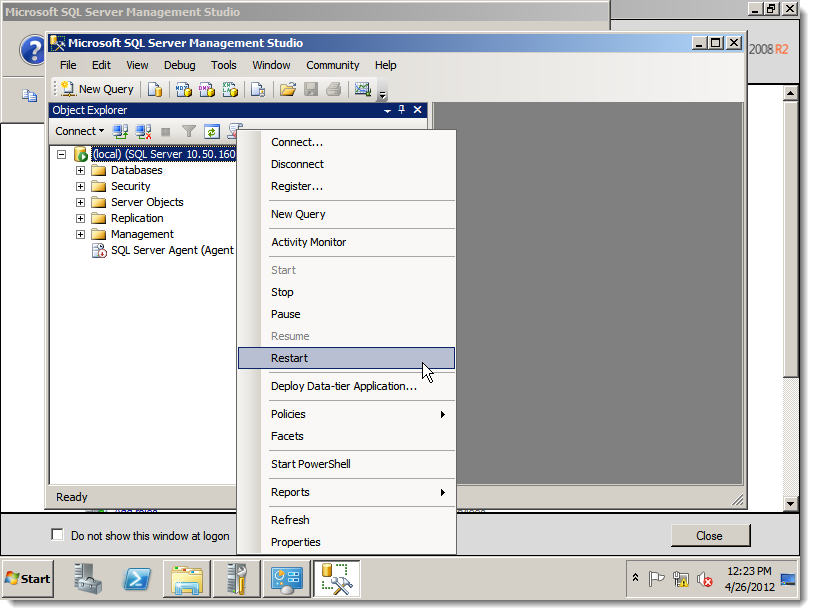
The server instance starts.
Note: Sometimes the Service Control screen that indicates the progress is not displayed in front of the other screens.