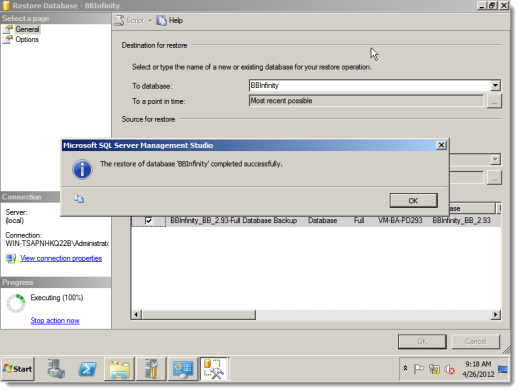Select Start, and in your list of programs, select SQL Server Management Studio.
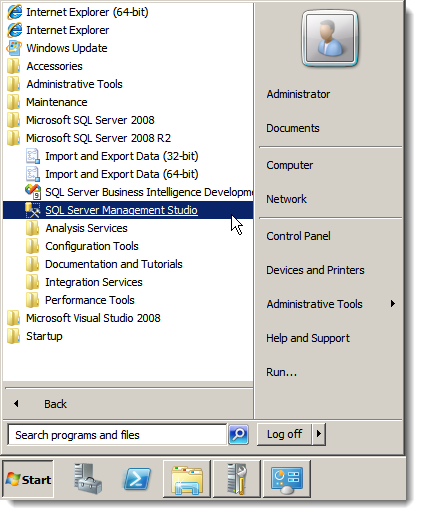
The SQL Server login screen appears. Select the server name and authentication, and click Connect.
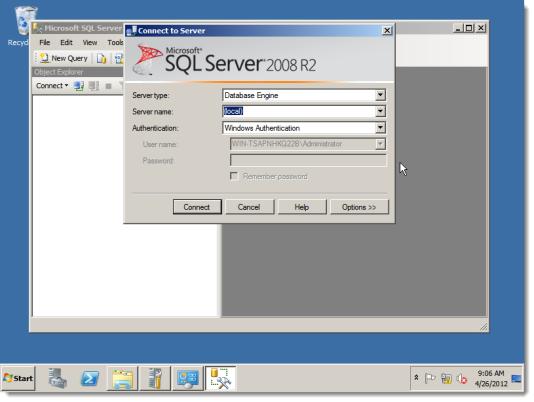
The Microsoft SQL Server Management Studio appears.
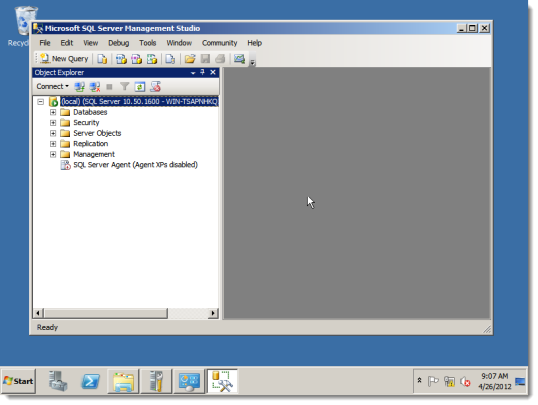
Under Object Explorer, right-click Database and select Restore Database.
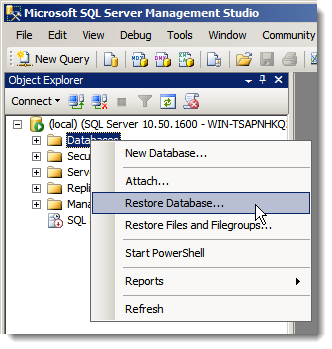
The Restore Database screen appears and defaults to General under Select a page.
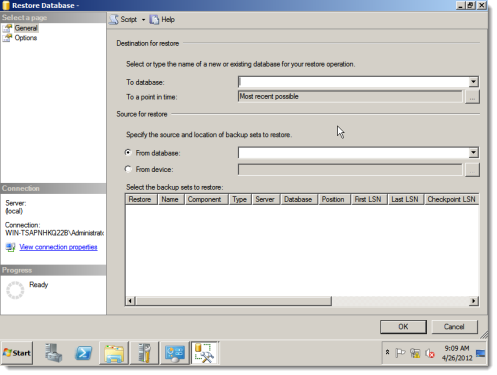
In the To database field, enter the name for your database.
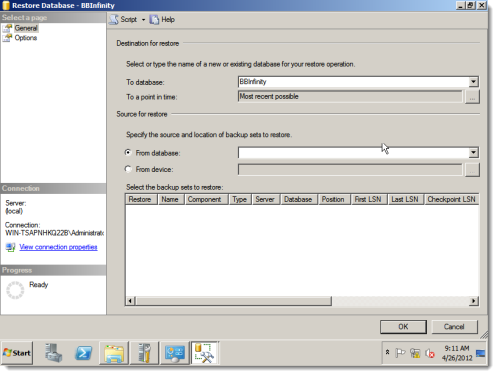
Select From device.
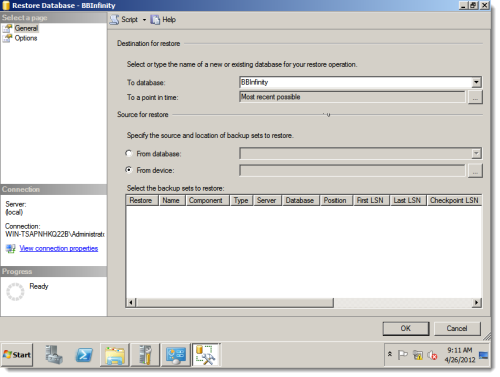
The Specify Backup screen appears. Click Add.
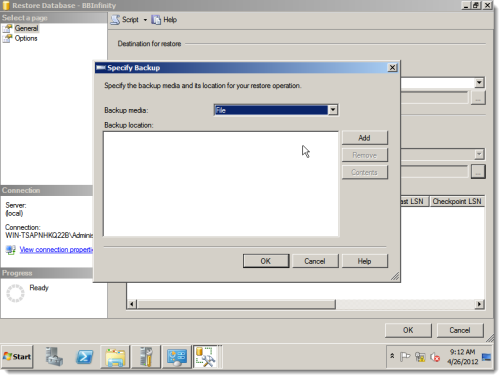
The Locate Backup File screenappears.
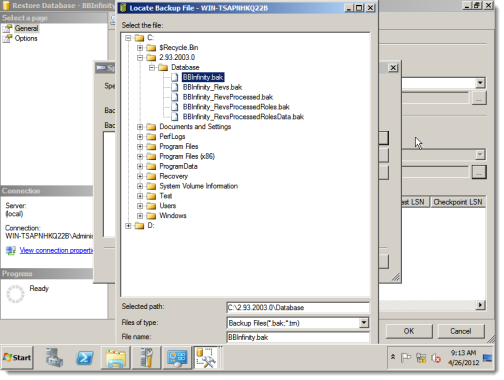
Select the .bak file for the Infinity database to restore and click OK.
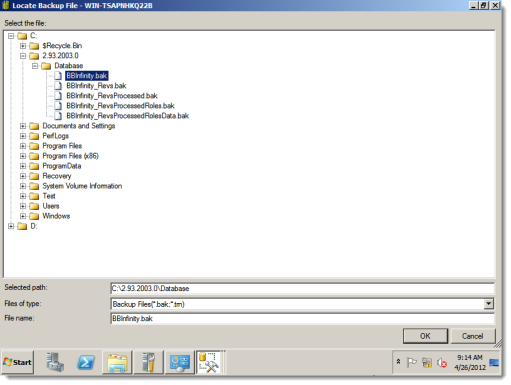
You return to the Specify Backup screen. Click OK.
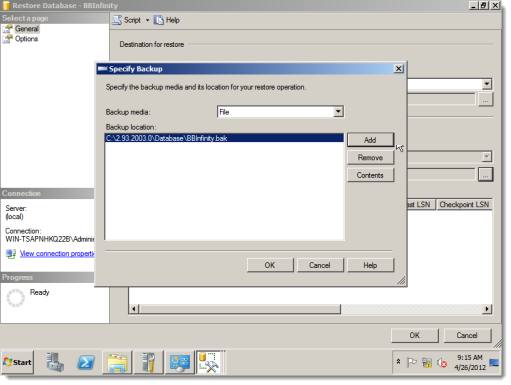
You return to the Restore Database screen.
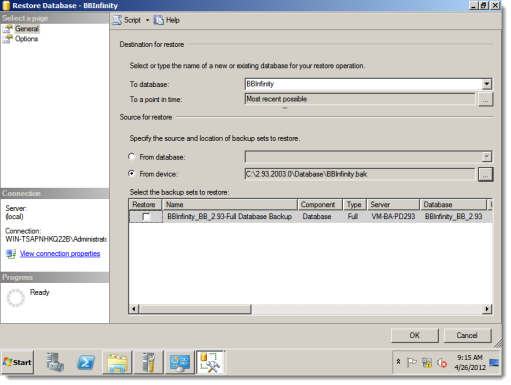
Under Select the backup sets to restore, select the checkbox for the .bak file.
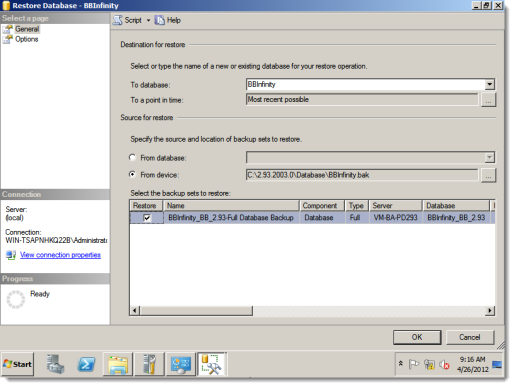
Select Options under Select a page.
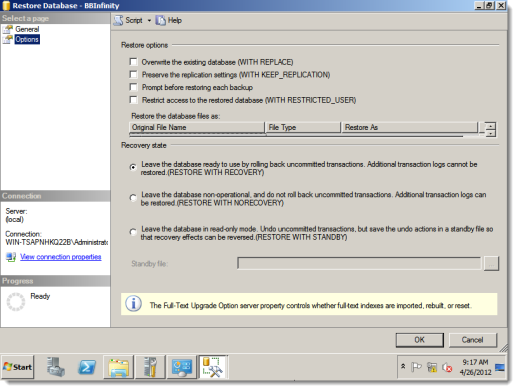
Under Recovery state, select the first option to be able to restore with recovery. Click OK.
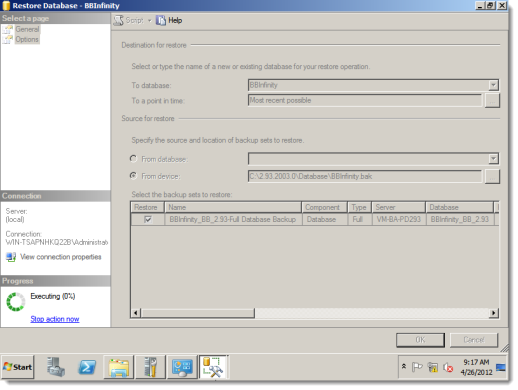
SQL Server Management Studiorestores the database. After it finishes, a confirmation screen appears. Click OK.
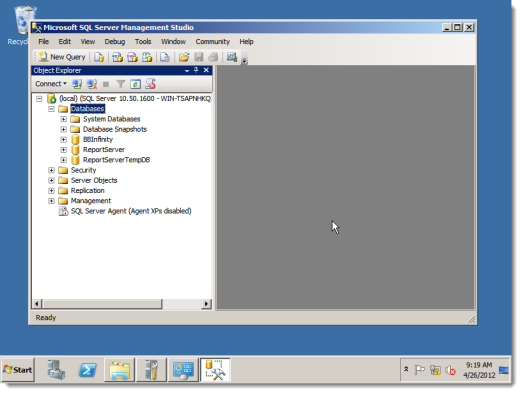
You return to SQL Server Management Studio, and your restored Infinity database appears under Databases in the Object Explorer