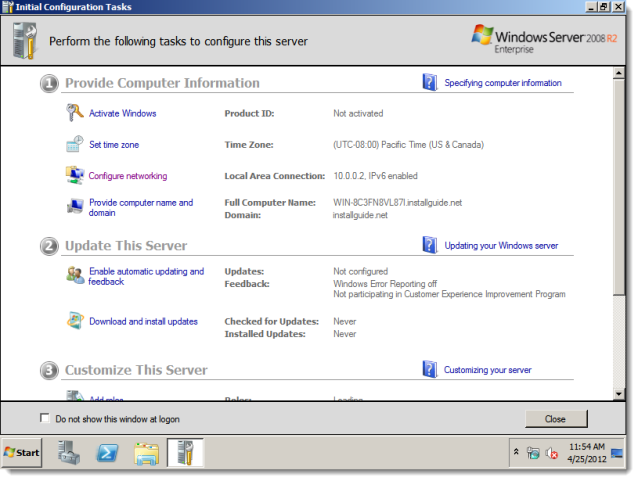Select Start and enter "dcpromo" in the search field, then click dcpromo in the search results.
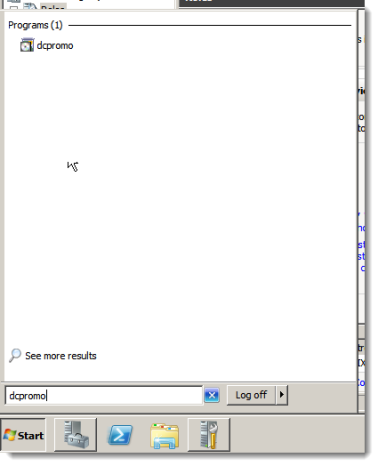
The Active Directory Domain Services Installation Wizard appears. On the welcome screen, click Next. Do not select Use advanced mode installation.
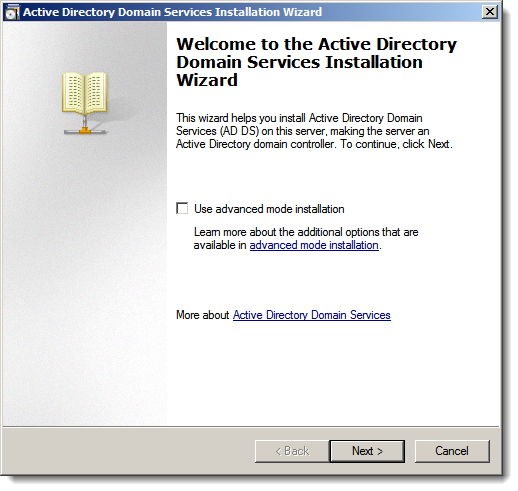
The Operating System Compatibility informational screen appears. Read it and click Next..

The Choose a Deployment Configuration screen appears. Click Create a new domain in a new forest and then click Next.
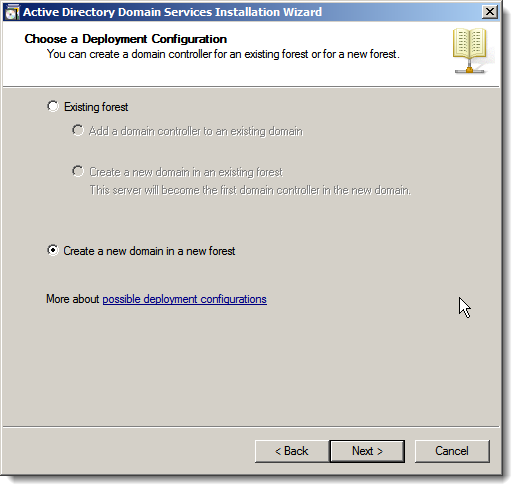
The Name the Forest Root Domain screen appears.
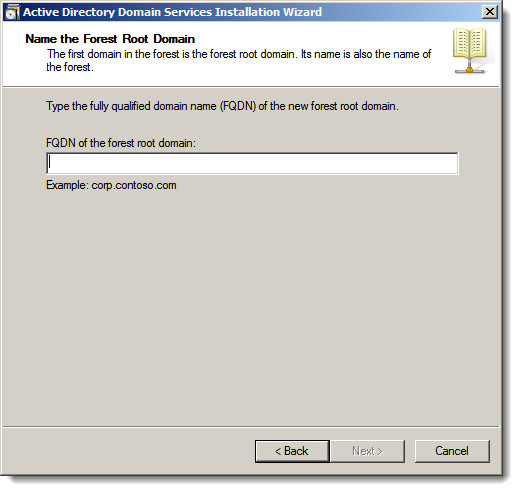
Enter a fully qualified domain name for the forest root domain. Click Next.

The Set Forest Functional Level screen appears. Select "Windows Server 2008 R2 and then click Next.
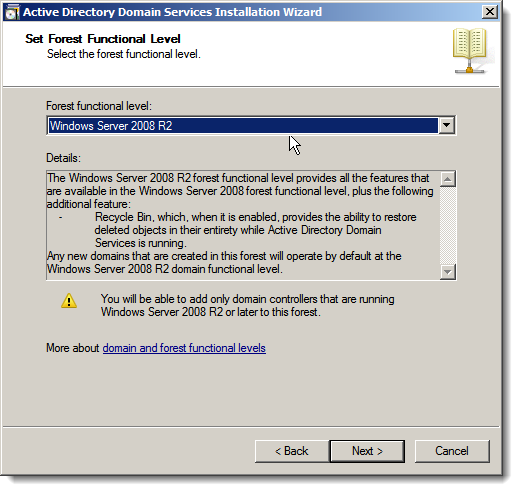
The Additional Domain Controller Options screen appears.
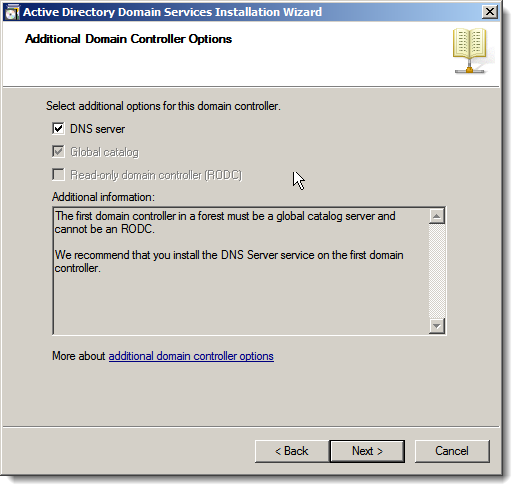
Make sure DNS server is selected and Global catalog is selected by default. Click Next. The wizard prompts you to create a delegation to the DNS server. Click Yes.
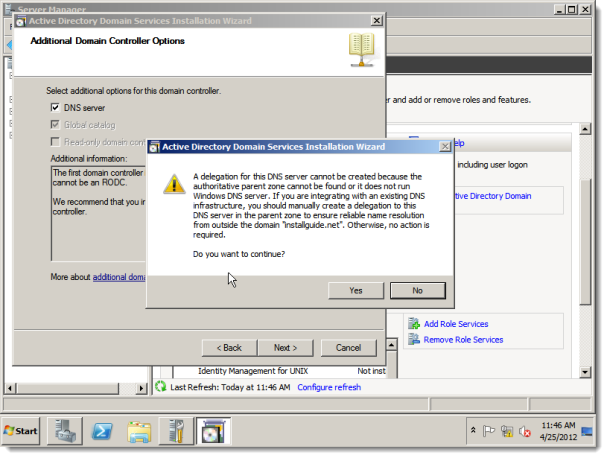
The Location for Database, Log Files, and SYSVOL screen appears. Select folders for the domain controller database, log files, and SYSVOL. Click Next.
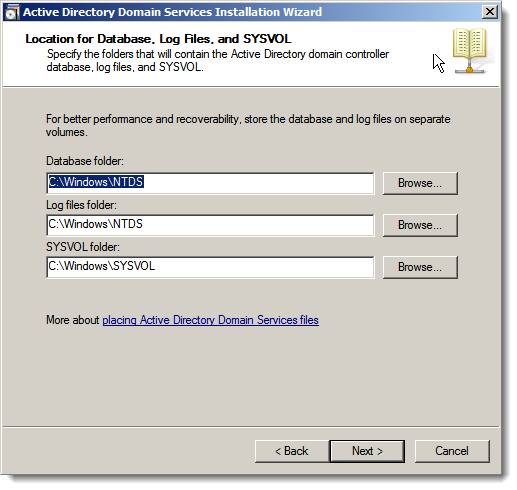
The Directory Services Restore Mode Administrator Password screen appears. Enter and confirm a password. Click Next.
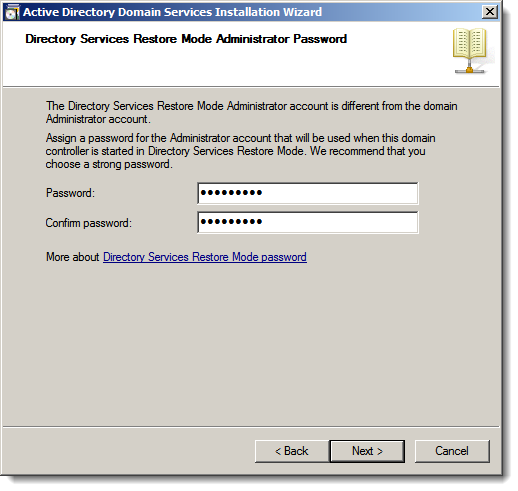
The Summary screen appears. Review your selections and click Next.
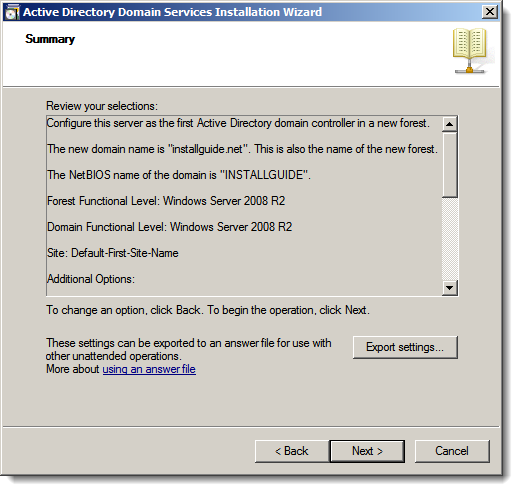
A process screen appears while the installation runs. Click Reboot on completion.
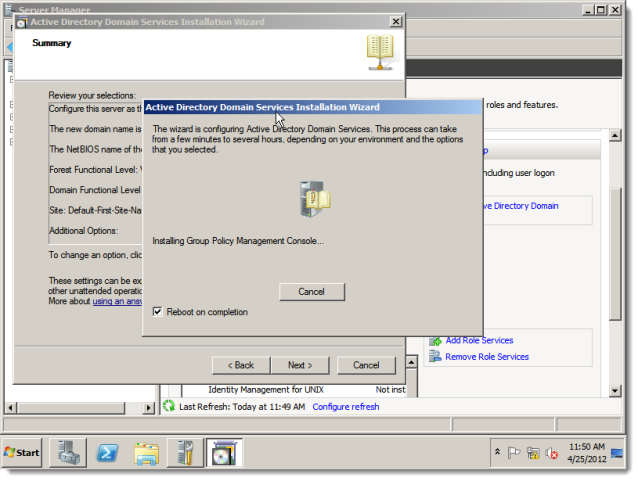
After the installation finishes, your machine reboots.
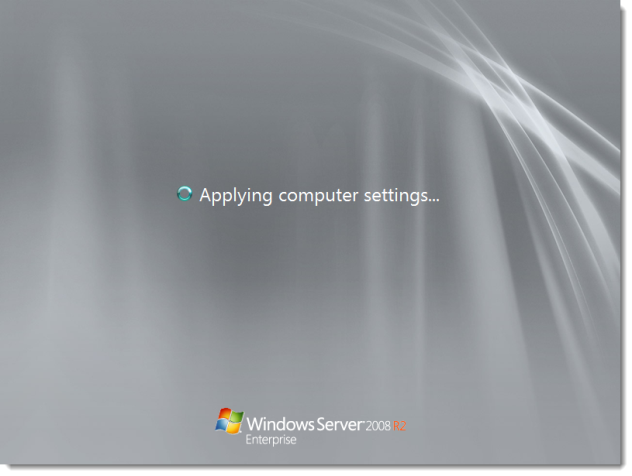
After the machine reboots, the Install Configuration Tasks screen appears.