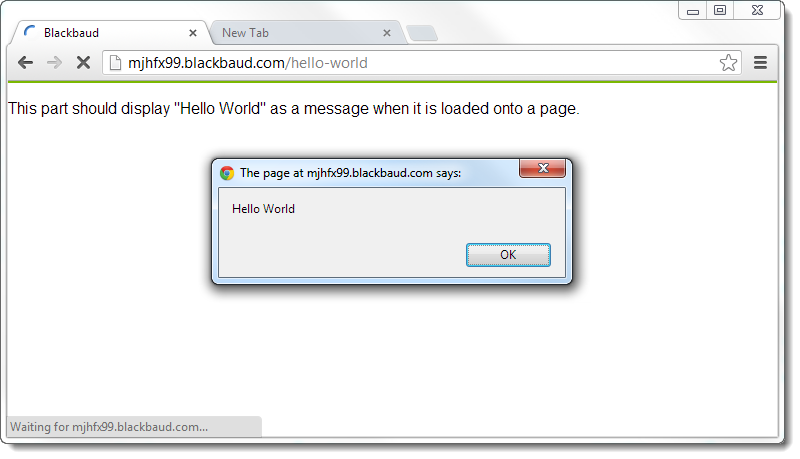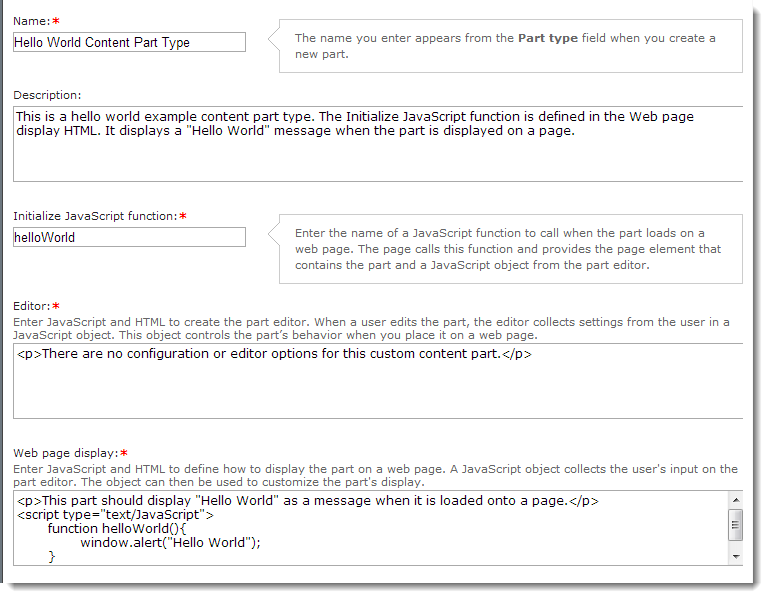
Note: These topics discuss customizations which apply to self-hosted Blackbaud NetCommunity websites. If Blackbaud hosts your Blackbaud NetCommunity website, please contact Blackbaud for more information about your options for customizations.
Create the Custom Content Part Type
From Administration, click Custom parts. The Custom parts page appears.
Click New content part.
Enter the following:
Name: Hello World Content Part Type
Description (optional):
This is a hello world example content part type.
The Initialize JavaScript function is defined in the Web page display HTML.
It displays a "Hello World" message when the part is displayed on a page.
Initialize JavaScript function: helloWorld
Editor:
<p>There are no configuration or editor options for this custom content part.</p>
Web page display:
<p>This part should display "Hello World" as a message when it is loaded onto a page.</p>
<script type="text/JavaScript">
function helloWorld() {
window.alert("Hello World");
}
</script>
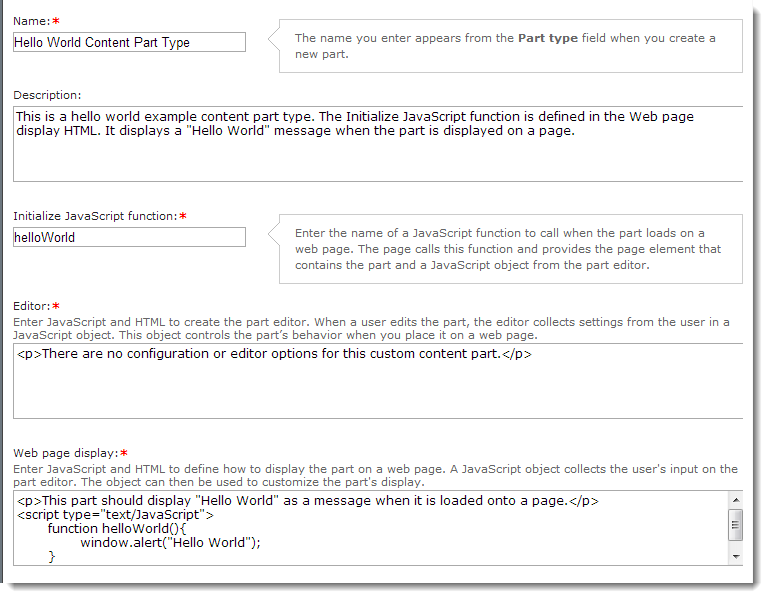
Create a Page and Add a new Part to the Page
Click Create > New page. The New Page screen appears.
Note: You can use an existing test page instead of creating a new one. For information about pages and templates, see the online guides for Blackbaud NetCommunity: Pages & Templates.
Enter a name such as "Hello World."
Select an existing template.
Click Next. The page appears in the Page Designer.
From an empty content pane on the page, select New part. The New Part screen appears.
From Part type, select Custom Parts > Hello World Content Part Type.
From Part name, enter Hello World Content Part.
Click Next. The Edit Part screen for the part appears.
Click Save. The message should appear just after you save.

The message will appear whenever the page is displayed.