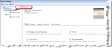
When you host multiple websites, the default site is your primary site. You design the default website and select its settings just like other sites. The only difference is that the program redirects users to the default site when they click URLs and it cannot determine where to navigate to. For example, if users click links to archived sites, the home page of your default site appears. The default site receives all unresolvable URLs that the program cannot render.
Note: The default site can be a parent site, child site, or both. This means the default site can be a parent site with child sites and also the child site of a parent site.
To manage your default site, select it in the Sites & settings treeview. You can identify it by the unique default site icon. On the Tasks tab, you design your site from sections such as Pages & templates, Parts, and Friendly URLs.
Note: After you create an item on the Tasks tab, you can access it from the corresponding section in Site explorer. For example, after you create a Donation Form part on the Tasks tab, you can access it by clicking Site explorer, Parts in the menu bar.
For information about the website design tasks on the Tasks tab, see Website Design Introduction.
On the Settings tab, you select site-specific settings such as languages to support, registration and login options, and whether to use reCAPTCHA for payments.
For information about default site settings, see Site Settings.
On the Targeting & security tab, you assign security rights for the site’s users and roles. For example, you can grant edit rights to allow a role to edit site settings. On the Site contents tab, you view data about the default website site such as the number of images, pages, and parts.