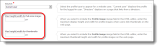
To configure your website to include profile images, you must use the Profile Form and Profile Display parts. Website users upload images on the Profile Form part and the images display on the Profile Display part.
To include profile images on a Profile Form part, select the Profile Image section on the Individual tab. When you select to include the Profile image field, you provide the ability for website users to easily upload profile images.
When you select the checkbox in the Include column for the Profile image row, website users can add, edit, and remove profile images. To display custom text on pages beside the images, enter it in the Alternate caption field. The other checkboxes in the grid are disabled because they are not supported by the Profile Image section.
When a profile image displays on a profile web page, a square thumbnail of the user's image appears. The user can change or remove the image by clicking the links below it.
Note: When a website user has an existing profile image and uploads a new one on the profile page, the new profile image overwrites the previous image. This occurs on your website and in Image library.
To select the portion of it that appears as the profile, the user clicks the thumbnail image. On the screen that appears, the user drags the box to highlight the portion of the image to display and a thumbnail example appears on the right.
Before a user uploads a profile image, a default silhouette image appears as the profile. A link to add an image appears below the silhouette.
For more information about the Profile Form part, see Profile Form .
The Profile Display part includes a Profile image merge field in the HTML editor and height and width fields for you to configure maximum profile image sizes.
In the Max height/width for full-size image field, you enter the maximum display height and width for full-size profile images that display when users click thumbnails on the web page. In the Max height/width for thumbnails field, you enter the maximum height and width for profile image thumbnails on the web page.
The HTML editor includes the Profile image merge field on the Individual tab. To display the image a user uploads on the Profile Form part, include this merge field in the design box.
When you do this, the image appears on the read-only profile display web page for other website users to view. The square cropped image that a user selects on the Profile Form part displays as the profile image thumbnail. When website users click the thumbnail, the full-size image displays.
For more information about the Profile Display part, see Profile Display.