Supported Payment Terminals
Blackbaud Integrated Payments offers pre-certified payment terminals for approved applications to fit your organization’s needs. Learn what terminals are supported forPayment Terminal and Blackbaud MobilePay Terminal.
For details on ordering terminals from the Blackbaud Merchant Services Web Portal, see Order Terminals and Accessories.
Payment Terminal (for Blackbaud Altru and SKY Payments API)
Payment Terminal helps protect your constituents and your organization from costly credit card fraud with EMV-certified card readers that offer end-to-end encryption (E2EE). It's currently available for Altru and the SKY Payments API.
Payment Terminal supports the BBPOS WisePOS™ E, an EMV-certified, handheld terminal with a rechargeable battery. It accepts chip and swipe card payments, as well as contactless transactions.
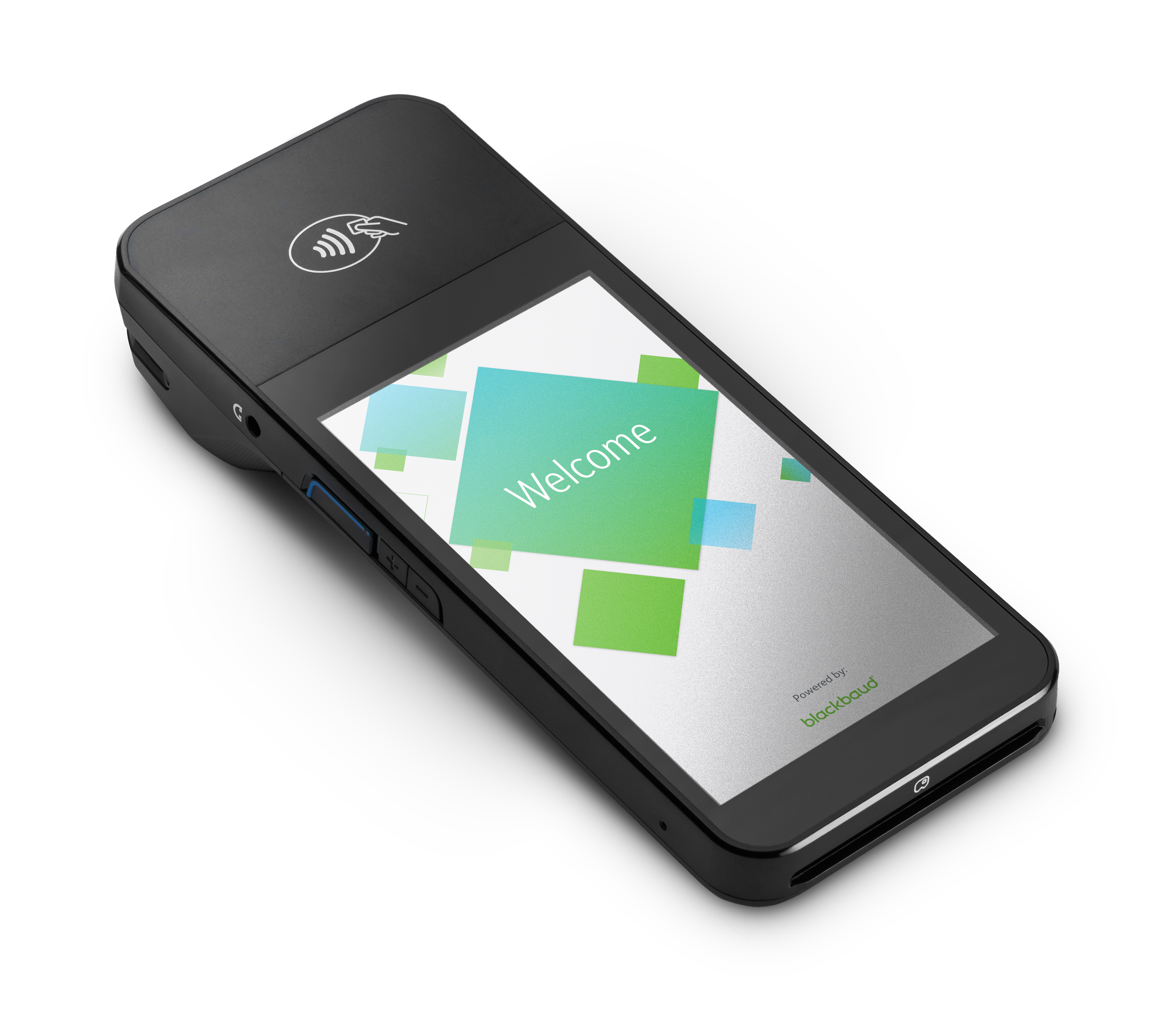
For more information, see Payment Terminal Resources.
MobilePay Terminal
MobilePay Terminal lets your organization process payments on the go. Supported terminals are EMV-certified, use Bluetooth Low Energy (BLE) to connect, and support chip and contactless payments.
Tip: U.S. users can enable Tap to Pay on iPhone instead — no additional hardware is needed.
M2™ (U.S. only)
The M2 is a small, robust card reader that accepts chip, contactless, and swipe card payments.

WisePad™ 3 (Canada only)
The WisePad 3 is a handheld reader that features a color LCD display and PIN pad. It accepts chip and contactless payments.

BBPOS Chipper™ 2X BT (U.S. only)
The BBPOS Chipper is a handheld reader that supports chip, contactless, and swipe card payments.
It's still supported for MobilePay Terminal, but you can no longer purchase it from Blackbaud. U.S. customers should order the M2 or use Tap to Pay on iPhone instead.

For more information, see MobilePay Terminal Help.