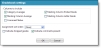Open topic with navigation
You are here: Review Teacher Gradebooks
Review Teacher Gradebooks
When you log in as Supervisor, you can review teachers’ gradebooks and help troubleshoot any problems.
You can view grades and skill ratings in a teacher’s gradebook and mark the grades as ready for the registrar, if necessary. You can also view a teacher’s categories and assignments.
Before you can review gradebook information, you need to search for and select a faculty member. After you select the faculty member, you can:
Tip: For some tasks, you may be able to review the information only. However, we have provided the information about how to complete the task in case you need to assist the teacher.
When you view the Grade Entry grids, you can customize the gradebook settings. In the grid, click Settings. The Gradebook settings screen appears.
|
•
|
Under Columns to include, select only the columns you need to see and use in your gradebook. The Grade entry grid loads faster without unnecessary columns. |
|
•
|
You can sort the order assignments appear in the grid. If you select [None], the order the teacher set up when she edited assignments is the order that appears. You can also sort by student date due and category. |
|
•
|
When you review the gradebook, you can set notifications to alert you when dropped grades or comments are present. If dropped grades are present, the assignment grades appear in red. If grade entries have comments, the background color for the grade is green. |
To save your settings before you navigate back to the grade entry grid, click OK. The grid reloads with your new settings.
When you view the Skills grid, you can also customize the skill settings. In the grid, click Settings. The Customize skills display screen appears.
In Skills to Include, select to list all or selected skills on the Skills page. If you mark Selected, you can mark checkboxes for the skill categories to appear in the grid.
In the Skill Sort Order field, you can select to sort the skills in the grid by Category, Alphabetical, or Course Order. Course Order is the order skills appear on the course record in Registrar’s Office.
To save your settings and return to the Skills page, click OK.
Open topic with navigation