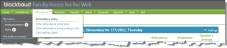
In Faculty Access for the Web, you can enter attendance in a grid or with a seating chart. On the navigation bar, hover your cursor over Attendance to see the attendance options.
You can also access attendance from the My Classes grid. In the grid, under the Attendance column, click the calendar icon to access the Attendance page. To quickly enter attendance if all students are present for the current class meeting, you can also click All Present.
How you enter attendance in Faculty Access for the Web depends on how Registrar’s Office is set up. If the academic year is set up to track attendance by class or day, you enter attendance in each class. If the academic year is set up to track attendance by day only, you enter attendance for each day.
Tip: To show students that have withdrawn from the class, select Show students with historic information on the General options page.
If you enter attendance in each class, when you enter attendance, your current class meeting appears. If none of your classes is currently meeting, the attendance opens to your first scheduled class in the selected term. You can also select the term and class for which to enter attendance in the Term and Class fields.
If you enter attendance for each day, when you enter attendance, the current day appears. Based on a business rule in Registrar's Office, you either enter attendance in your homeroom or in a class meeting at a specific time.