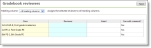
| 1. | On the Home page, in the My Classes grid, click Settings to select the academic year and session to which you want to set up comment approval. |
| 2. | Select the academic year and session. |
| 3. | Click OK. You return to the Home page. |
| 4. | From the navigation bar, under Gradebook, click Set up comment approval. The Gradebook reviewers page appears. |
| 5. | In the Marking Column field, select "<All marking columns>" or one one marking column to assign the peer reviewers. |
Tip: The marking column you select determines which classes display in the grid.
| 6. | In the Class column, classes appear based on your marking column selection. You cannot add, edit, or select classes from this column. |
| 7. | For each class, in the Reviewer column, click the cell, then use the binoculars to search for and select a peer reviewer for your gradebook. |
| 8. | Once you select a peer reviewer, in the Email column, the peer reviewer's email address appears. To send an email to the peer reviewer, click the email link. Your default email client opens a new email. |
| 9. | In the Can edit comments? column, to enable the peer reviewer to edit your gradebook comments, select "Yes." If you select "No," reviewers can only view comments. They can, however, add reviewer’s notes of the Comments screen. For more information about the Comments screen, see Enter Grades by Class. |
| 10. | Click Save. |