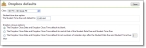
| 1. | On the Home page, in the My Classes grid, click Settings to select the academic year and session to which you want to configure dropbox defaults. |
| 2. | Select the academic year and session. |
| 3. | Click OK. You return to the Home page. |
| 4. | On the navigation bar, under Gradebook, click Set up assignment dropbox. The Dropbox defaults page appears. |
| 5. | In the Class field, select the class to define defaults. |
| 6. | Enter a default time student dropbox assignments are due. |
| 7. | Under Dropbox closure options, select whether you want the dropbox close date and time to default to blank, to match the assignment date and time due fields, or a specified number of days after the assignment date and time due fields. |
| 8. | If you select a specified number of days after the assignment date and time due fields, enter the number of days. |
| 9. | Click Save. |