View and edit Auto-Pay
View all Auto-Pay activity to identify payment processing issues and other related actions. Edit Auto-Pay status by placing payments on hold or terminating Auto-Pay outright. Billing clerks can additionally edit the active payment method for payment withdrawal on behalf of the payer.
Note: Auto-Pay is currently in an Early Adopter Program (EAP) for participating Higher education schools in the United States; features may change at any point during this development period.
Activity includes all actions or status changes from when a payer was first enrolled in Auto-Pay until it is terminated or completed.
Actions committed by both payers and Billing clerks are logged under Activity.
Entries logged under Activity include:
-
Actions taken
-
Enrolled in Auto-Pay
-
Updated payment method
-
Put Auto-Pay on Hold
-
Resumed Auto-Pay from 'Hold' state
-
Only payers can resume Auto-Pay once suspended
-
-
Deactivated Auto-Pay
-
Only Billing clerks can deactivate Auto-Pay
-
-
-
Payment processing
-
A payment successfully processed
-
A payment failed to process
-
Final payment has processed
-
Schedule shows the installment dates and charges due associated with a payment plan and lists the status (e.g., Missed, Scheduled , Success), due date, and the amount expected.
To view previous or upcoming payment installments, search for a payer using the People finder, select For payment plan charges beside a billing year under Auto-Pay, and review the contents under Schedule.
Suspend Auto-Pay payments to prevent automatic withdrawals using the payer's payment method. Once on hold, only the payer can resume Auto-Pay.
-
Under Auto-Pay, select For payment plan charges beside the appropriate billing year.
-
Select Edit status and then select On Hold.
-
Select Yes to confirm.
Auto-Pay payments are then suspended. Payers must re-enroll from the Current bill to resume automatic withdrawal of payments.
Terminate Auto-Pay payments to stop automatic payment withdrawals and prevent payers from re-enrolling in Auto-Pay.
-
Under Auto-Pay, select For payment plan charges beside the appropriate billing year.
-
Select Edit status, and then select Terminate.
-
Select Yes to confirm.
The payer now sees a status of Terminated on the Current bill under Auto-Pay and cannot re-enroll.
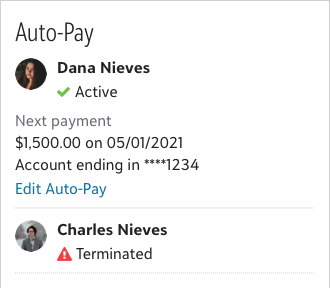
The Activity tile updates to indicate the action to terminate and the user who initiated the action.