Internal notes
Notes enable Billing clerks to record interactions with students and their families. Notes can be seen by other Billing clerks to help provide them with an understanding of past events.
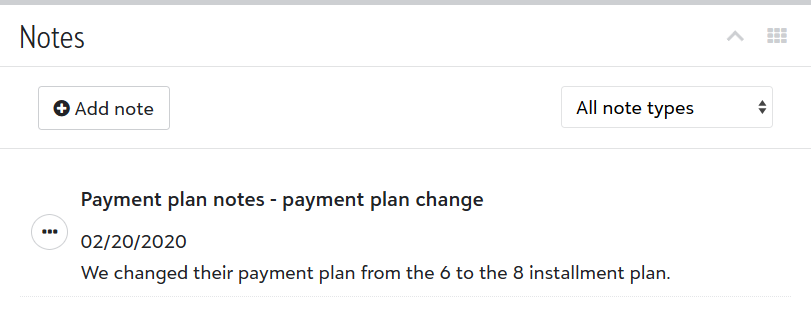
To get started with Notes, log in to Billing management, hover over People Finder, and enter a student name. Select the student name that matches your search to access their billing profile and find the Notes section.
Tip: Want to see a more focused list of all notes in Billing management? Check out the Notes list for more information.
To add a note:
-
Select Add note.
-
Fill out the Type, Date, Title, and Description, noting that they are all required fields.
-
Select Save.
To update a note:
-
Select the context menu (
 ) for a specific note and Edit.
) for a specific note and Edit. -
Change any of the fields, as needed.
-
Select Save.
-
Select the context menu (
 ) for a specific note and Delete.
) for a specific note and Delete. -
Select Yes when prompted.