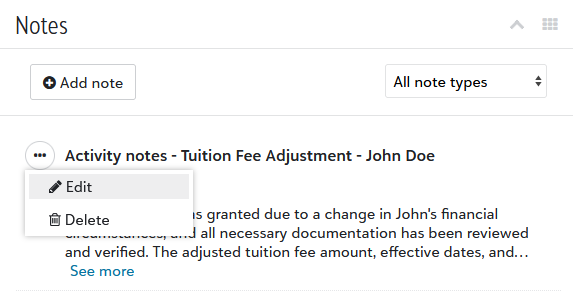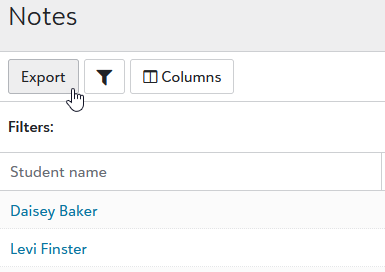Notes list
The Notes list enables Billing clerks to identify and export notes linked to student profiles. Notes are displayed on a per-row basis, with the contents of each note organized under the Title and Description columns. Additional columns, like Type, provide even more context to better understand each note.
Billing clerks can select a Student name in the list to expand the student summary, giving them direct access to adding and changing notes under the Notes section for the given student.
The Notes list is found in Billing management by hovering over Lists in the navigation and selecting Notes list.
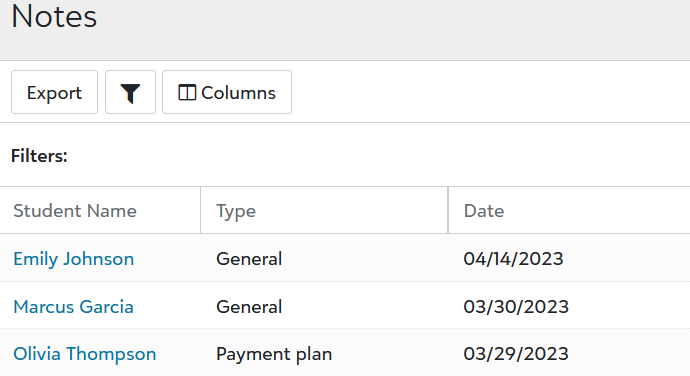
To update or delete a note:
-
Identify a note in the list and select the Student name associated with it.
-
Under Notes, select the context menu (
 ) for a note.
) for a note. -
Optional: Select Edit to modify the note; make any necessary changes and select save.
-
Optional: Select Delete to remove the note; accept the confirmation prompt that appears.
Note that on the Notes list, you can readily work with notes for students already in the list. To add, remove, and update notes more universally, use the People Finder to access a billing profile's notes section.