Manage automatic payments
Automatic payments (Auto-Pay) eliminate the need to manually log in and make a payment each time one is due.
There are two types of Auto-Pay: one for fees included in a payment plan, and another for all other charges. Auto-Pay for payment plans requires the account to be enrolled in a payment plan. Each type of Auto-Pay must be set up separately.
Note: Auto-Pay may not be available yet at your school. Auto-Pay for incidentals is currently only available to a limited number of schools.
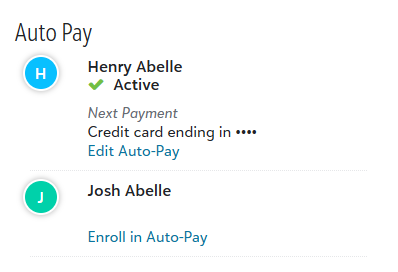
To get started, hover over Billing in the navigation and select Current bill.
1 Select Enroll
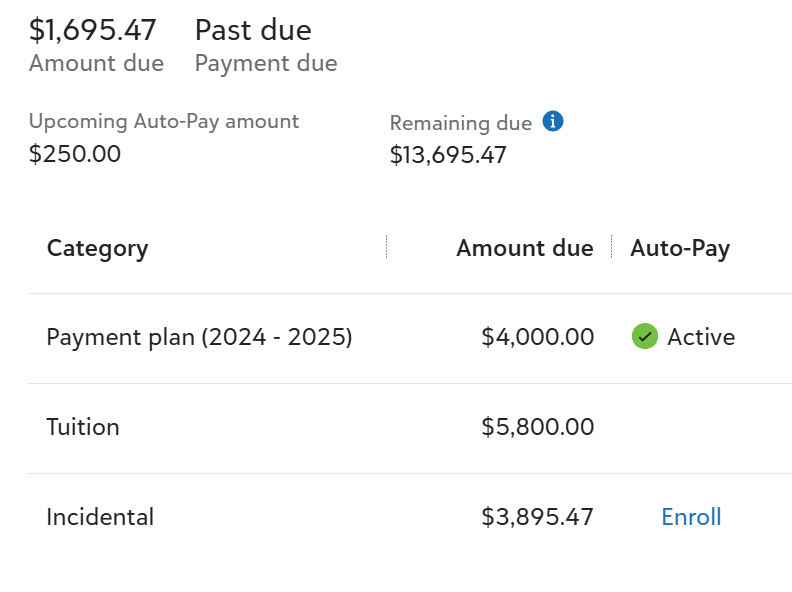
Under Accounts, below the Auto-Pay column, select Enroll beside Payment Plan or Incidental.
2 Select a payment method
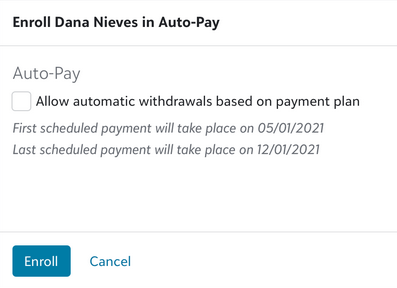
Under Payment method, select an available option. Some of the options depicted may not be available to your school.
3 Enter the billing details and Enroll
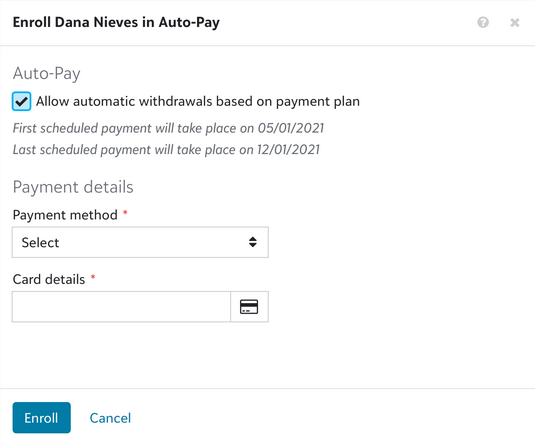
Select either Enter card details, for credit cards, or Enter account details, for Direct debit, and enter the corresponding billing details. Select Enroll.
Pause Auto-Pay to prevent automatic withdrawal from your credit card or bank account.
Schools can pause Auto-Pay on your behalf if needed; however, you are responsible for resuming it.
-
Pause Auto-Pay
Select the context menu located to the right of the Auto-Pay column. Choose Pause auto-pay.
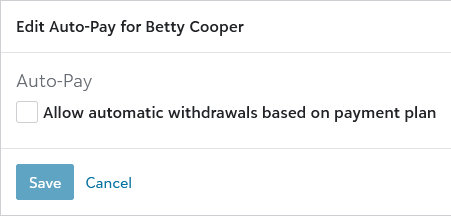
Select the context menu located to the right of the Auto-Pay column. Choose Update payment method.
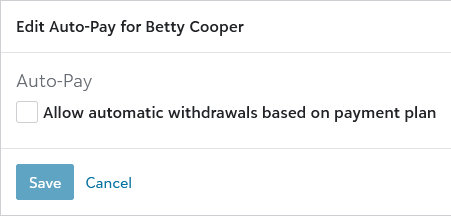
Auto-pay payments are scheduled for processing three days before the due date, and the Upcoming Auto-pay notification is sent at that time.
The actual payment begins processing one day before the due date.
For example, if the installment date is the 15th of the month:
-
The payment is scheduled and the Upcoming Auto-pay notification is sent on the 12th.
-
The payment begins processing on the 14th.
Provided below are actions you can take to affect Auto-Pay. Note that some actions can only be performed before a payment is scheduled:
| Action | Before Payment is Scheduled | After Payment is Scheduled |
| Pause auto-pay |
|
|
| Update payment method (e.g., switch from direct debit to credit card) |
|
|
| Update payment details (e.g., update bank or card info) |
|
|
| Make a manual payment to affect auto-pay amount |
|
|
| Sign up for auto-pay |
|