Frequently Asked Questions ( FAQs)
Use the FAQs content type to show information can display in a question and answer format
Page managers can determine if FAQs are expandable on a page, or if both the question and answer appear on the page by default. Page managers can edit the appropriate Block style to configure the FAQ appearance. See styles and detail pages for more information about editing web pages.
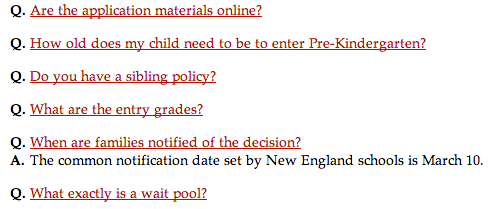
 Create an FAQ category
Create an FAQ category
-
Select Core or School website.
-
Select Content.
-
Choose the content type you want to work with.
FAQ are an "additional content type."
-
Enter a description (name) for the category (e.g. Admissions FAQs).
-
Under Roles with access to view content, select Public if the category will appear on a public page. Select Secure, and then select the appropriate roles, if only certain users should be able to view the content in the category.
-
Select Save & add FAQs or Save & close.
-
To edit the category settings, select Settings (the gear icon).
 Add FAQs
Add FAQs
-
Select Core or School website.
-
Select Content.
-
Choose the content type you want to work with.
FAQ are an "additional content type."
-
Select + next to the appropriate category.
-
Enter the question.
-
Enter the answer.
-
Enter the publish date and expire date (optional).
-
If the content should appear in additional categories, select Add more to select the categories with which the content should be shared.
-
Select Save & add another or Save.
 Edit FAQs
Edit FAQs
-
Select Core or School website.
-
Select Content.
-
Choose the content type you want to work with.
FAQ are an "additional content type."
-
Select the name of the appropriate FAQ category.
-
Select Edit for the appropriate question.
-
Make the appropriate changes and select Save.
 Reorder or sort FAQs
Reorder or sort FAQs
-
Select Core or School website.
-
Select Content.
-
Choose the content type you want to work with.
FAQ are an "additional content type."
-
Select on the name of the appropriate FAQ category.
-
Select Edit order.
-
Drag and drop the FAQs into the appropriate order.
-
Select Save.