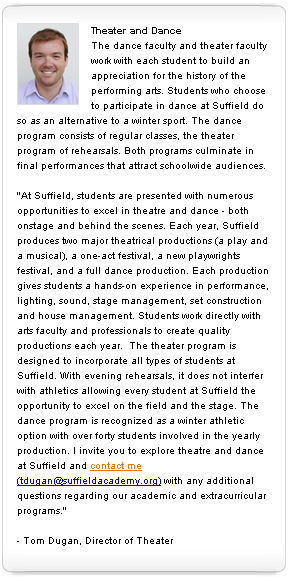Text
You'll use this content type on virtually every page of your site, and you can add both text and embedded HTML into a text channel.
-
Select Core or School website.
-
Select Content.
-
Choose the content type you want to work with.
Text is an "additional content type."
Text categories are used to store text in together as groups to show elsewhere. First create categories, then Add content to the category.Add text to a text category by selecting Edit next to the category.
-
Max # of images - Enter the maximum number of images you would like to upload for each news story. We recommend a maximum of 30 images for optimal performance.
-
Allow captions on images - Select this to enter captions for photos. Captions appear beneath the photo, but they are limited to 1600 characters and can't be formatted with HTML.
-
Photo size information - By default, the "standard" size is selected. You can change this and enter your own max width and height. To do so, select which size you want to change (standard view, zoom, thumbnail) and then enter new maximum dimensions.
After you save the category, you can edit the text and use the formatting options provided to add hyperlinks, add images, and to customize the way the message appears.
The text edit screen is similar to the other text editors found throughout the site. After the text is entered, select Save & exit.
Add HTML to the text category by clicking the HTML button. Use the HTML region to enter embedded html widgets, and other HTML. Users with the Page Manager and Content Manager role are fairly unrestricted for the types of HTML that they can embed. Content Editors,
To delete a text category, select Delete while in the edit screen. Confirm the category's deletion.
To edit the display options on a page, edit the page channel options. The options below are specific to the text content type on both pages and portals.
These display options are only relevant for text categories with photos enabled.
-
Photo style: If you have more than one photo gallery style, you can choose it from this list.
-
Apply stacking/column format: Use this option if you want your photos to be stacked in a filmstrip instead of in a gallery.
-
Display thumb images in place of standard images: Use this option if you have limited space and do not want to display full-sized images within the text category.
-
Text/photo format: Use the layouts to choose where the photos will display within the channel.