Core
Core includes administrative settings as well as general features utilized by other capabilities. Platform managers may need to configure options in Core to features available to users in other capabilities.
From Core select Home to view a "dashboard" with tiles of shortcuts for administrators.
Select to filter by Roles and Grad year. Then enter a name or other text that can be found in the default columns of the User list. When you select Search, the user list appears with your filters and search criteria already applied.
Like all user lists, you can then apply additional Filters to narrow the results more, select a user to quickly view details and work your way down the list of results, Save your settings, and Export the results.
You can also access the User list from People finder. This is similar to how you might access the Groups list from Group finder.
Consider setting a reoccurring reminder to ensure your data is complete, correct, and current.
-
Check for and resolve potential duplicate users.
-
Review recent profile changes made by users or on a user's behalf.
As a best practice, we recommend each school document the policies and procedures specific to the school's needs. By documenting how your school uses Blackbaud Education Management and other solutions, you provide school staff with a powerful tool to increase efficiency, accuracy, and consistency. Since your school's policies and procedures will change over time, consider your school's guide as if it were a living document. As you create it, consider how you will use and update it to fit your changing needs. This is one element of your school's ongoing data strategy. Your policies and procedures guide should be accessible, clear, comprehensive, and consistent. Including your school's guidelines for creating new users, how to format user data, and the actions you'll take throughout the year to ensure high quality data. To discuss policies and procedures with your peers at other schools, visit the User Community.
Organization administrators can invite users (such as platform managers or themselves) to become environment admins. You’ll need at least one environment admin per school if you plan to use SKY API, SKY Reporting, or other Blackbaud "NXT" solutions. For details, see Environments.
When platform managers who are either an Environment Admin or a Site Administrator for your organization go to their Home dashboard in Core they can then select Go to Education area to go to capabilities that are shared with other Blackbaud solutions. The shared capabilities include:
-
Control Panel which includes settings for
-
Authentication - which you can use to enable a single sign on (SSO) experience for your school’s users.
-
Security - which you can use to control which capabilities users can access
-
-
Connected Apps - which you’ll eventually use to manage integrations from third party partners via SKY API. To get started with the School API, see the online documentation.
-
a menu
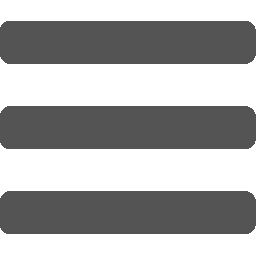 to switch to other Blackbaud "NXT" solutions that your school already uses. (Some users think the solution menu looks like a "hamburger" icon.)
to switch to other Blackbaud "NXT" solutions that your school already uses. (Some users think the solution menu looks like a "hamburger" icon.)
The top navigation menu for the Education area is dark grey. For Core and other areas, the top navigation menu is likely your school’s color. The Education area is another step in our vision of “One Blackbaud” via SKY UX. If you’re familiar with Raiser’s Edge NXT, this is like going to “web view.”
Some authentication settings are not accessible while impersonating. To set up authentication for your school, log in as the platform manager who has organization admin rights instead of impersonating one.