Match and Clear Transactions
When manually matching or reconciling, you can review your bank feed and examine transactions that did not automatically match or did not fall within a specific reconciliation statement period.
Note: Use this process to clear transactions if you're using Yodlee to clear them in bank feeds. If you're not using Yodlee, review Clear Transactions Electronically to match and clear transactions.
 Manually match and clear bank feed and bank register transactions
Manually match and clear bank feed and bank register transactions
-
From a bank account's bank feed or register, to review and manually match and clear unmatched transactions, select Click here to view and match. Lists of unmatched transactions for both the online bank account and the Financial Edge NXT bank account appear.
Note: You can also access this list of transactions during the reconciliation process. During reconciliation, you have a chance to review bank feed transactions and compare them to your bank register's transactions. As you work through these lists, you can use estimates at the bottom of the page to quickly gauge your cleared transaction balance and GL cash account balance up to this point. Keep in mind you can Save and close, and return to reconciliation at any time. When you save and close, all of your progress saves. Unless you save and close or reconcile, the only changes that save are adjustments you add and bank drafts you record.
-
Select one or more Bank feed transactions (from the online account) to match one or more Bank register transactions (that haven't yet cleared).
Tip: You can match multiple bank feed transactions to a single register transaction, such as matching a wire transfer and its fee to a deposit you recorded in your register. On the other hand, you can match a single bank feed transaction to multiple register transactions, such as matching one automatic vendor payment to two separate payments in your register.
-
Use Search to locate transactions based on their descriptions.
-
Select column headers to quickly sort and view by amount, date, and description.
-
Review transaction count and difference at the bottom of the list to help you quickly calculate and match.
-
-
After you choose transactions to match, select Match and clear. Continue working through the lists until all transactions are matched.
Note: To change an unmatched bank feed transaction to Ignored
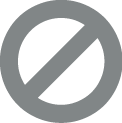 , choose the transaction and select Ignore selected. The transaction is removed from the list and appears as Ignored
, choose the transaction and select Ignore selected. The transaction is removed from the list and appears as Ignored 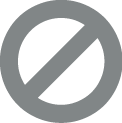 in the bank feed.
in the bank feed.As you match, transactions are removed and appear as matched in the bank feed.
-
To add a bank draft to the register, such as when a payment clears the online bank before it is made in Financial Edge NXT, select Record bank draft. For more information, see Record Bank Draft.
-
To add a payment or deposit adjustment to the register, such as when a payment was recorded incorrectly, select Add adjustment. For more information, see Bank Account Adjustments.
Tip: Under Bank register, after you create an adjustment, the adjustment is automatically selected so you can quickly match and clear.
-
To quickly view unmatched transactions for a different bank account, from the top of the list, select Select bank accountand select a different account.