Processing Payments Manually Tutorial
From Treasury, Bank accounts, you can manually generate checks, EFTs, and bank drafts for payments manually in an efficient and reliable way.
In this tutorial, you'll learn how to:
-
Work in and outside of Financial Edge NXT without interruption as the process runs in the background.
-
Print and re-print checks, EFTs, and bank drafts from your notifications under the top-level navigation bell.
Video: Generating Payments and Reports
Note: These features don't impact Payment Assistant.
Select what to generate
Treasury, Bank accounts
From a bank account record, begin by selecting Process payments to generate checks, EFTs, or bank drafts for payments.
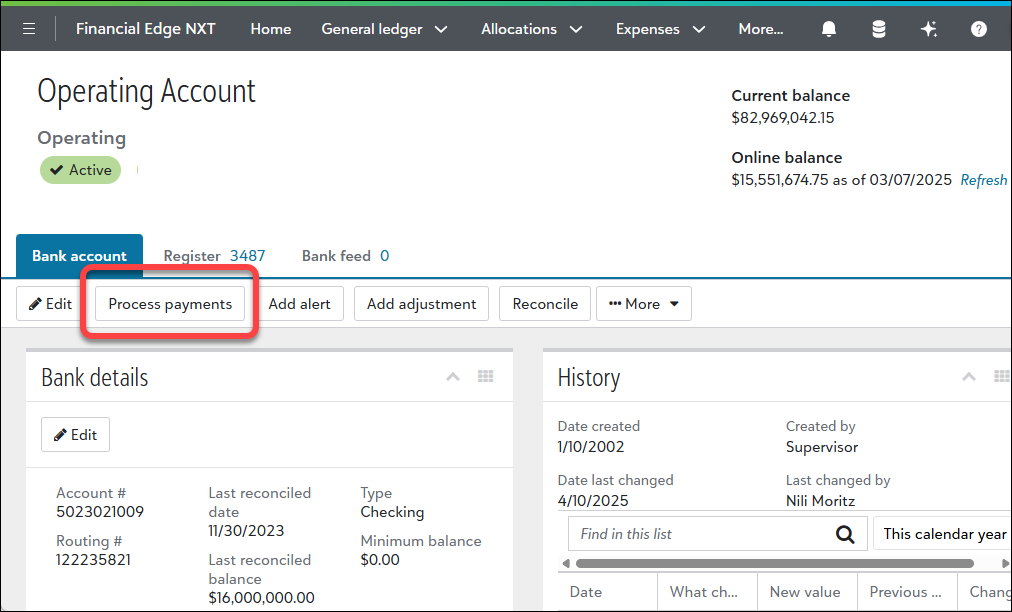
Under Process payments manually, select the payment type to generate. For example, select Computer check, then select Process payments.
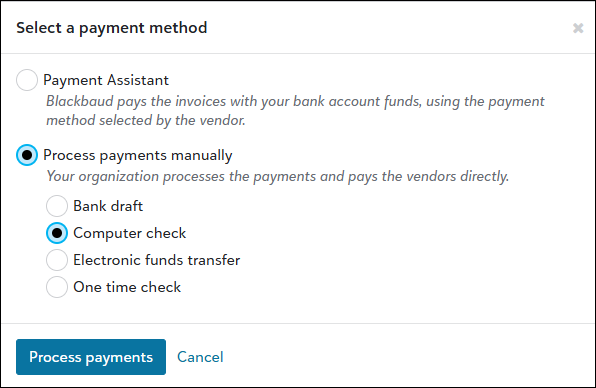
Select one or more payments, then Generate.
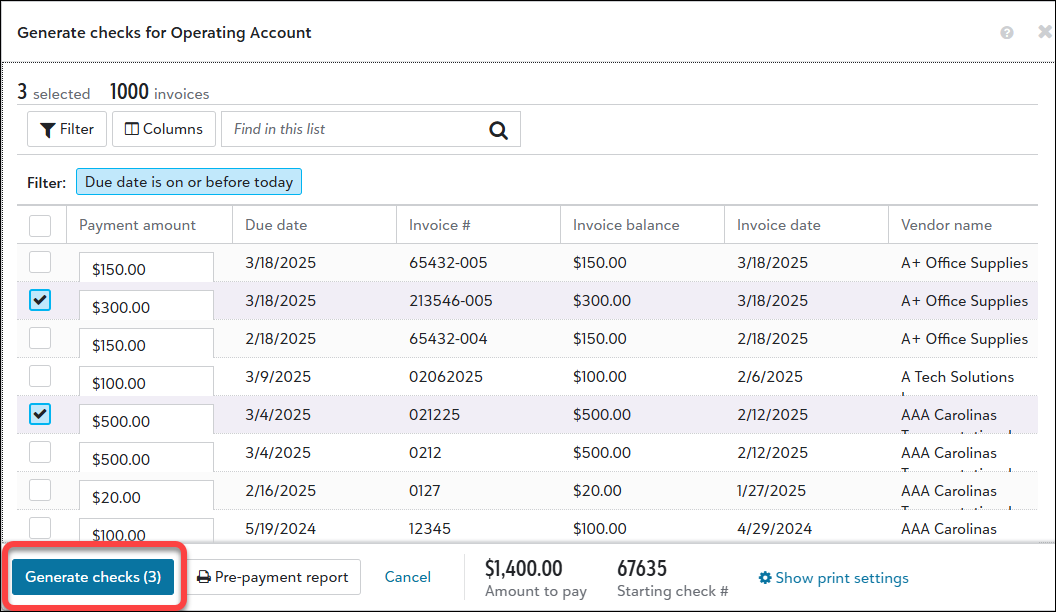
As the process generates, continue other work
After you start the process, you can work in and out of Financial Edge NXT — there is no need to remain on the page until it completes. You can even close your browser without any risk of incomplete payment runs or lost access to payments!
Tip: Messages inform you when a process starts and completes, when files are ready to download, and when you can access them.
Access them through notifications
After the process completes, a message informs you that the report (detail sheets) and download file are ready. To print, open, and view the PDF.
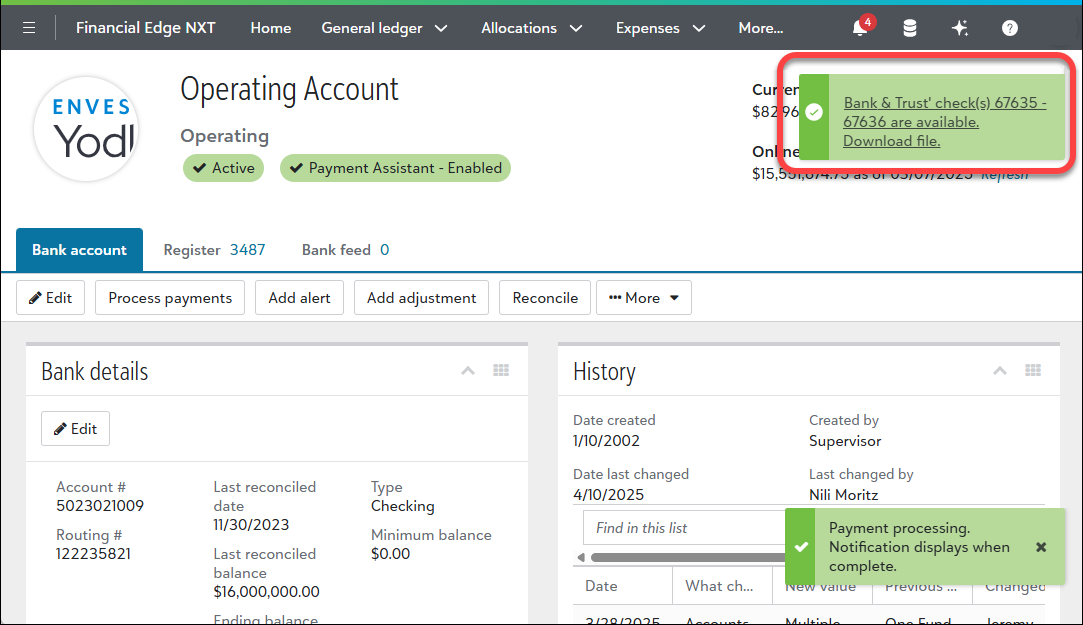
Note: After the process completes, payments are recorded automatically on the bank account record under Register.
Print again
To re-print at any time, select a generated file under your top-level navigation bell for the next three days.
Note: Because you can continuously print files again up to three days, the prompt asking if checks printed successfully has been removed. You don't need to void them again, just select the notification from the bell to print, open, and view the PDF.
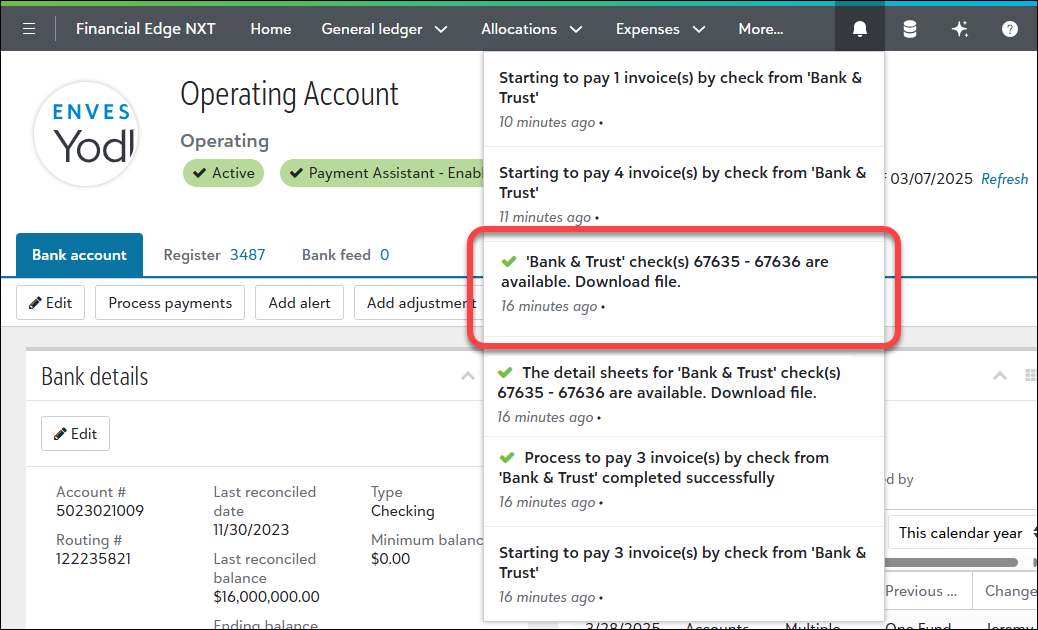
Wrapping up
-
Depending on where you selected to Process payments, you'll navigate to the list of banks or the bank record page after you access the file from your list of notifications.
-
The Prepayment report processes the same way - it generates in the background while you work. A message informs you when it's ready.
-
To reprint any files, review your notifications and select what you need.
-
To print or void for other reasons, you must do so from the bank account record in Treasury. Under Pay invoices, select More, Void selected payments. For more details, see Void and delete payments.