Post Transactions
During the post process, transactions are added to your general ledger accounts and the account balances update accordingly. You can validate and post batches for subledgers in multiple ways.
Tutorial: Explore Get Started with Post to General Ledger.
-
From General ledger, select the number of transactions above Transactions ready to post for the subledger you need. The list of transactions displays for you to begin validating and batching.
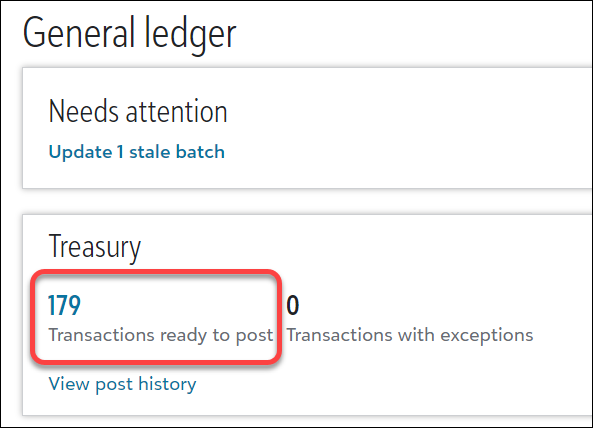
-
From General ledger, Related links, select Post history. The list of batches displays. In the Batch ID column, select a batch to open and then select Post on the batch record page. For more details, see Post History and Batch Records.
Before posting transactions to the general ledger, follow these steps to improve efficiency and successfully post all transactions.
-
Review the Get Started with Post to General Ledger tutorial to further understand each process in this preparation list.
-
Resolve all exceptions for transactions. For example, you can't select an inactive account for a transaction.
Identify and review exceptions from General ledger by selecting the number above Transactions with exceptions for a subledger or by reviewing messages in the Exceptions column of a list. For more details, see Resolve exceptions for transactions.
-
Add a batch to group the transactions for posting. When you add a batch, validation for transactions runs automatically. If new exceptions generate during validation, they display in the validation report. For more details, see Batch and validate transactions.
-
If transactions are missing in the batch, delete the batch and add a new one that includes the transactions you need. For more details, see Missing transactions.
-
You're ready to post! For more details, see Post to general ledger.
Note: You can't post a batch when its post date is in a Closed fiscal year.