Portal settings
Your organization can brand your account by selecting the color scheme, international settings, and logo to use across Blackbaud Grantmaking.
Choose your color scheme
The colors used for buttons and emails can be customized to fit the colors used for your organization's branding.
-
Navigate to the Settings > Client Settings area.
-
Select the Colors tab.
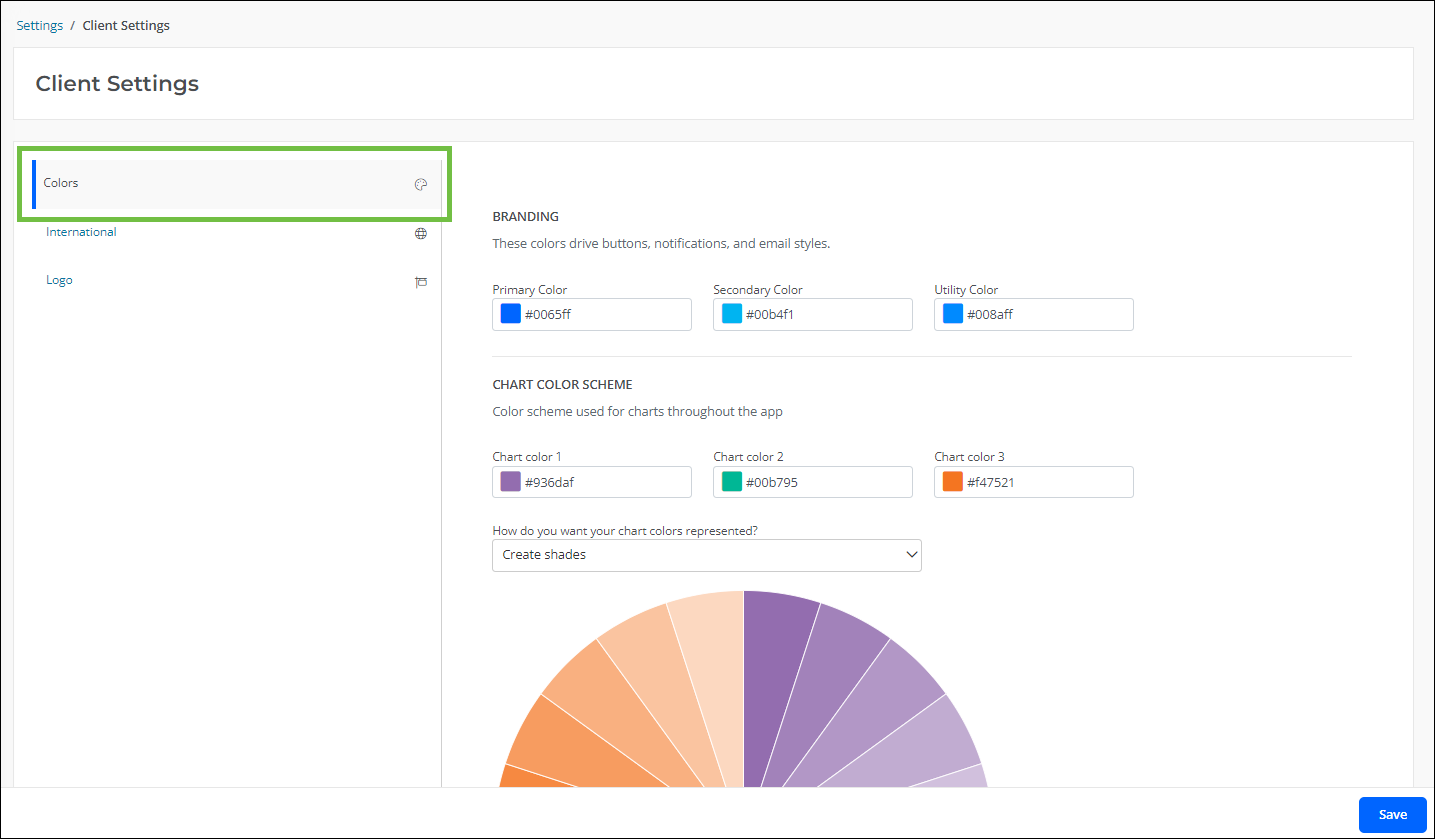
-
In the Branding section, specify the colors (i.e. Primary Color, Secondary Color, and Utility Color) to use for buttons, notifications, and email styling.
Note: Colors are automatically checked against accessibility standards. If the color does not pass these standards, then an alternate color will be suggested.
-
In the Chart Color Scheme section, specify the color scheme to be applied to charts in areas like dashboards. Options include shades, standard palettes, and alternate palettes.
-
Save all changes.
Select languages and currencies
You can set your preferred languages and currencies, allowing you to better support global users.
Tip: A full list of languages and currencies can be found in the FAQ > International resources.
-
Navigate to the Settings > Client Settings area.
-
Select the Internationaltab.
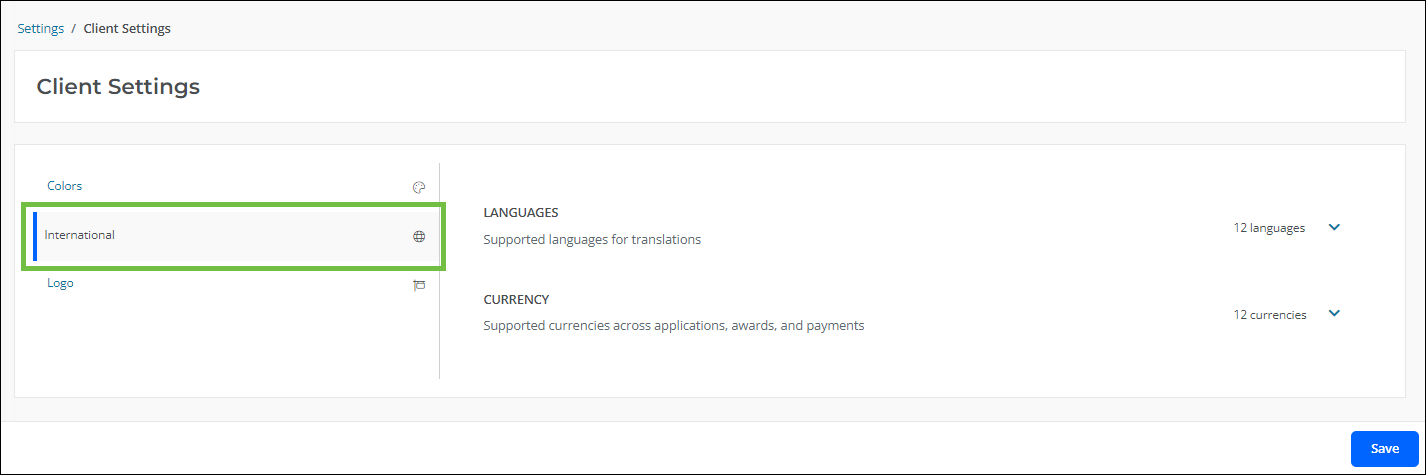
-
Select the languages and currencies to be used.
-
Save all changes.
Upload your logo
You can upload your organization's logo into your account, allowing you to further customize branding for Blackbaud Grantmaking, emails, and external forms.
-
Navigate to the Settings > Client Settings area.
-
Select the Logotab.
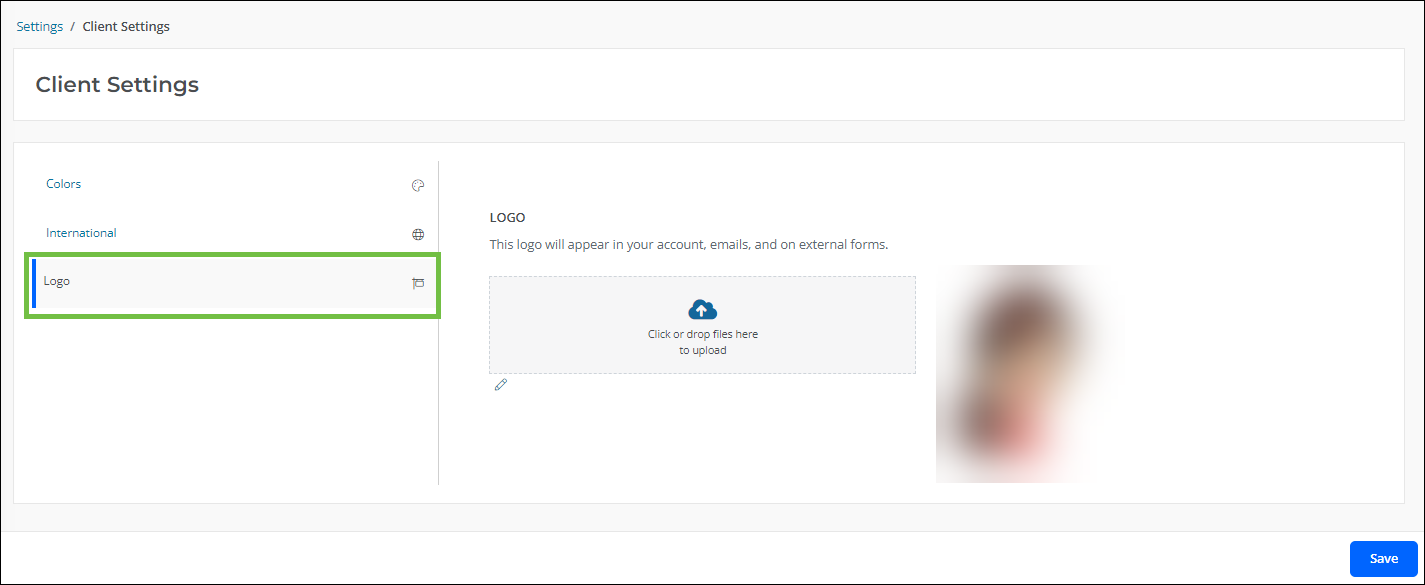
-
Upload your organization's logo.
Note: The following file types are accepted:
WEBP,TIF,TIFF,SVG,BMP,GIF,JPG,JPEG, andPNG. -
Save all changes.
Frequently asked questions (FAQs)
 What languages and currencies are supported in Blackbaud Grantmaking?
What languages and currencies are supported in Blackbaud Grantmaking?
A full list of languages and currencies can be found in the FAQ > International resources.
 Where are the colors selected in Client Settings used for?
Where are the colors selected in Client Settings used for?
The colors chosen in the Colors > Branding section are used for:
-
Primary Color - Button styling
-
Secondary Color - Notifications
-
Utility Color - Email styling and Blackbaud Grantmaking styling