Set Character and Word Counts for Fields
Text-based form field types can be configured to limit the number of words or characters permitted in responses. The system will automatically validate entries against these requirements, presenting a custom error message to the Applicant or Grant Manager when needed.
Note: This option is only available for Text and Text area field types.
Tip: Fields can be set to show the character and word counts as the response is being entered. Learn more.
 Specify a minimum or maximum character count for responses
Specify a minimum or maximum character count for responses
-
Hover over the field on the form page.
-
Select the Edit component icon from the toolbar that appears.
-
In the Configuration screen, select the Validation tab.
-
Specify a minimum or maximum length.
Note: This length applies to character count only.
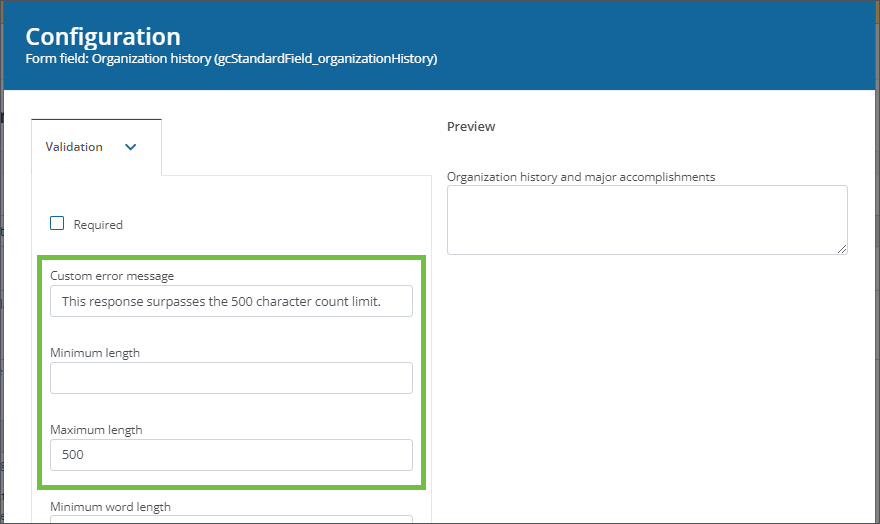
Tip: It is recommended to enable the Show character count option in the Configuration > Details tab to help your Applicants and Grant Managers more easily recognize when they are approaching the limit.
-
Provide a custom error message that will appear if the Applicant or Grant Manager does not meet the requirements defined.
-
Save your changes.
An example of a form field with a limit of 500 characters and custom error message is shown below.

 Specify a minimum or maximum word count for responses
Specify a minimum or maximum word count for responses
-
Hover over the field on the form page.
-
Select the Edit component icon from the toolbar that appears.
-
In the Configuration screen, select the Validation tab.
-
Specify a minimum or maximum word length.
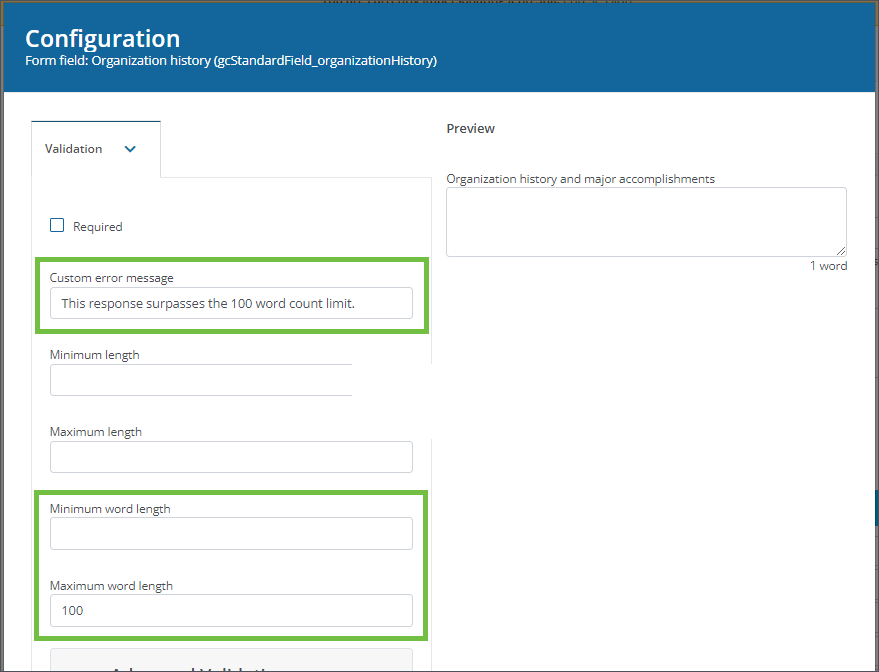
Tip: It is recommended to enable the Show word counter option in the Configuration > Details tab to help your Applicants and Grant Managers more easily recognize when they are approaching the limit.
-
Provide a custom error message that will appear if the Applicant or Grant Manager does not meet the requirements defined.
-
Save your changes.
An example of a form field with a limit of 100 words and custom error message is shown below.

 Display word and character counts in the form
Display word and character counts in the form
-
Hover over the field on the form page.
-
Select the Edit component icon from the toolbar that appears.
-
In the Configuration screen, select the Details tab.
-
Select the checkbox next to the Show word counter and/or Show character count options.
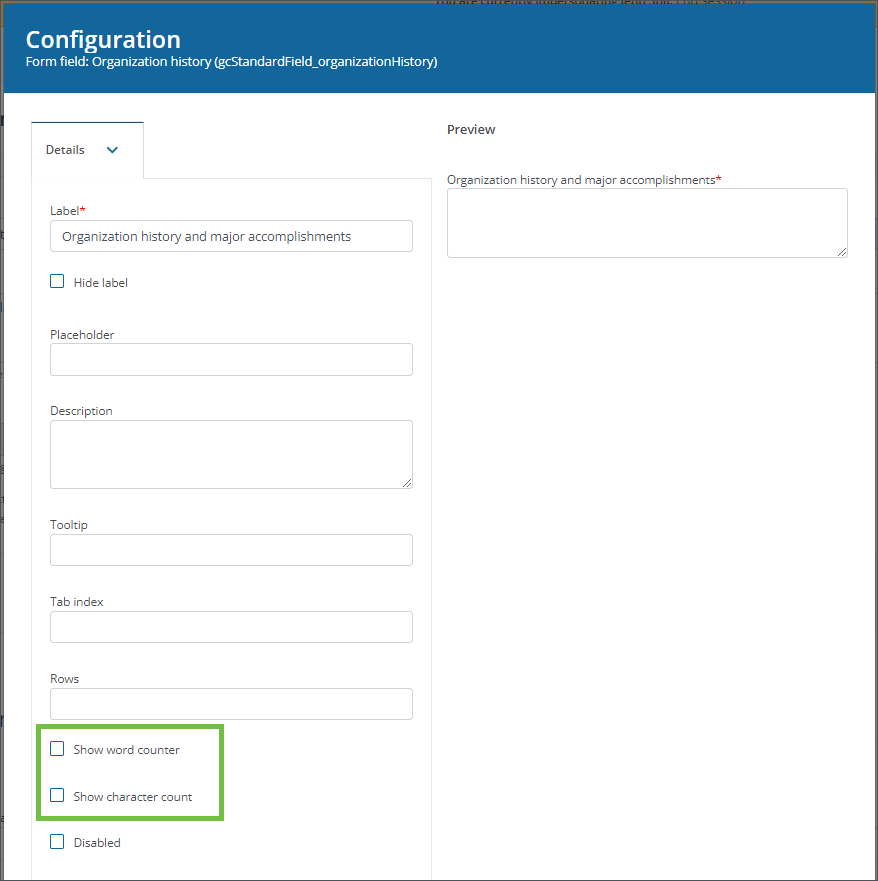
-
Save your changes.
An example of a form field that displays both the character and word counts is shown below.
