Update Field Labels and Descriptions
The label is the title of the field as it appears in the form. You can configure this to best reflect what information is needed from the Applicant.
Note: By default, form field labels will default to the field name.
-
Hover over the field on the form page.
-
Select the Edit component icon from the toolbar that appears.
-
In the Configuration screen, select the Details tab.
-
Provide a label for the field. This will appear above the field in the form.
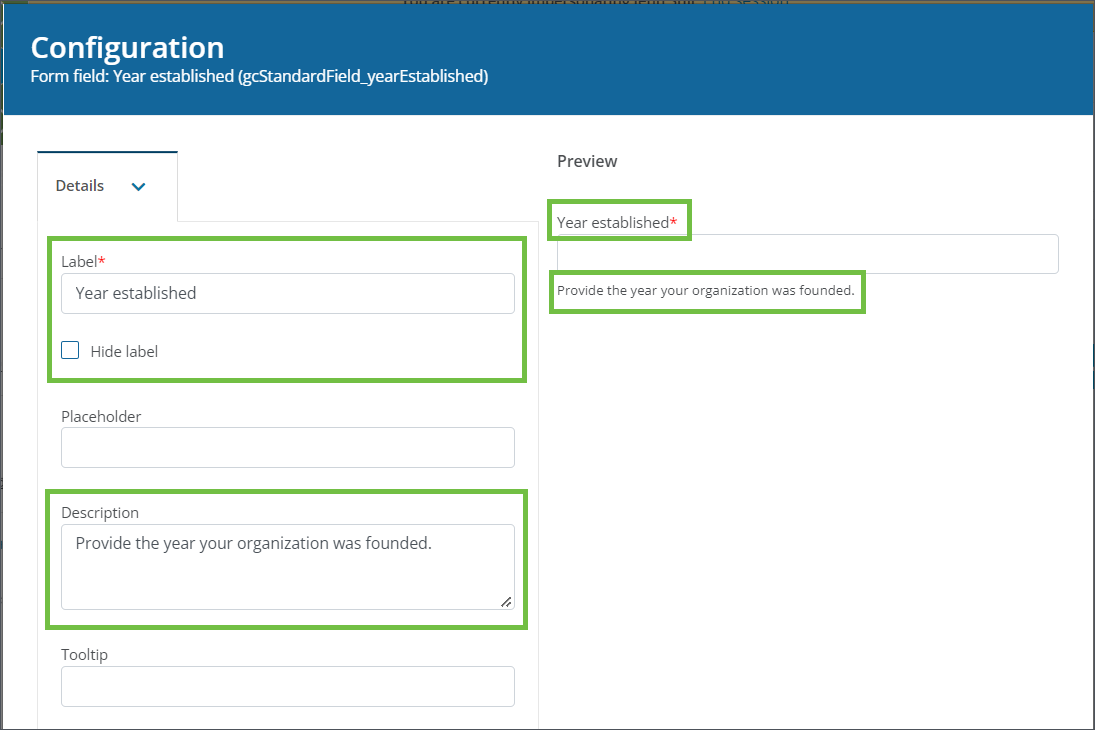
Tip: If the label is not needed, you can select the Hide label option.
Note: Adding HTML in labels is not recommended.
Warning: Blackbaud does not support or guarantee the functionality of custom HTML code. If you choose to include custom HTML on online forms, you do so at your own discretion. Because this code is not authored or validated by Blackbaud, we cannot ensure its behavior or compatibility with our systems. We recommend thoroughly testing any customizations prior to implementation.
-
Optional - Include a description that provides more context or specific instructions.
-
Save your changes.