Manage Fields Currently on Form
The Currently on form group in the Form Builder toolbox helps you quickly identify, configure, and view fields that are already available on the form.
Edit Fields
You can open the Configuration screen for fields directly from the toolbox without requiring you to navigate to the field on the form.
-
Select the Currently on form group in the Form Builder toolbox.
-
Find the field to be edited in the list that appears.
-
Click on the gear icon to open the Configuration screen.
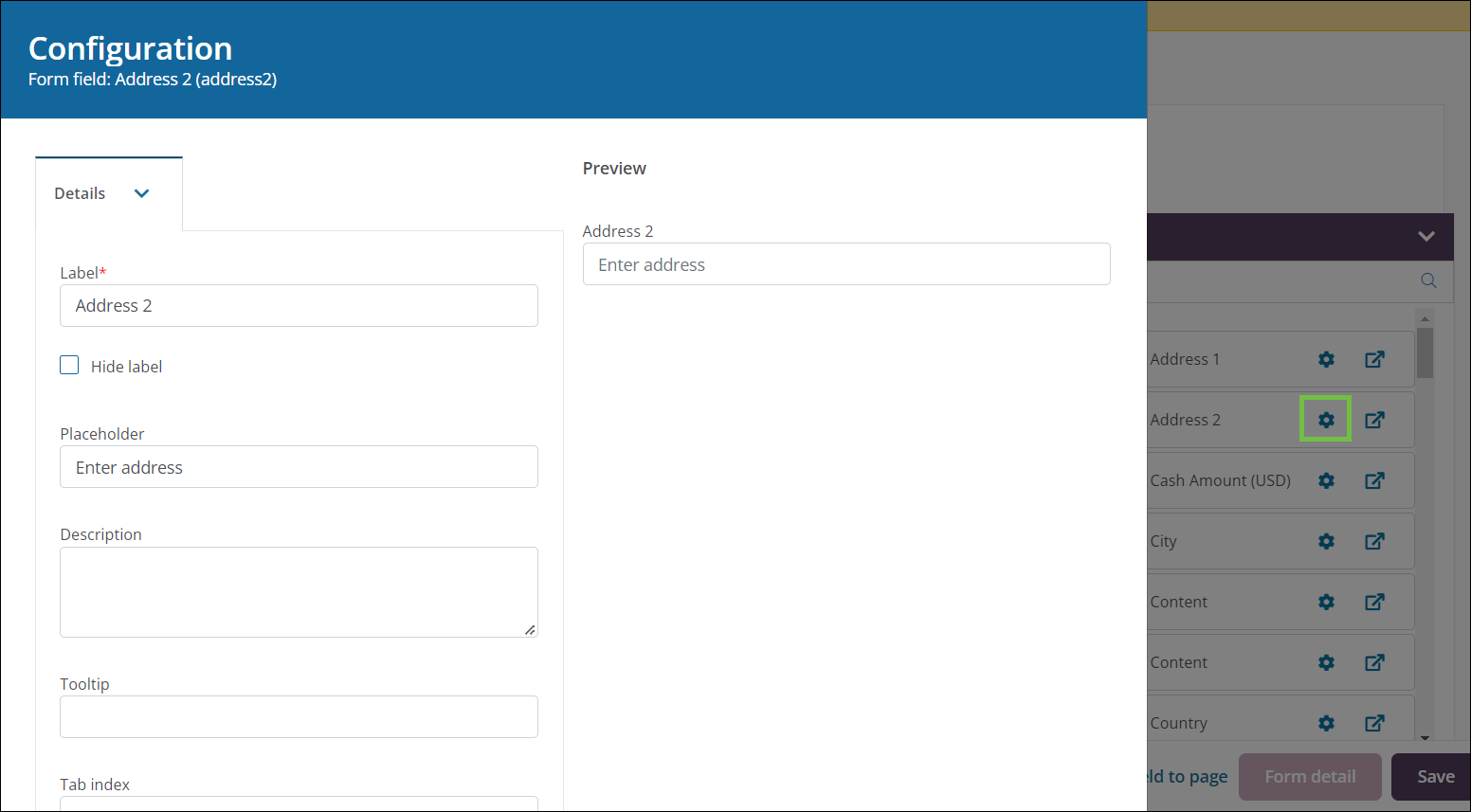
-
Update the data or settings to be used for this field.
Note: The options available for configuration may differ based on the field type. For more information, see Configure Forms and Form Fields.
-
Save your changes.
View and Go to Fields
You can jump to a field's location in the form from the toolbox. This may be especially helpful if your form contains a large number of fields and components.
-
Select the Currently on form group in the Form Builder toolbox.
-
Find the field you want to view in the list that appears.
-
Click on the external link icon to scroll to the component's location in the form.
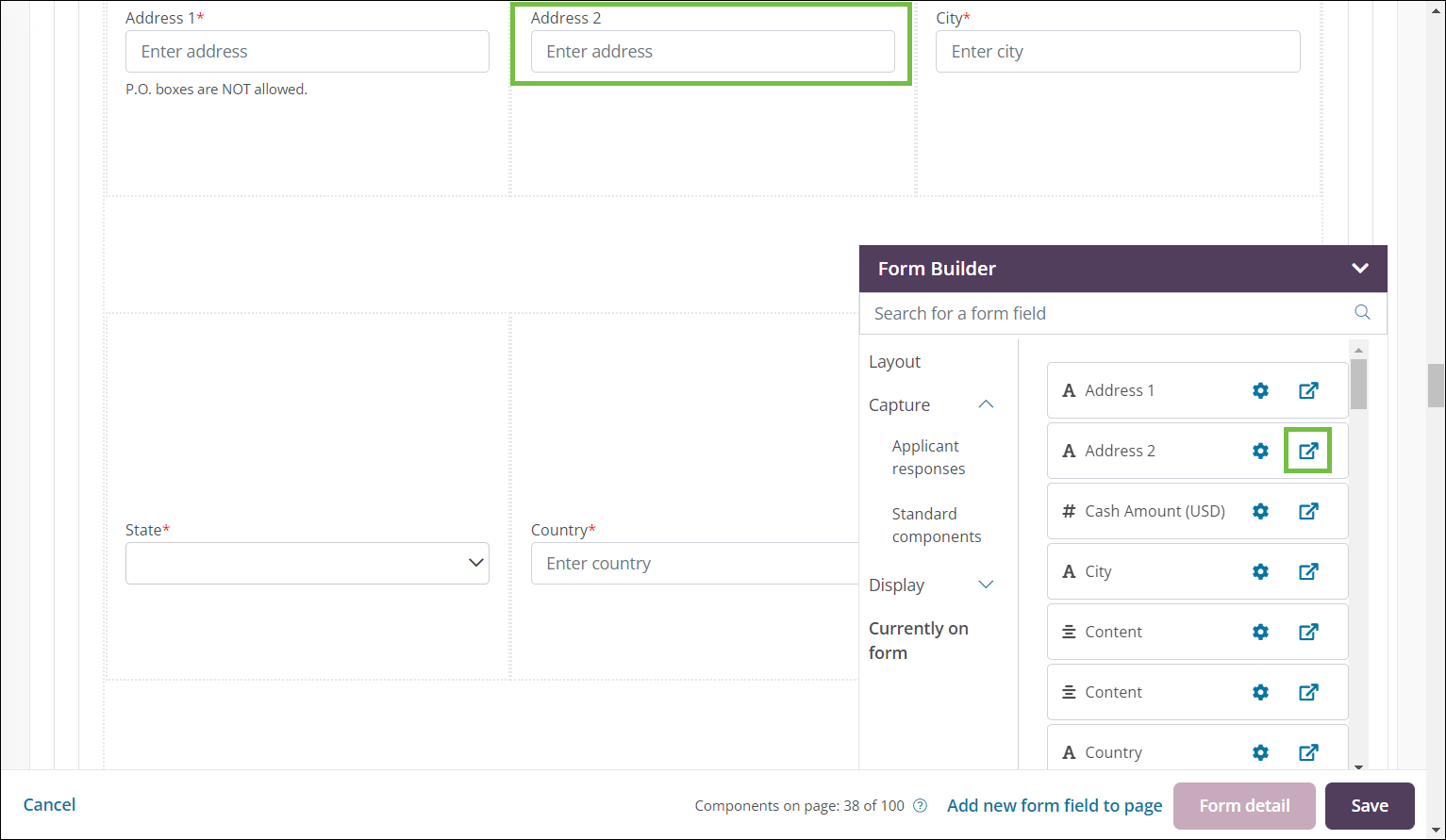
Tip: Hovering over the field in the toolbox will show a pop-up with the field's Name, Key, Type, and Category.