Manage linked accounts
The Control Panel, Manage Linked Accounts page is used to resolve configuration issues between a Blackbaud IDs and funder-specific accounts linked to them.
-
A Blackbaud ID (BBID) is a single account used to access all Blackbaud solutions, including the Grantmaking core solution. Where online applications are concerned, a grantee uses their Blackbaud ID to access Outcomes-enabled application forms and/or update their Progress Updates on the Outcomes Grantee Portal.
The Outcomes Grantee Portal is located at https://host.nxt.blackbaud.com/outcomes-portal.
For more information on Blackbaud IDs, visit https://docs.blackbaud.com/bbid-docs.
-
A funder-specific account is used to sign in the Grantee Portal belonging to an individual funder.
Funder-specific grantee portals are hosted at
https://www.grantrequest.com/?sid_####, where####is the funder's four-digit Grant Application Site ID.A grantee's funder-specific account is different from their Blackbaud ID, and a grantee can have a different funder-specific account for each funder that they've applied to. However, each funder-specific account can only have a single Blackbaud ID linked to it.
Note: The Control Panel, Manage Linked Accounts page is available in the Outcomes Grantee Portal solution, not the Grantmaking core solution.
 How do grantee accounts get linked?
How do grantee accounts get linked?
When a grantee tries to access an Outcomes-enabled application from a funder-specific portal, they will be redirected to the Outcomes Grantee Portal and prompted to log in with a Blackbaud ID. This can be a new Blackbaud ID or an existing one, but once chosen, the Blackbaud ID will be linked to the funder-specific account that was used to access the funder-specific portal.
 How do I transfer accounts within the Grantmaking core solution?
How do I transfer accounts within the Grantmaking core solution?
Note: In order to transfer an Outcomes-enabled application form from a Blackbaud ID to a funder-specific account, you must first link that funder-specific account to a Blackbaud ID. Have the owner of the funder-specific account start an Outcomes-enabled application form. This performs an automatic mapping of their funder-specific account to a Blackbaud ID; they do not need to complete the form to complete this mapping process. Once their account is mapped to a Blackbaud ID, the transfer operations below can be completed.
-
To transfer every multiple application forms from one user's account to another account:
-
Log in to the Grantmaking core solution using your Blackbaud ID.
-
Navigate to Control panel, Settings, Applications.
-
Click Transfer account.
-
Enter the Old email address (the account containing the application forms you want to transfer)
-
Enter the New email address (the account you want to transfer the application forms to)
-
Select Save.
This updates the associated email of all applications and reporting forms related to an account. This is recommended when another person must assume responsibility for every application and form associated with someone else, such as in the case of staff turnover.
-
-
To transfer a single Request record to a different user:
-
Log in to the Grantmaking core solution using your Blackbaud ID.
-
Locate that record via search and select the record.
-
Select Transfer grantee account/Create Grantee account.
-
 How do I transfer accounts from a Grantee Portal?
How do I transfer accounts from a Grantee Portal?
-
To transfer an application from a funder-specific account:
-
Navigate to the funder-specific Grantee Portal that hosts the application form.
-
Navigate to the list of applications.
-
Select Transfer to new owner
 in the Action column.
in the Action column.
-
-
To transfer an application from the Outcomes Grantee Portal:
-
Log in to the Outcomes Grantee Portal using your Blackbaud ID.
-
Navigate to Control Panel, Manage Groups and add a group.
-
Instruct your applicant to find the application in the Outcomes Grantee Portal.
-
Select the menu (...) button.
-
Select Share with Group.
Warning: If an Outcomes-enabled application form is assigned to a Group, it cannot be transferred to an individual account. One solution is to ask one of the Group members to share the application with the user attempting to access it. If this is not possible (i.e. members of the Group are not available), contact Customer Support .
-
 How do I unlink a grantee account?
How do I unlink a grantee account?
The steps below show how to unlink a funder-specific account from the corresponding Blackbaud ID:
Note: If necessary, transfer any applications before linking an application to a new Blackbaud ID (see above section).
-
Navigate to the Outcome Grantee Portal's Manage linked accounts page. The Manage Linked Accounts page lists all funder-specific accounts that are linked to the Blackbaud ID. Each funder-specific account has the following information:
-
Funder: The name of the organization funding the grant.
-
Email: The email address assigned to this funder-specific account.
-
Site ID: A unique four-digit number identifying the funder.
-
Applicant ID: A unique four-digit number identifying the grantee. This number is different between different funder-specific accounts
-
Applications and requirements: The number of application forms (in-progress and submitted) plus the number of requirement forms (new, in-progress, and submitted).
Note: If the Applications and requirements for an account is only 0 or 1, this usually indicates an account that's safe to unlink.
-
-
Select the options button next to the funder-specific account, then select Manage account.
You will be prompted to log in to the funder-specific portal at grantrequest.com. Note that the site's URL contains the Site ID (
sid=####) and Applicant ID (aid=####) listed with the account in the Outcomes Grantee Portal. -
Use your funder-specific account to log into the funder-specific portal and view any applications.
-
Navigate back to the Outcomes Grantee Portal.
-
Select the options button next to the funder-specific account you'd like to unlink, then select Unlink.
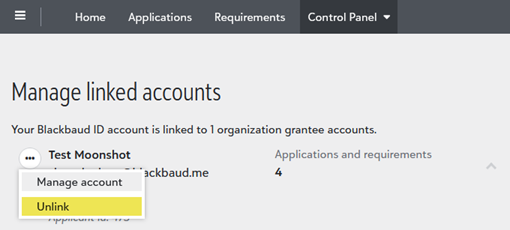
A dialog will confirm that the Blackbaud ID is no longer connected to the funder-specific account.
 Account on this organization's website is already linked to a different Blackbaud ID
Account on this organization's website is already linked to a different Blackbaud ID
Error message: These accounts cannot be linked because your account on this organization's website is already linked to a different Blackbaud ID.
Explanation: A user is logged into a funder-specific portal, and clicks on a link to an Outcomes-enabled application form.
User Response: Check to confirm that the Blackbaud ID is not linked to the funder-specific account from the Blackbaud ID.
-
Navigate to the Outcome Grantee Portal's Control Panel, Manage Linked Accounts page. You will see a list of all funder-specific accounts that are linked to your Blackbaud ID.
Warning: If the funder-specific account is not listed, contact the funding organization and report that your funder-specific account is linked to a different Blackbaud ID. The funding organization will contact Customer Support .
-
Select the options button next to the funder-specific account you'd like to unlink, then select Unlink.
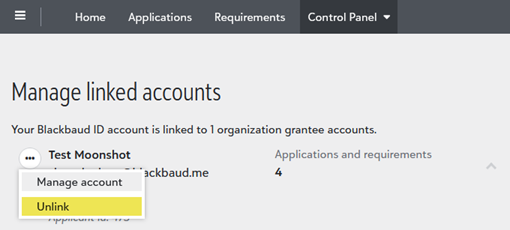
A dialog will confirm that the Blackbaud ID is no longer connected to the funder-specific account.
-
Log back into the funder-specific portal and click on the application form.
-
When prompted, sign in with your Blackbaud ID.
The accounts will now be linked, and the application form will be available in the Outcomes Grantee Portal.
 A different Blackbaud ID is already connected to an account on this web site
A different Blackbaud ID is already connected to an account on this web site
Error message: These accounts cannot be linked because a different Blackbaud ID is already connected to an account on this organization's web site. Please sign in using the correct Blackbaud ID.
Explanation: The Blackbaud ID you're signing in with is not the same Blackbaud ID connected to the funder-specific account.
User response: The grantee should contact the funding organization and report that your funder-specific account is linked to a different Blackbaud ID. The funding organization will contact Customer Support .