Product Update Briefing
Listed below are the "Available now" capabilities discussed in the Fall 2025 Product Update Briefing.
 In progress and Submitted applications reports
In progress and Submitted applications reports
You now have the ability to view a list of in progress and submitted applications in Report Manager.
Under Report Types, Applications, you will find the new reports for in progress and submitted applications. Legacy Applications will contain any reports related to Legacy (IGAM).
 Ability to delete requirements published to the Applicant Portal
Ability to delete requirements published to the Applicant Portal
You now have the ability to delete requirements published to the applicant portal.
 Ability to Refresh pending submissions
Ability to Refresh pending submissions
To ensure you are viewing the most recent pending submissions, you can now Refresh to surface the latest updates.
 How to make government tax ID optional when adding organizations
How to make government tax ID optional when adding organizations
You now have the ability to bypass the government tax identification number when adding organizations in the Applicant and Grantee Portal.
For more details, please see Organization Options on Configure Grant Program Settings.
 Additional Payment fields now available in Form Builder
Additional Payment fields now available in Form Builder
To help ensure accurate payee information on forms, Amount and Schedule Date have been added to the payment fields on Form Builder.
 Ability to send requirement forms back for revisions
Ability to send requirement forms back for revisions
To improve the process when a requirement is submitted, admin can now review the Action Needed tab under Pending Submissions to confirm if a GC submitted requirement could not be pulled into a Blackbaud Grantmaking record.
For more details, see Pending Submissions.
 Invitations
Invitations
You now have the ability to send application invitations to specific organizations or people and have it be completed by only those users. This replaces the ability to password-protect an application.
For more details, see Send Program Invitations.
 Transfer Applicant Grantee account for the Applicant & Grantee Portal
Transfer Applicant Grantee account for the Applicant & Grantee Portal
Grant managers now have the ability to update the applicant associated with a particular application. The ability for an applicant to add multiple collaborators to the application (when enabled on the Program) is already available.
For more details, see Requests in Record types.
For more details, see Classifications.
 Percentage Coding
Percentage Coding
Classification fields that have "use percentages" enabled are now enabled with percentages when building forms in Manage Forms.
Note: When adding to the picklist group, all percentages must equal 100%.
For more details, see Classifications.
 Outstanding (multi-year) requirements
Outstanding (multi-year) requirements
You now have the ability to post requirement forms to the new portal for applications that were not started in the new portal.
Choose your list of requirements. Select Publish to web and it will provide you with two options.
-
Publish existing application for an application that exists in the new portal.
-
Publish to manual application for applications that will continue past the Legacy (IGAM) portal when users are putting in a manual request.
For more details, see Publish requirement form and Publish Outstanding Requirements (Video).
Other
The ability to publish status updates may have affected some customers. An update was made and statuses should now be publishing correctly for all customers.
 Update to Blueprint Settings
Update to Blueprint Settings
To make it easier to search for fields and forms in Blueprint settings, you can navigate between tabs for Custom fields and the Fields and Forms libraries. For Custom fields and Fields library, you can use the Find in this list search.
 Update to sorting in Classification tables
Update to sorting in Classification tables
You now have the ability to sort by descriptions for Classification tables in the Control Panel under Values.
 Mark complete option added to Batch action bar Update dropdown
Mark complete option added to Batch action bar Update dropdown
You now have the ability to mark requests complete from the Update dropdown on the Batch action bar.
From the Requests search, select the requests you wish to mark as complete. From the Batch action bar, select Update and Mark complete in the dropdown. You can add a note and enter the date, then select Yes, mark complete.
 Add multiple tax status fields
Add multiple tax status fields
You can now include multiple tax status fields on a form. From Form Builder, you now have the option to add up to five fields for Tax Status Date and Tax Status ID.
 Export for batch action results
Export for batch action results
To improve the work flow for batch action results, you can now export batch actions to a .csv file for review.
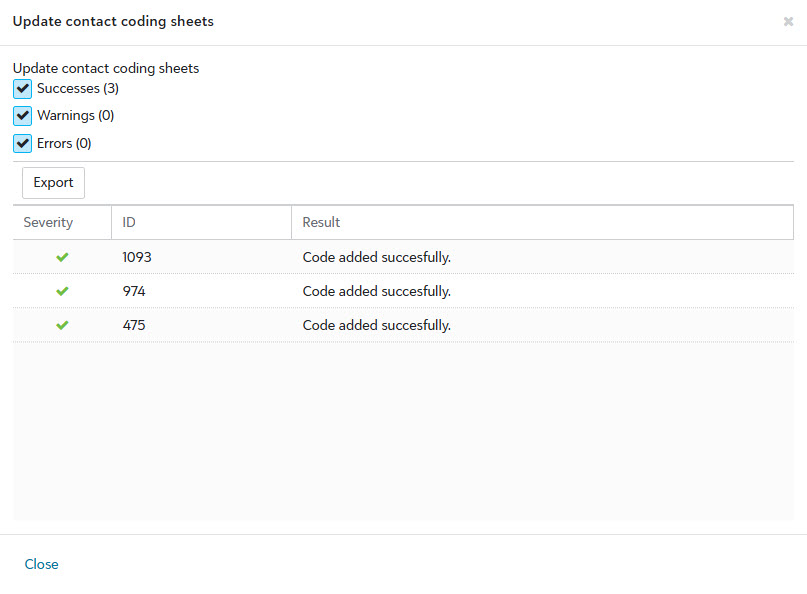
 Edit character limits on Consider fields
Edit character limits on Consider fields
When you select Consider on a pending submission with fields that are over the character limit, you will now receive a prompt that will allow an admin to manipulate the fields and lower them to an acceptable character range.
Note: Admin can change the character limits on the City, State, Postal code, and Tax ID fields.
 Redact fields from Audit records
Redact fields from Audit records
You now have the ability to redact additional information from an audit record.
Select Control Panel and Auditing. Then select the menu beside the row you wish to redact information from. Next select the specific fields you would like to redact in the search.
beside the row you wish to redact information from. Next select the specific fields you would like to redact in the search.
Note: Users can only redact information from one audit record at a time.
 Find in this list
Find in this list
You now have the ability to use the Find in this list functionality when searching for specific fields in Custom fields. This feature is currently available for Custom fields, Fields library, Manage committees, Review rules, and Review stages.
 Contact table set by role
Contact table set by role
In Form Builder, users will now have the ability to select Contact by role. Users will still be able to use the Request contact table and the Organization contact table.
Note: Users will need to select the correct field for an Organization or for a Request.
 Document Template Manager
Document Template Manager
You can now edit records marked Printed records in the Document template manager without downloading or uploading.
Open the menu beside the template you wish to modify. Select your template from the list, and from the context menu select Open in Office for the web.
beside the template you wish to modify. Select your template from the list, and from the context menu select Open in Office for the web.
Tip: You can Insert merge fields with the flyout and add new merge fields if they are not included in the default list. Once your changes are made, it will automatically save them.
Note: To use the Open in Office for the web feature, you must have Microsoft Office 365 installed on your computer.
 Select the Can’t find your address? link to enter your address if it does not appear in the Address field search results
Select the Can’t find your address? link to enter your address if it does not appear in the Address field search results
When completing a form that asks for an address, you now have the option to add your own if it does not appear in the results. Select Can’t find your address? under the field to manually enter your address.
Note: This update is for Address fields used in custom forms. No additional setup is required.
 Publish, Unpublish, Resubmission, and Cancel resubmission options in batch
Publish, Unpublish, Resubmission, and Cancel resubmission options in batch
Now available in the Workspace for new forms are the following batch options:
-
Request: Resubmission
-
Publish
-
Unpublish
-
-
Requirements
-
Publish to Web
-
Delete from Web
-
Resubmission
-
Requirement publish
-
Requirement cancel
-
-
Note: This update only impacts applications started in the new portal.
 Grantmaking SKY Add-ins
Grantmaking SKY Add-ins
We have added the capability to use SKY Add-ins on the Dashboard, Request, and Payment records. Learn more on the SKY Developer site.
 Customize accepted file types and sizes for File upload fields
Customize accepted file types and sizes for File upload fields
When configuring File upload fields, you can now specify which file types and sizes will be accepted. In Configuration, select the file types to allow as well as the file size if it differs from the default of 29 MB. You can expand each file type to select specific types like .csv and .pdf.