Administer Multiple Client Accounts
Grant Managers whose Blackbaud ID (BBID) account is associated with multiple client communities in GrantsConnect can select the client account to administer after logging in to the Grant Manager Portal.
-
In the Select Account to Administer modal, choose the appropriate client account.
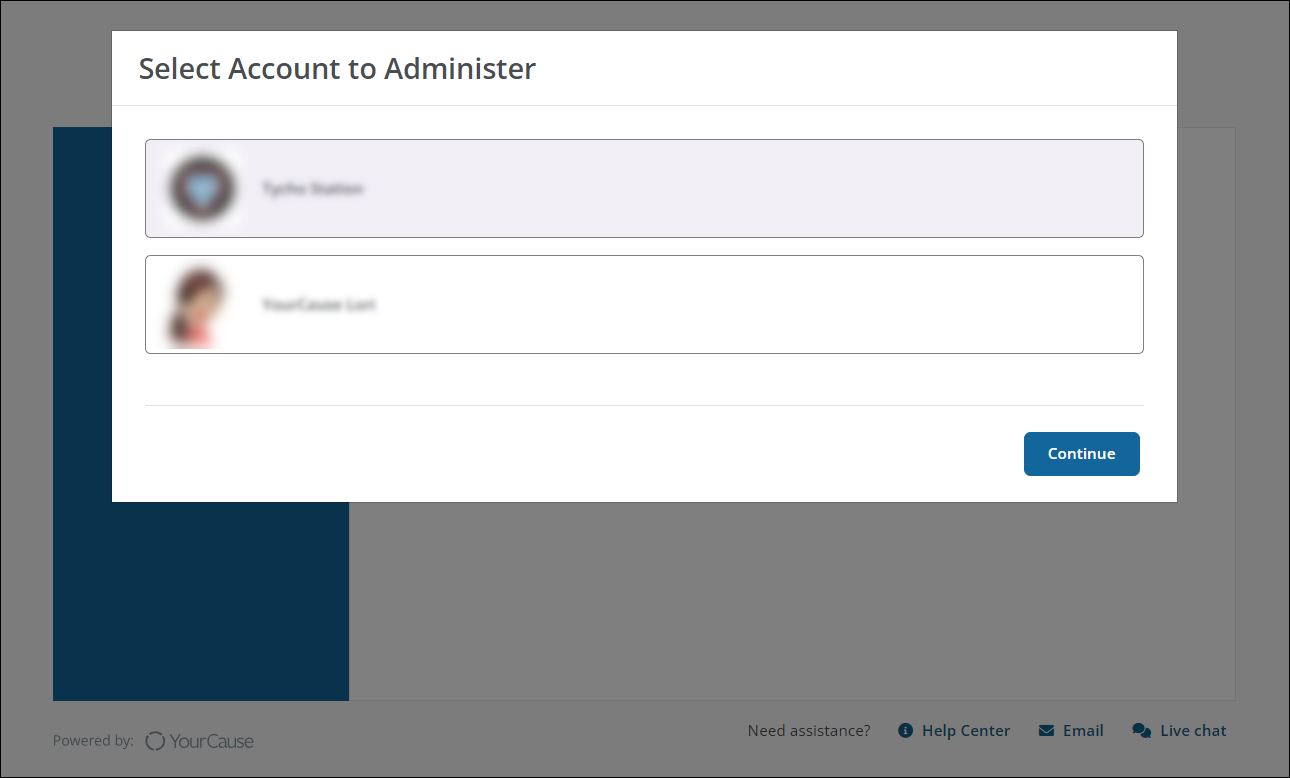
Note: This modal is not shown if your account is tied to only one client or if you sign in using Single Sign-On (SSO).
-
Click Continue.
You'll be taken to your account for the selected client community in GrantsConnect. You can then continue to manage your programs, applications, etc. as usual.
Frequently asked questions
 How do I switch to a different client account?
How do I switch to a different client account?
-
Sign out of your current session.
-
Return to the Sign In page in the Grant Manager Portal, signing back in with your Blackbaud ID account.
-
Select the client account you want to administer and Continue.
 Will I be prompted to select an account if I'm only associated with one client?
Will I be prompted to select an account if I'm only associated with one client?
No, you will be taken directly to your GrantsConnect account after signing in via Blackbaud ID. The Select Account to Administer modal will not be shown.