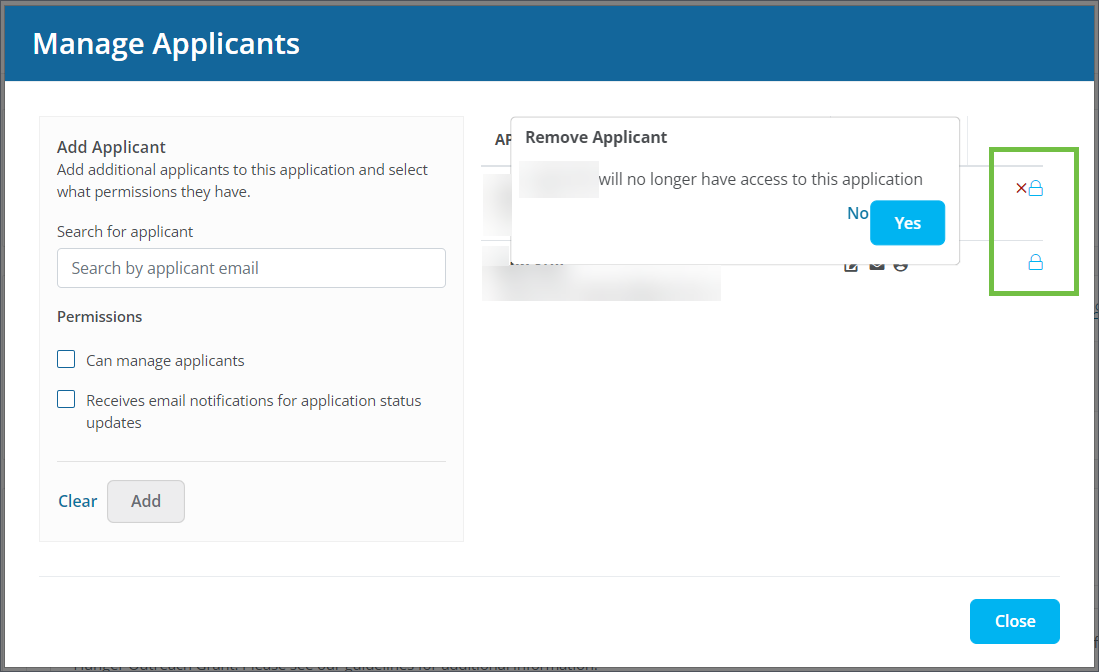Manage Applicants and Collaborators
Additional applicants, or collaborators, can be added to an application by applicants or Grant Managers. The following options are available for managing collaborators after they have been added.
Note: You can access the Manage Applicants screen by clicking on the Manage Applicants button in the form view or selecting Manage application > Manage Applicants from the program card in My Applications.
Hover over the icon in the Permissions column to see the permissions granted to the collaborator. Available permissions include:
-
Edit - Can add, edit, or delete applicants
-
Notification - Receives application update emails
-
Owner - Owner of application
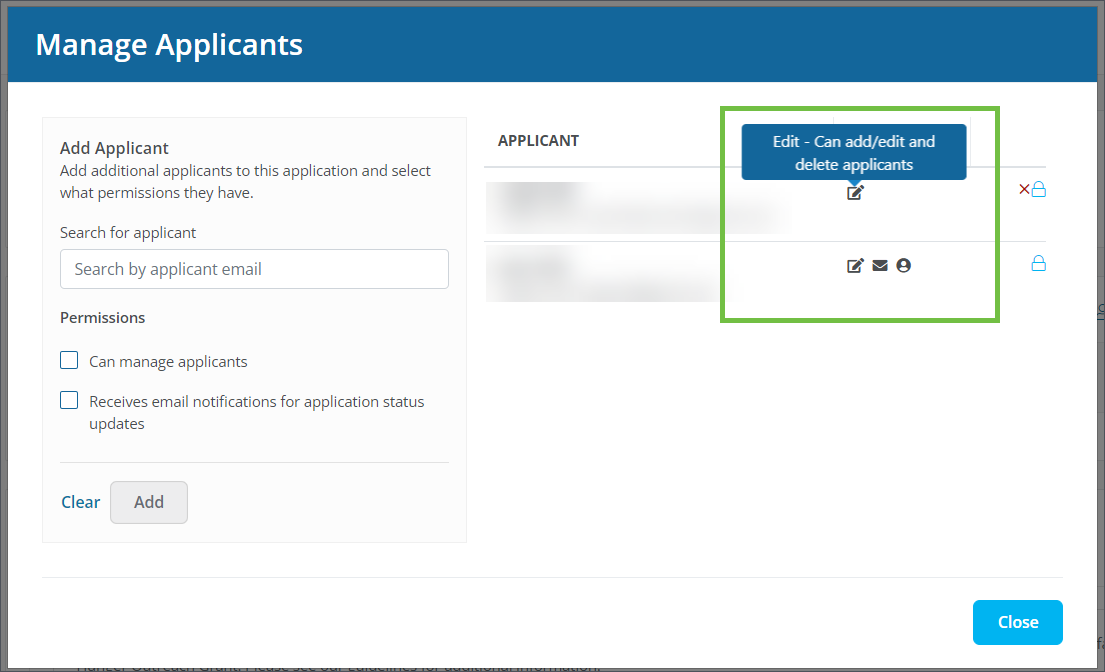
Click on the permissions icon (i.e., lock icon) next to the applicant to open a pop-up where you can edit the permissions assigned to them.

Click on the x icon next to the applicant to remove them from the application. You will be prompted to confirm the action before they are removed.