Add External Files to Applications
External files can be attached to an application, allowing you to keep all collateral associated with it in one place.
-
Navigate to the Applications area.
-
Select the application in the Applications tab to open the Application View.
-
From the Application View, select the Attachments tab.
-
Click on the Add attachment button and then External file.
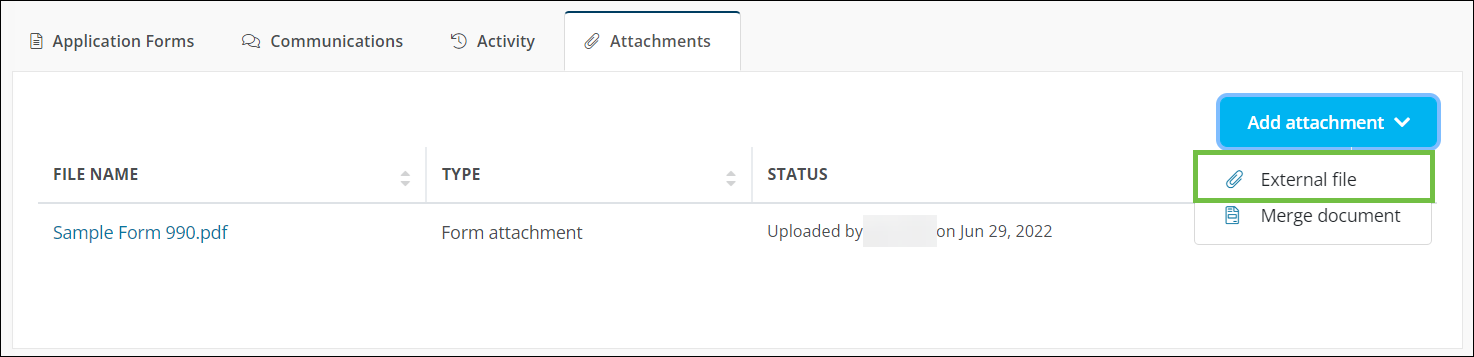
-
In the Add External File screen, provide the following information.
-
Click on Select file to find and add the file.
-
Specify who will be able to view the file.
-
All Grant Managers on the application can view the document
-
Only Grant Managers in the current workflow level can view the document
-
Only I can view the document
-
-
Optional - Enable the Applicant can view file option to allow the Applicant to see the file in the Applicant Portal.
Note: Applicants do not receive an email notification when this option is enabled. If you need to notify them, it is recommended to use a custom form or merge document instead. Alternatively, you can send them a Notify of Status email to notify them of the file's availability.
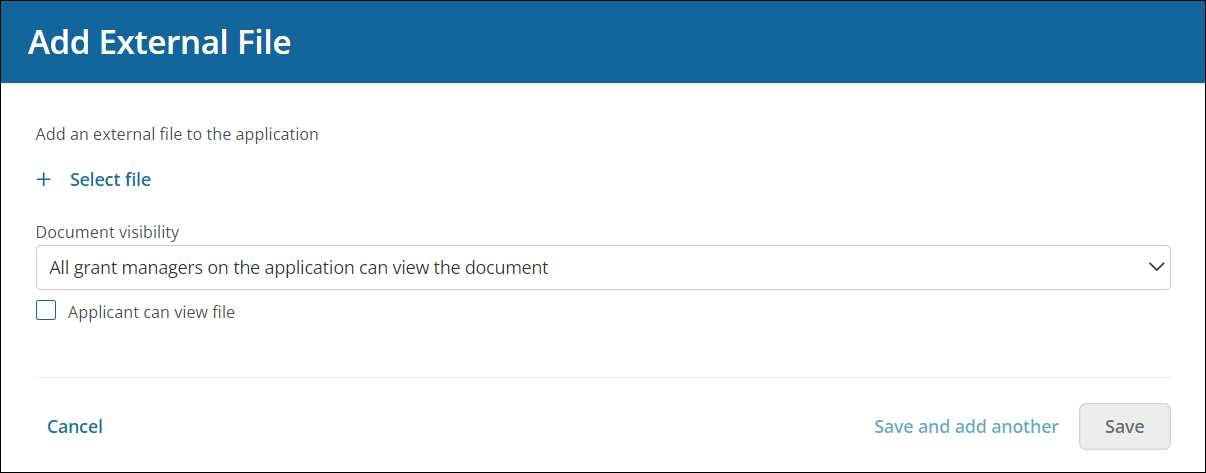
-
-
Click either Save or Save and add another to upload the file and attach it to the application.