Attach External Emails
Grant Managers can store all communications related to an application within GrantsConnect - even those not sent explicitly through the platform. This is accomplished through the External Email Integration feature that generates a unique email address for each application that can then be used to send emails from outside GrantsConnect to relate to that specific application.
This feature allows you to keep communication related to grant requests all in one place, provide visibility to other Reviewers, and keep track of attachments without having to download them from the original email.
Warning: When attaching external emails, the email thread and any attachments will all be uploaded. Emails cannot exceed a total size of 20 MB, including any attachments.
 Add external emails to Communications
Add external emails to Communications
-
Navigate to the Applications area.
-
From the Applications tab, select the application to open the Application View.
-
Click on the ellipsis icon next to the workflow level and then Attach external emails.
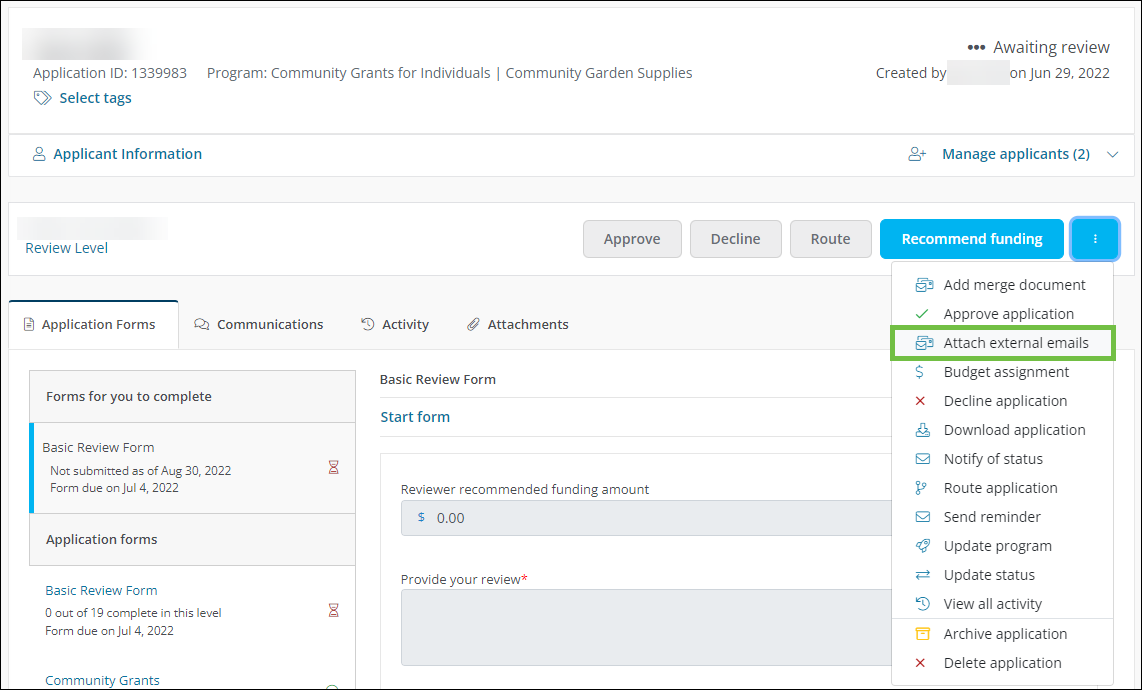
-
Copy the email address that appears in the Attach External Email to Application screen.
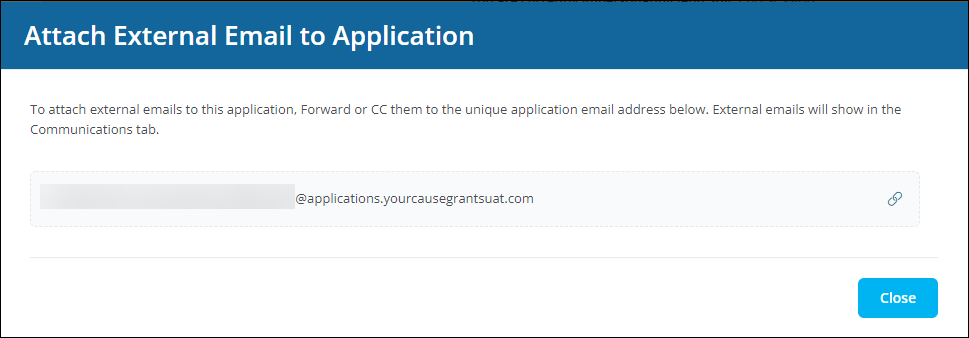
-
In your email client (e.g., Microsoft Outlook, Gmail), either Forward or CC the email to the application's email address.
Note: The sender must use a valid email address associated with a Grant Manager account. Additionally, BCC is not supported.
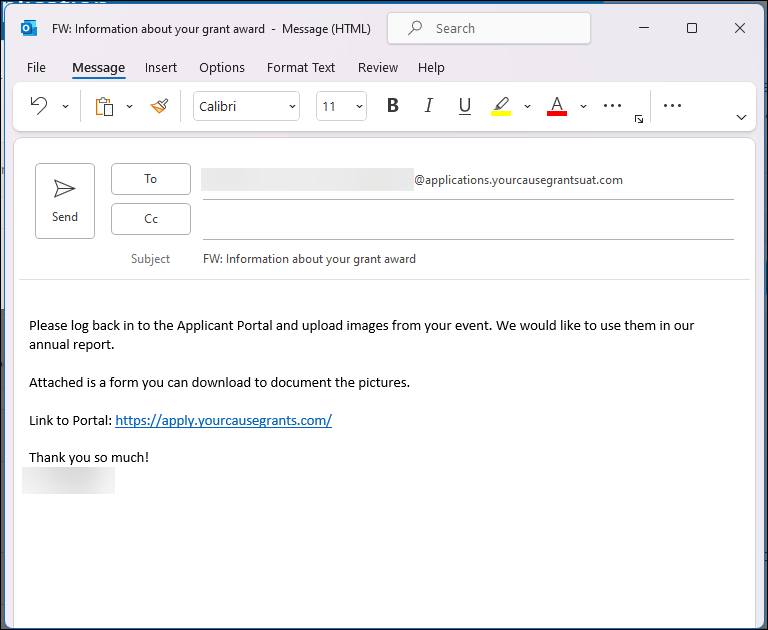
-
Return to the Application View and click on the Communications tab to view the message.
Communications added in this way will show Attached to application by... under the subject in the Communications panel.
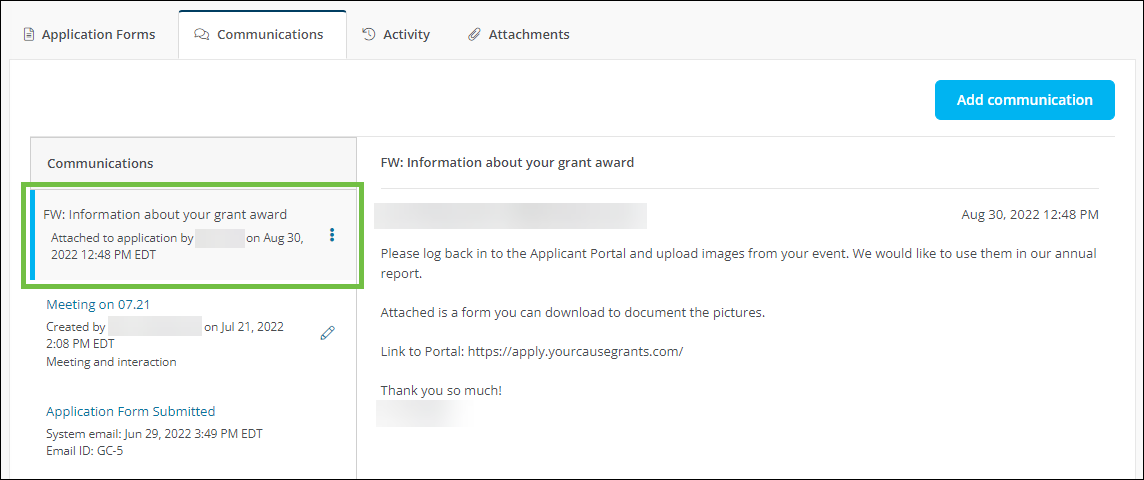
 Update view permissions
Update view permissions
-
Click on the ellipsis icon next to the communication and then Update view permissions.
-
In the Edit Communication screen, choose who can view this communication from the dropdown. These options include:
-
All Grant Managers on application
-
Grant Managers in current workflow level
-
Only me
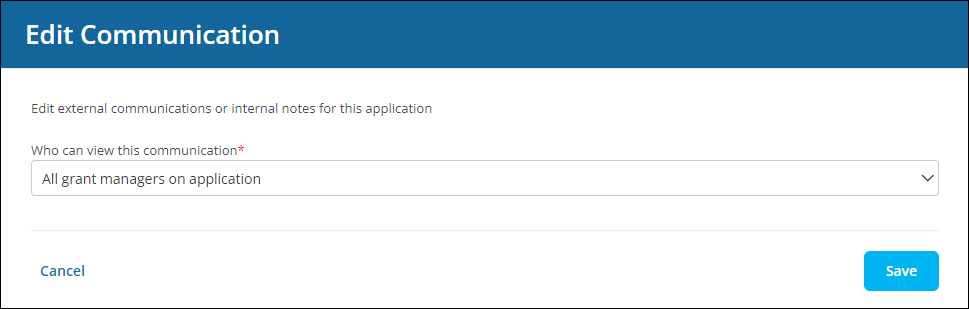
-
-
Click Save to change the settings.
 Remove external emails
Remove external emails
-
Click on the ellipsis icon next to the communication and then Remove communication.
-
Confirm the action to remove it from the application.