Cancel Revision Requests for Applications
Revision Requests can be canceled if they're is no longer needed, the applicant provided the requested information through other means, a Grant Manager has updated the application themselves, etc. Once canceled, the application's status will change from On Hold to its previous status.
Tip: To cancel multiple requests at once, follow the steps for the Applications > Forms tab.
 Cancel requests in the Application View
Cancel requests in the Application View
-
Navigate to the Applications area.
-
Click on the Application ID to open the Application View.
-
In the Application Forms tab, select the form.
-
Click on the Cancel requested revision link in the form preview.
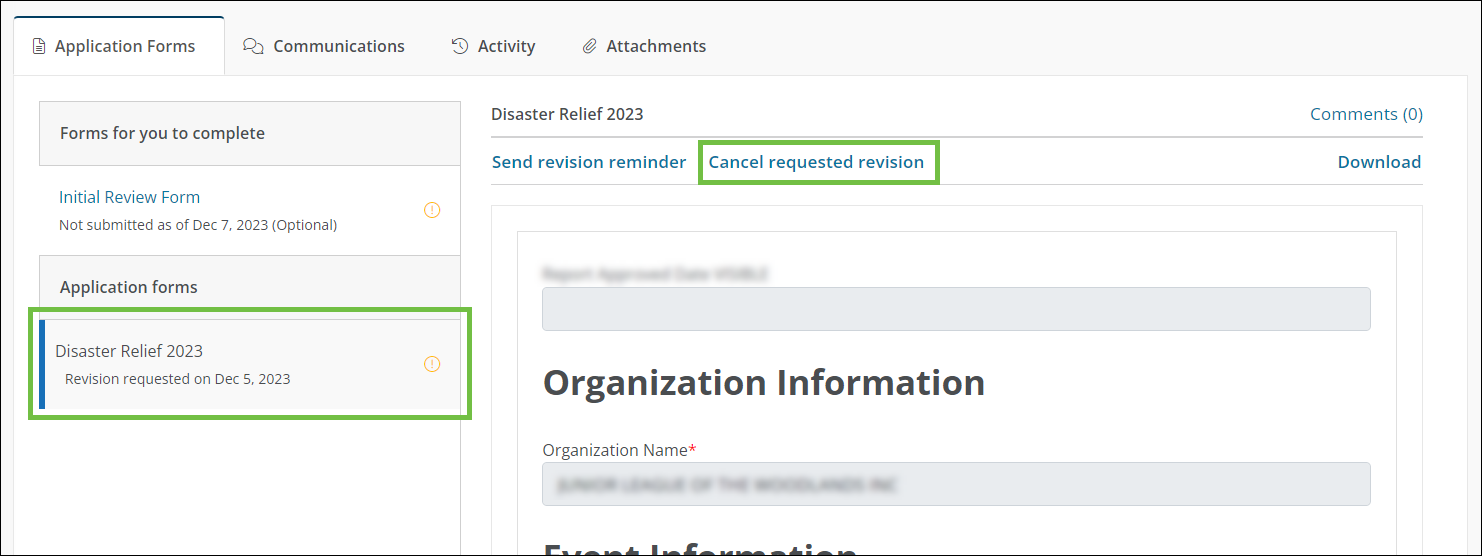
-
In the Cancel Requested Revision modal, take the following actions.
-
Optional - Add attachments to the email.
-
Optional - Add a custom message to the email.
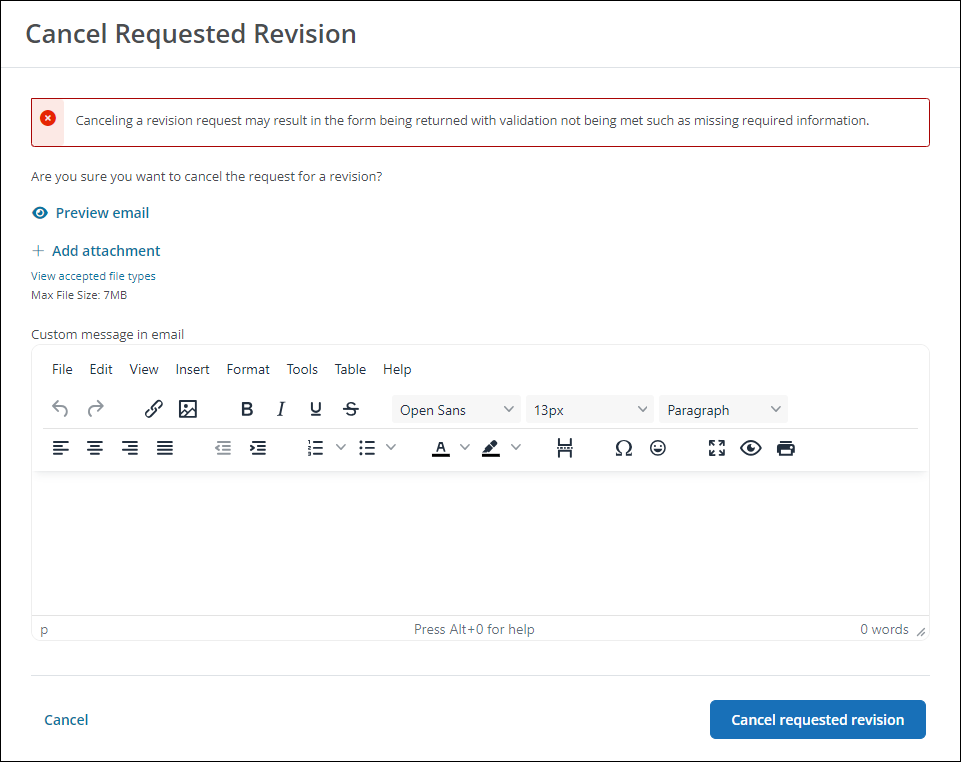
-
-
Confirm the action to cancel the request and email the applicant.
 Cancel one or more requests from the Forms tab
Cancel one or more requests from the Forms tab
-
Navigate to Forms tab in the Applications area.
-
Select the checkbox next to any forms whose requests you want to cancel.
-
Click on the Cancel revision bulk action.
Note: All forms selected must be in the same program and have a status of On Hold.
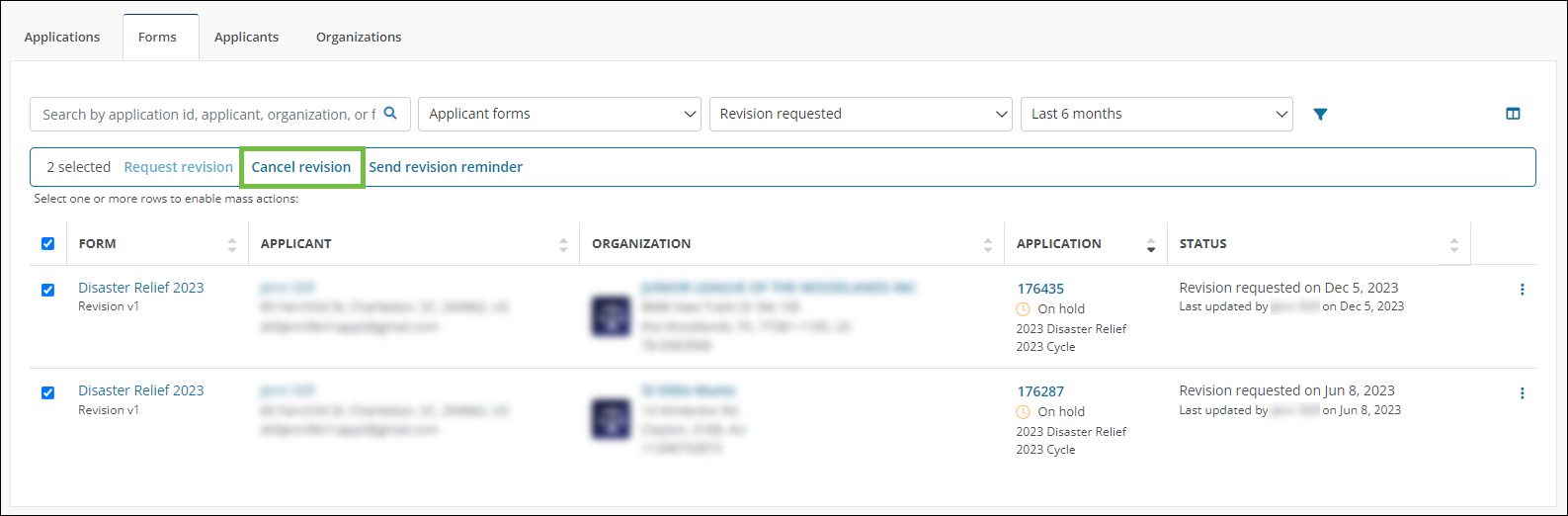
-
In the Cancel Requested Revision modal, take the following actions.
-
Optional - Add attachments to the email.
-
Optional - Add a custom message to the email.
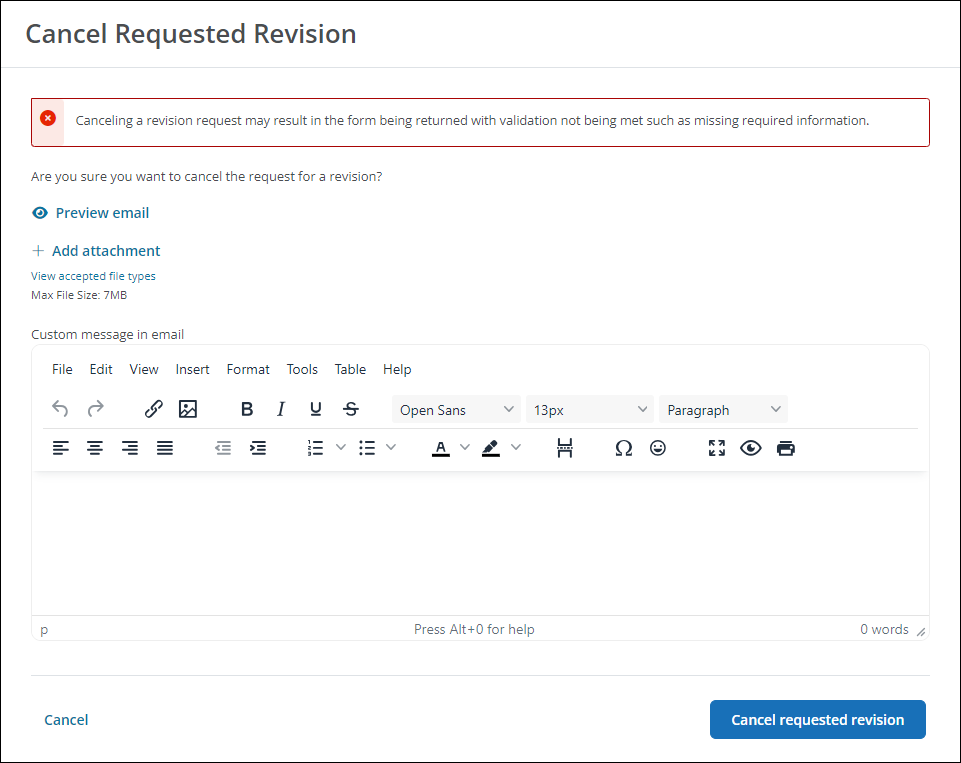
-
-
Confirm the action to cancel the request and email the applicant.
Note: The GC-11 Cancel Request for Revision email is sent to applicant when a request is canceled. Prior to confirming cancellation, you can specify attachments and a custom message to include in the email, if desired.