Create and Configure Applications
New applications can be created on behalf of applicants from the Applications area in the Grant Manager Portal.
-
Navigate to the Applications area.
-
Click on the Create application button.
-
In the Create Application screen, provide the following information.
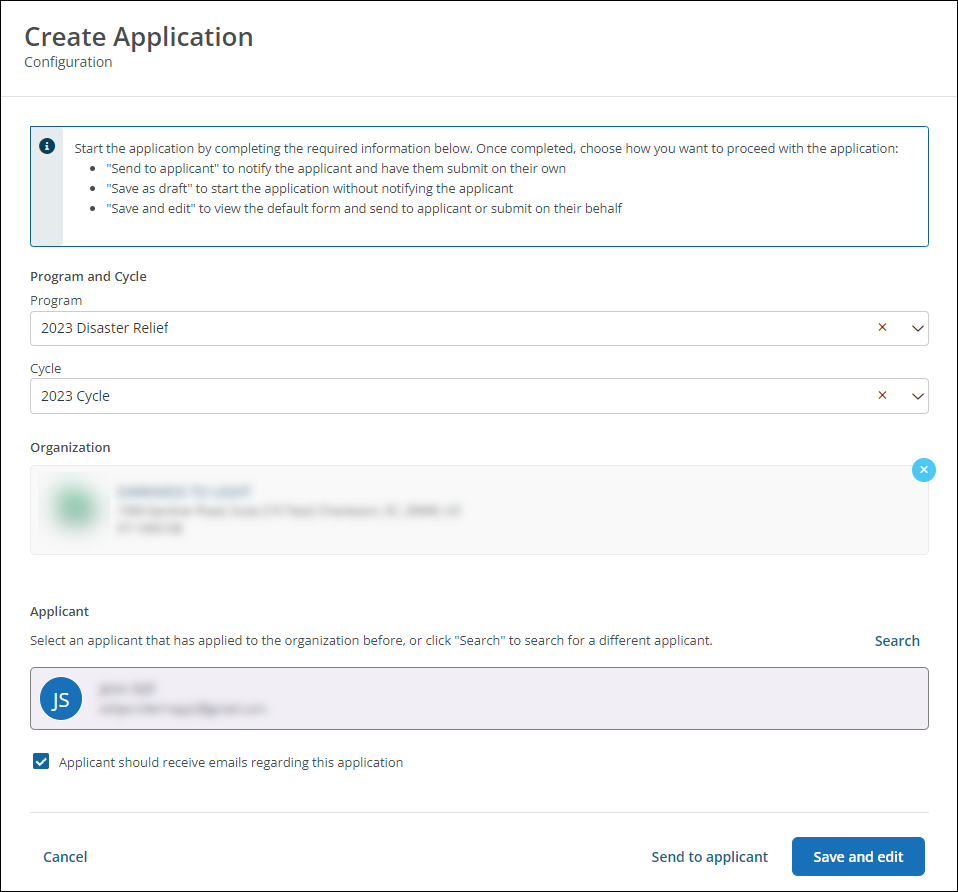
-
Select the program and cycle.
Warning: The program cannot be changed after creating the application.
-
In the Organization field, search for and select the organization requesting grant funds.
Note: This field only appears if the program benefits organizations. If you're unable to find the organization, click on the Advanced search link for a more comprehensive search.
-
In the Applicant field, select the applicant applying on behalf of the company. If any applicants tied to the organization have applied previously, they'll appear in a list of potential applicants in the Applicant section. Otherwise, click on Search to find them by name or email address - or add a new applicant.
-
Optional - Enable the Applicant should receive emails regarding this application option to ensure they receive email notifications when action's taken or needed on their application.
-
-
After configuring the application, choose one of the following options to continue.
-
Save and edit - Save the application as a Draft and then proceed to edit the application. From there, you can either send the application to the applicant to complete or submit it on their behalf.
Note: The applicant will not be notified that the application is available. However, they will have access to edit it in the Applicant Portal upon logging in.
-
Send to Applicant - Save the application as a Draft, and send it to the applicant to complete.
Note: The applicant will receive an invitation email (GC-16 Invitation to GrantsConnect) prompting them to log in to the Applicant Portal to complete and submit the application. The application will then continue with the regular workflow for the program. Grant Managers will still be able to edit the application in the Grant Manager Portal, if needed.
-