Download Application Forms
You can download a copy of a form and its responses from the Application View.
Note: This process downloads only the form selected. It does not download the entire application. Additionally, attributes like the Activity Trail will not be included in the download. For more information about exporting the entire application, see the Download Applications resource.
-
Navigate to the Applications area.
-
In the Application Forms tab, select the form to view it.
-
Click on the Download link.
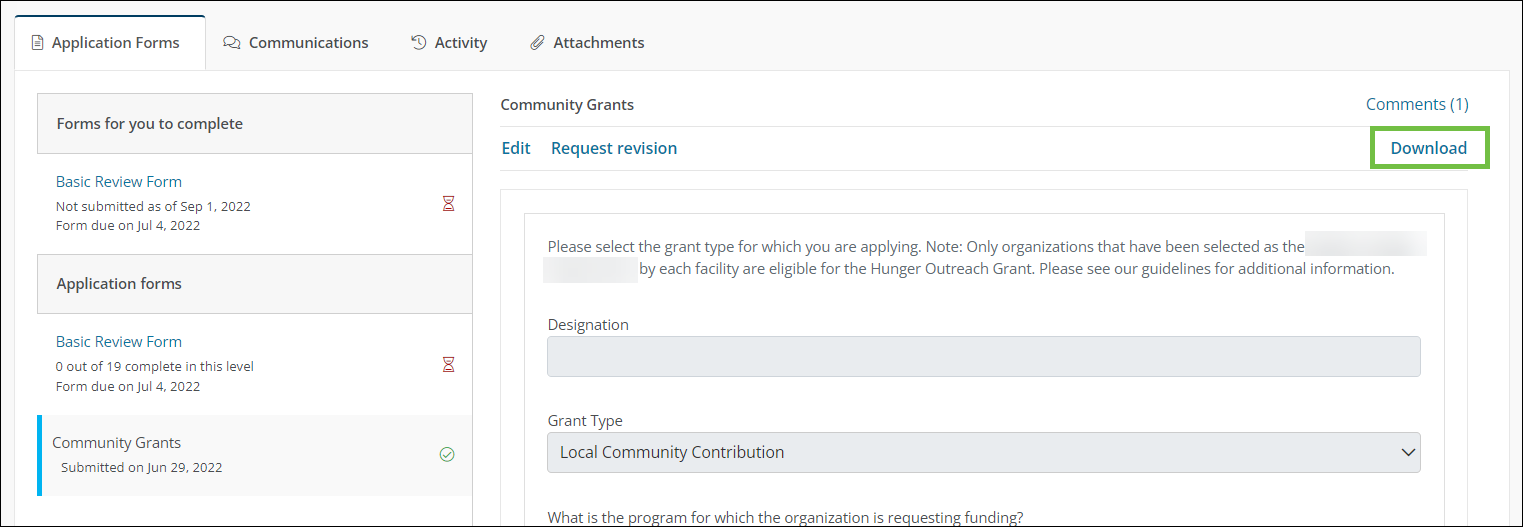
The form will automatically download as a file named Application.zip containing:
-
A
PDFof the form and its responses -
An
Attachmentsfolder with any files attached to the form