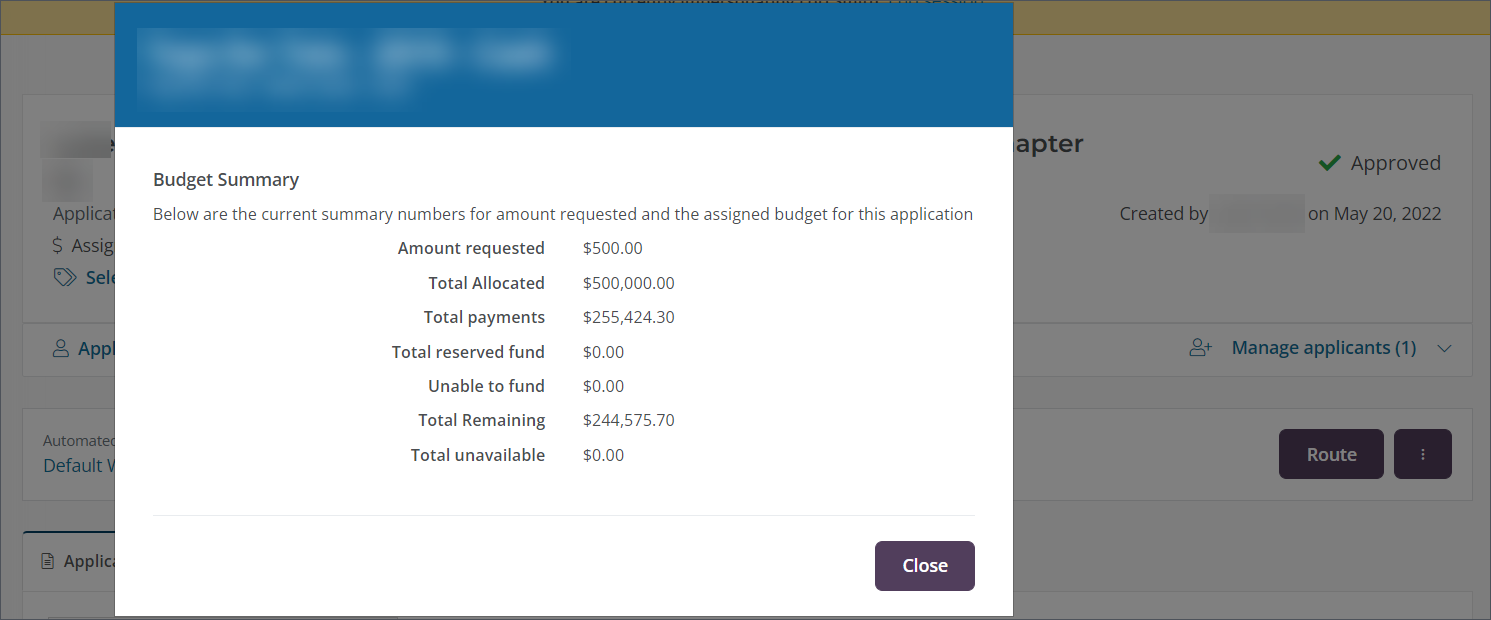Show Budget Details in Application View
You can configure some elements in the Application View to show Grant Managers and Reviewers specific information that may be helpful in the review process.
Display the budget summary
The Application View can be configured to show a budget summary, allowing you to view the following attributes as they apply to the assigned budget and funding source.
-
Amount requested
-
Total allocated
-
Total payments
-
Total reserved fund
-
Unable to fund
-
Total remaining
-
Total unavailable
Tip: This information may be helpful to Grant Managers and Reviewers if budget assignment and reservation are being used as it provides insight into the state of the budget.
How to enable the budget summary option
Note: This option is enabled at the workflow level. Only users who are authorized to view applications at the particular level or sub-level in which it is enabled will be able to see this information.
-
Add or edit a workflow level or sub-level in your program's workflow.
-
In the All workflow level options section, enable the Show budget summary information option.
-
Save your changes.
View the budget summary in the Application View
When this option is enabled, the summary will appear in the header of the Application View. Click on the budget link next to the Assigned budget label to open a pop-up screen that displays the budget details.
Note: The summary will only appear if this option is enabled AND the application has an assigned budget.
Application View
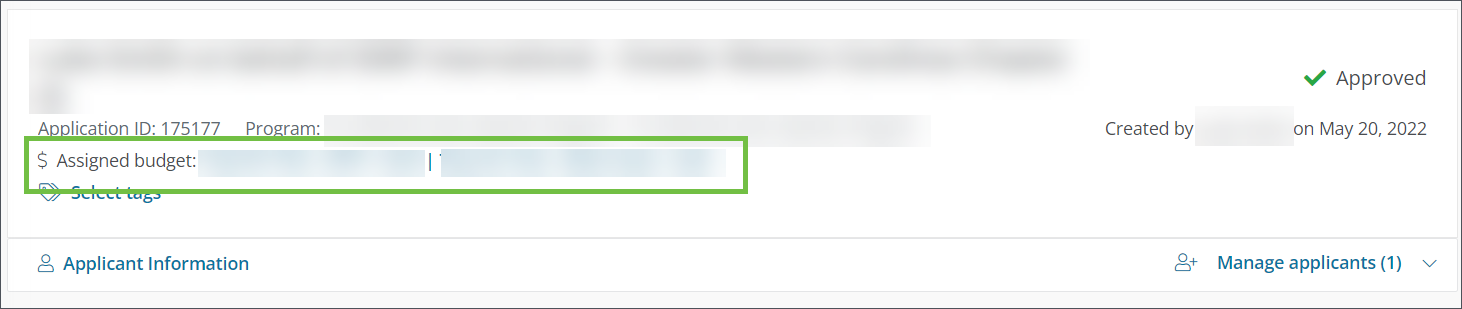
Budget Summary Pop-Up