View Activity Trail of Applications
Grant Managers have the ability to view an application's activity as well as export the Activity Trail to assist with auditing.
How to view the Activity Trail
There are multiple ways you can view an application's activity, including:
-
In the Application View, open the Activity tab to view actions taken on the application.
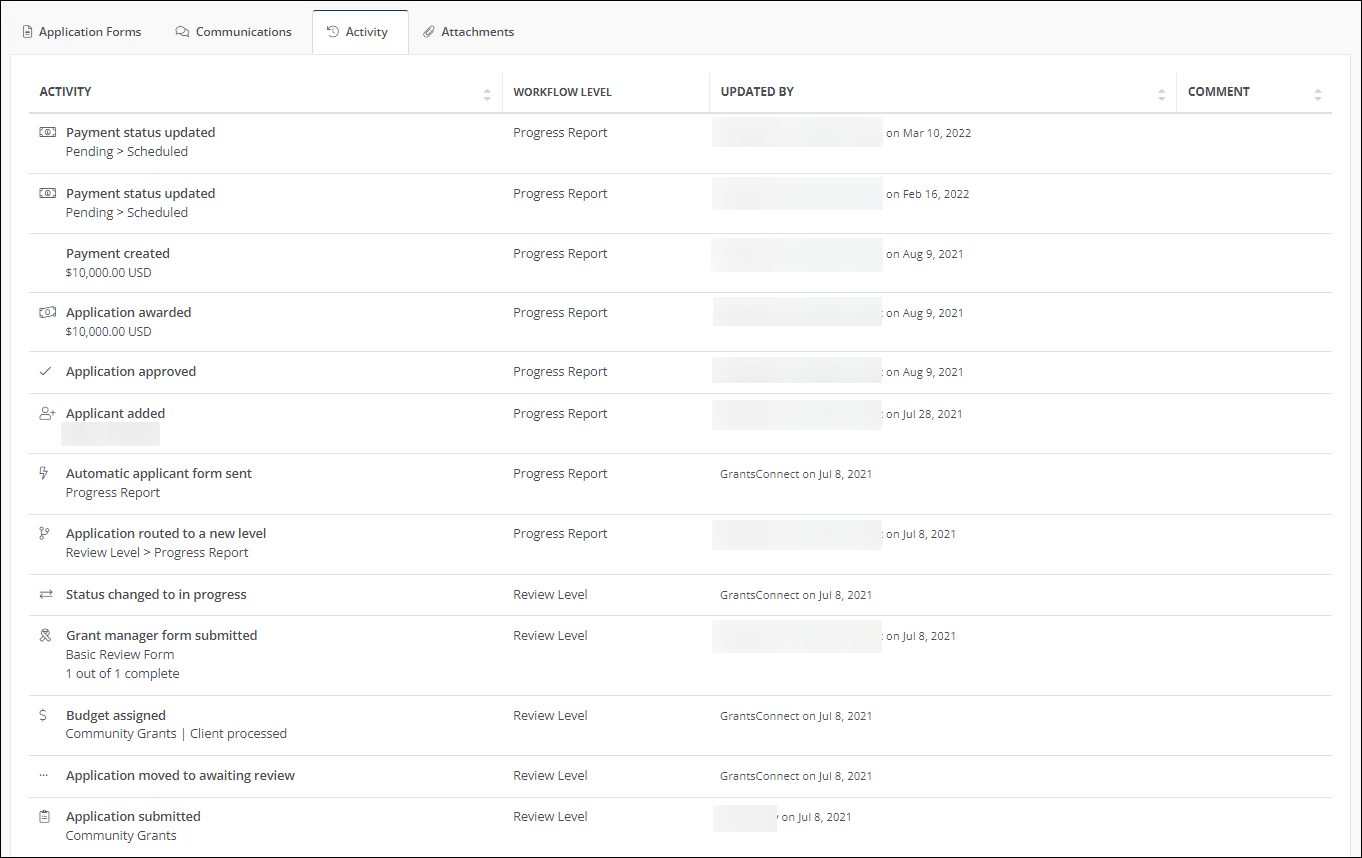
-
Download the application and select Activity Trail to include it in the export.
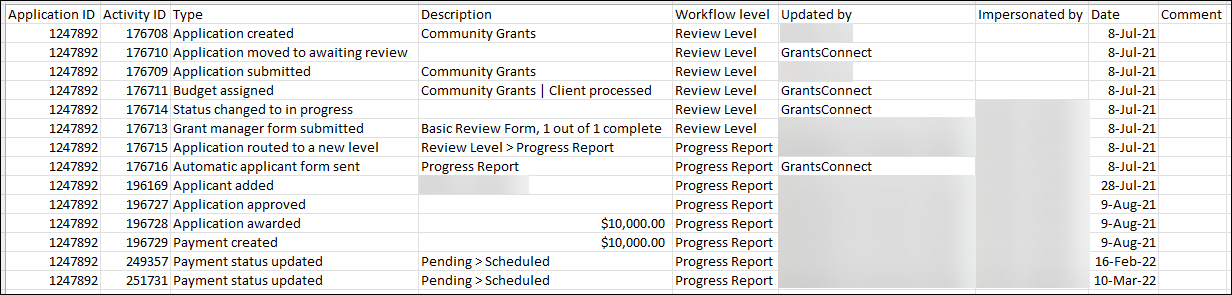
Attributes in the Activity Trail
When you download an application, the resulting Activity.xlsx file includes the following details.
-
Activity ID
-
Type
Note: For a full list of activities tracked, see Activity types.
-
Description
-
Workflow level
-
Updated by
Note: This value is the client or zone (i.e., GrantsConnect).
-
Impersonated by
Note: This value is the Grant Manager user who took the action.
-
Date
-
Comment
Activity types
The system automatically tracks the following types of activities as they pertain to an application.
Note: This information is listed in the Activity column in the Application View > Activity tab in GrantsConnect and the Type column in the Activity.xlsx file generated at download.
-
Applicant removed
-
Applicant permission updated
-
Applicant added
-
Cycle updated
-
Due date extended
-
Form recalled
-
Budget Assigned (Automation)
-
Budget Assigned (User)
-
Reminder sent to grant manager
-
Application unarchived
-
Application archived
-
Notify of status sent
-
Application declined
-
Application approved
-
Application moved to In Progress
-
Application moved to Awaiting Review
-
Application routed to new level (Automation)
-
Application routed to new level (User)
-
In-kind payment created
-
In-kind award created
-
Payment created
-
Cash award created
-
Tag added
-
Application downloaded
-
Application no longer on hold
-
Application on hold
-
Form revision canceled
-
Form revision reminder sent
-
Form revision requested
-
Attachment removed
-
Attachment added
-
Communication removed
-
Communication added
-
Organization updated
-
Grant manager form submitted
-
Applicant form submitted
-
Manual applicant form sent
-
Automatic applicant form sent
-
Application submitted
-
Application created