Import Options in Bulk
Multiple options can be added to a data table by importing them from a spreadsheet. This process involves building a Custom Data Import File and uploading it into the system when complete.
Step 1 - Create the Custom Data Import File
The Custom Data Import File is a CSV file used to import options into a data table. The method for compiling this spreadsheet may depend on if options are already available within the data table to be updated.
Note: For more information about this file and how to create it, see the FAQ > Custom Data Import File.
Warning: Keep in mind that the final import will reflect the information that is in the Custom Data Import File. All existing options will be overwritten with the updated details, including removing any options that are no longer available in the file.
Step 2 - Upload Custom Data Import File into GrantsConnect
After creating or updating the Custom Data Import File, it should be loaded into the system.
-
Navigate to the Program Setup > Custom Forms > Custom Data Tables tab.
-
Select the ellipsis icon next to the item and then Edit options.
-
On the Custom Data Table View page, select the Import data button.
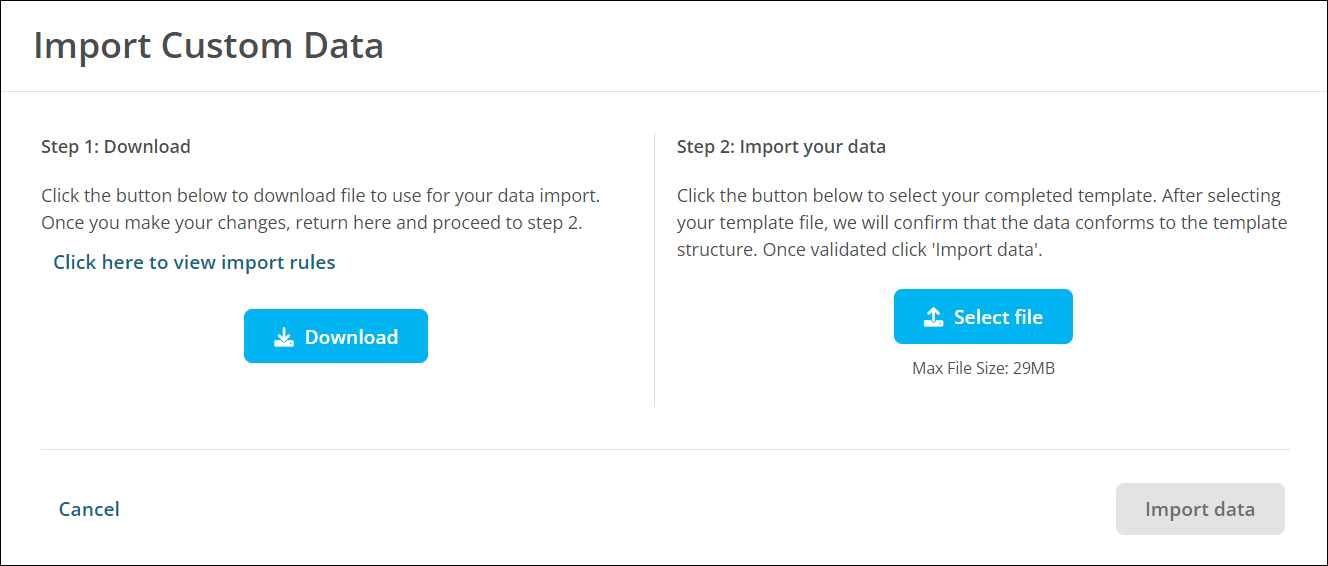
Tip: This tool can also be accessed from the Custom Data Tables tab by selecting the ellipsis next to the item and then Import data.
-
On the Import Custom Data screen, click on the Select file button.
-
Find and select the completed Custom Data Import File to upload.
Tip: The Custom Data Import File will be automatically validated for proper formatting and required fields upon upload.
-
Correct any errors that appear. They can be downloaded by clicking on the Download errors button.
Note: If any changes were made, reupload the file and verify the information before importing.
-
Click on the Import data button to finalize the import.
Tip: This same process can be used to update or remove existing options in a custom data table. Use the Export data button to export a spreadsheet of current values and make appropriate changes before importing it back into the system. For more information, see Manage Options.