Translate Custom Data Tables
You can provide your own translations for data tables or use machine translations in the Program Setup > Custom Forms area.
Note: Although standard product data tables are automatically translated by GrantsConnect, custom data tables are not. When navigating the Translations tool, only custom data tables and your supported languages will be available.
-
Navigate to the Grant Manager Portal by going to yourcausegrants.com or your client URL. Sign in with your Blackbaud ID (BBID) or Single Sign-On (SSO) credentials.
-
After signing in, select Program Setup in the side navigation and then Custom Forms.
-
In Custom Forms, select the Custom Data Tables tab and then Translation.
-
In Translation, take the following actions to choose and translate your content...
-
Select the All tables selected dropdown to choose which tables to translate.
-
Select your target language from the second dropdown next to the Default translation field.
-
View, manage, and update translations for the table's options by entering the content, selecting the Machine translate icon in the text area, or selecting Machine translate all empty fields.
Note: Using the Machine translate all empty fields tool will not impact any fields that have already been translated.
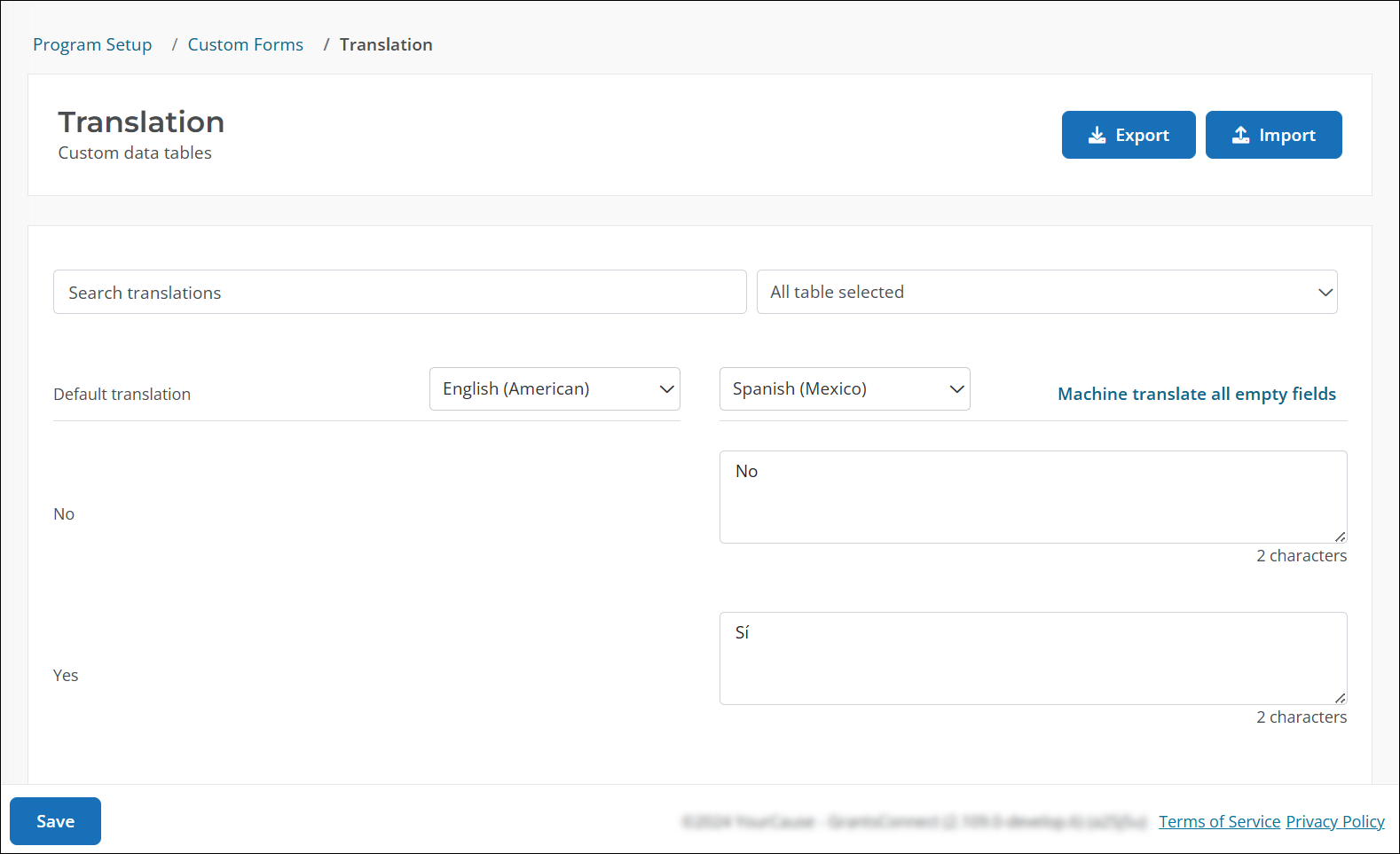
-
-
Save your updates and repeat for all languages needed.
Frequently asked questions (FAQs)
 Can content be translated in bulk outside of the system?
Can content be translated in bulk outside of the system?
In the Translations area, you can use the Export tool to generate a .csv file that contains all selected table options with their current translations. It will include separate columns for each supported language. You can then use this resource to review translations, make edits where needed, or share with an expert translating service. To import the updated file into the system, use the Import tool in the Translations area.