Create New Document Templates
Document templates can be created by selecting Create template in the Settings > Document Templates area. You can also create copies of existing templates.
-
Navigate to the Grant Manager Portal by going to yourcausegrants.com or your client URL. Sign in with your Blackbaud ID (BBID) or Single Sign-On (SSO) credentials.
-
After signing in, select Settings in the side navigation and then Document Templates.
-
In Document Templates, you can create a new template from scratch by selecting Create template.
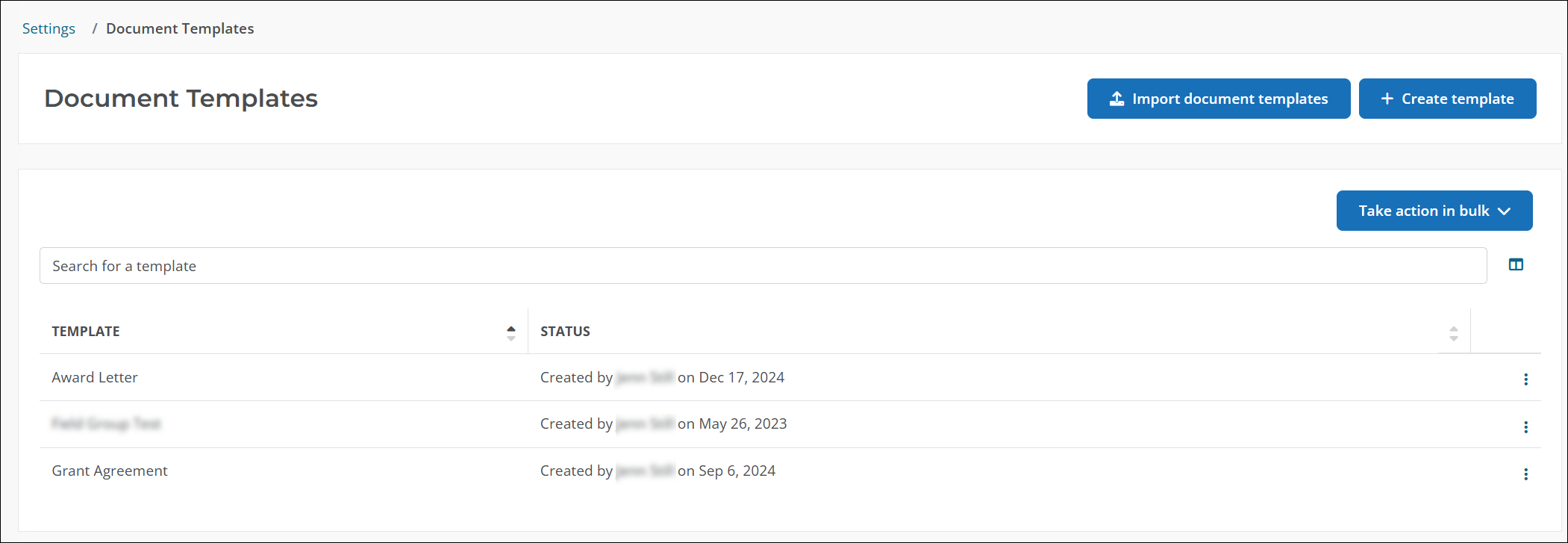
Note: The Import document templates button allows you to import templates exported from another environment, such as when migrating your content from UAT to Production. It only accepts *.bin files and cannot be used to upload document files like .pdf or .docx.
-
In Create Document Template, enter a name.
-
Select Create template to continue to the Manage Template page.
-
From Manage Template, take any of the following actions to customize the template.
-
Edit the template name.
-
Add content to your template, such as text, images, and tables.
Tip: Select the Page break icon (or Insert > Page break) in the editor toolbar to force a page break in the document.
-
Select the Insert Token toolbox to add tokens to the template content.
Tip: Tokens allow you to add field responses, applicant details, information about budgets and funding sources, and more to the document.
-
Select Format document to update the page's margins.
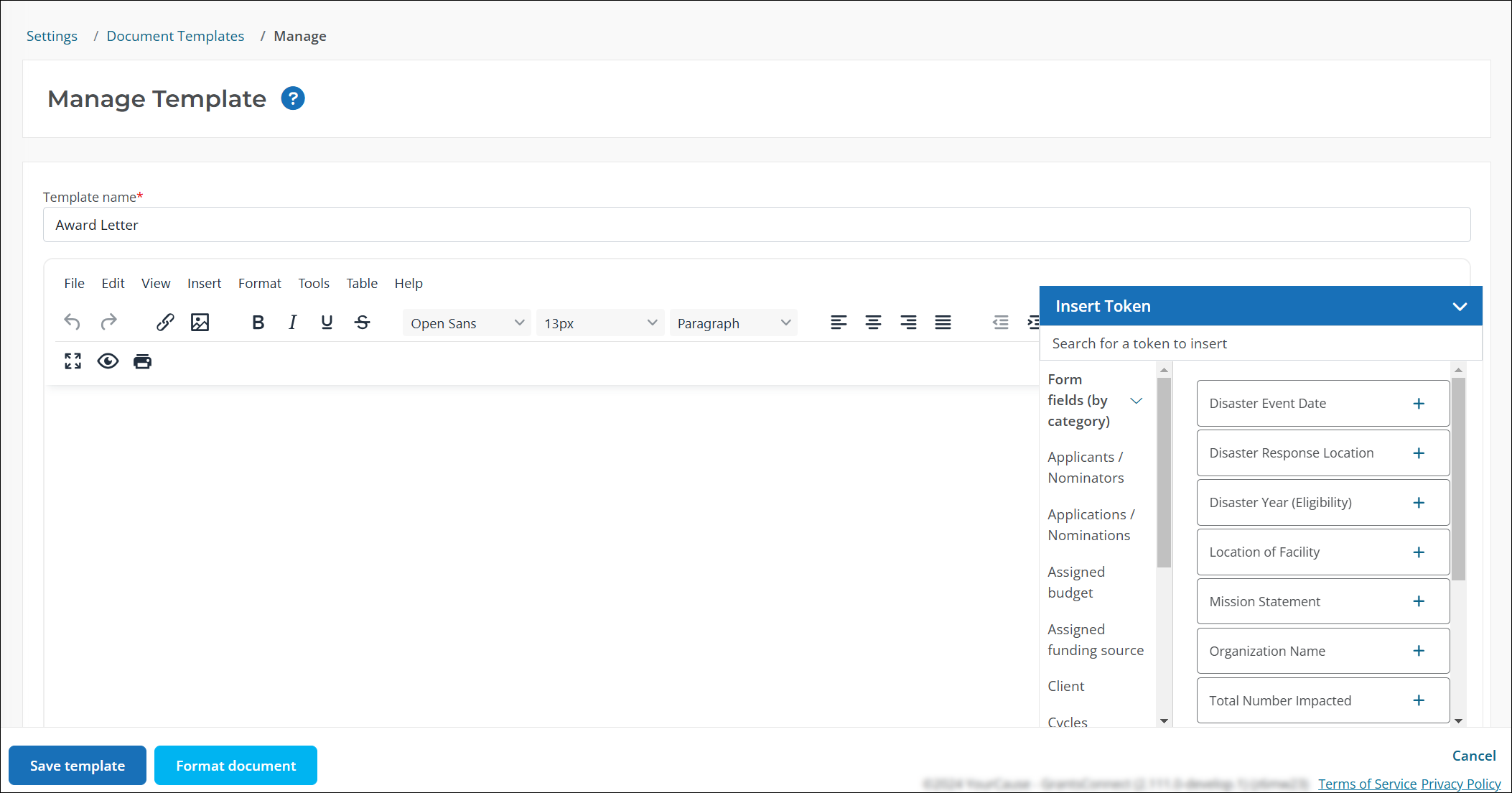
-
-
Select Save template to save your changes.
Frequently asked questions (FAQ)
 How do I create a copy of a template?
How do I create a copy of a template?
-
In Settings > Document Templates, select the ellipsis icon next to the template and then Copy.
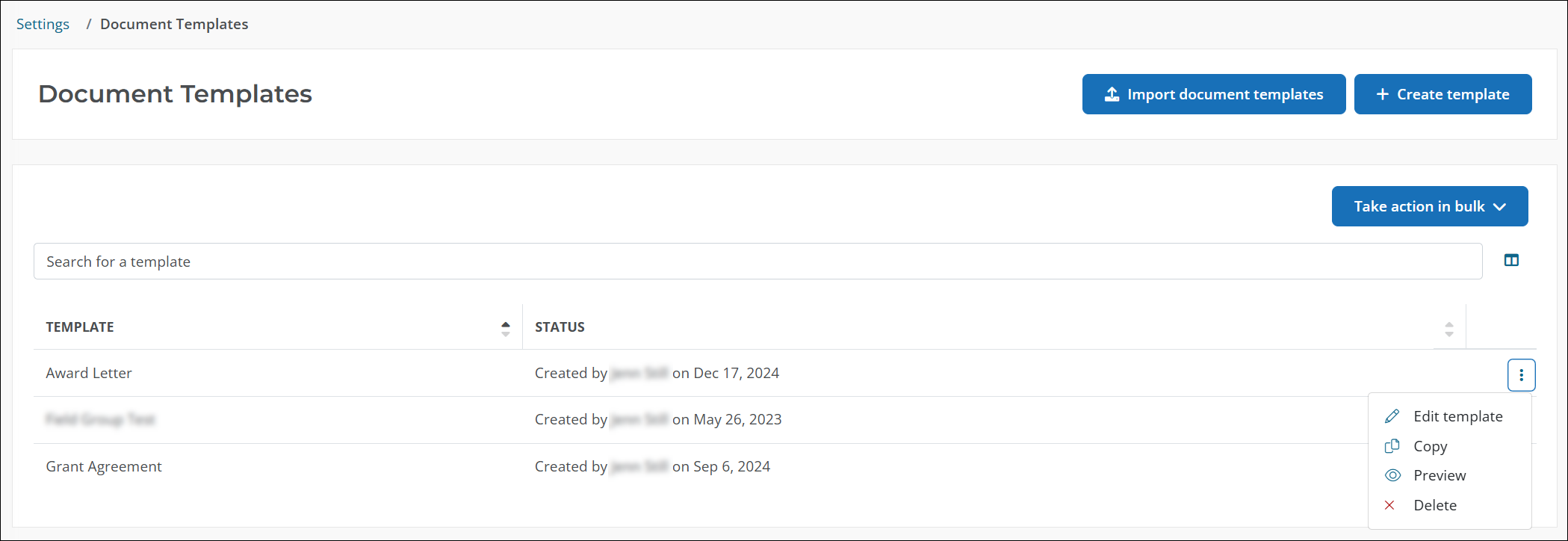
-
In Copy Document Template, select Copy to confirm you want to create a new template.
You'll be automatically taken to Manage Template to update its name and content.