Create New Field Group Options
A Field group option is a field that is used in a Field group.
Note: Field groups and Field group options can be used in both Applicant and Grant Manager forms. Before creating a new field, it is recommended to first check the standard product fields to determine if it is already in the system.
-
Navigate to the Program Setup > Custom Forms area.
-
Select the Form Fields tab.
-
Click on the Manage form fields button and then the Add new option.
-
In the Add New Form Field screen, provide the following information.
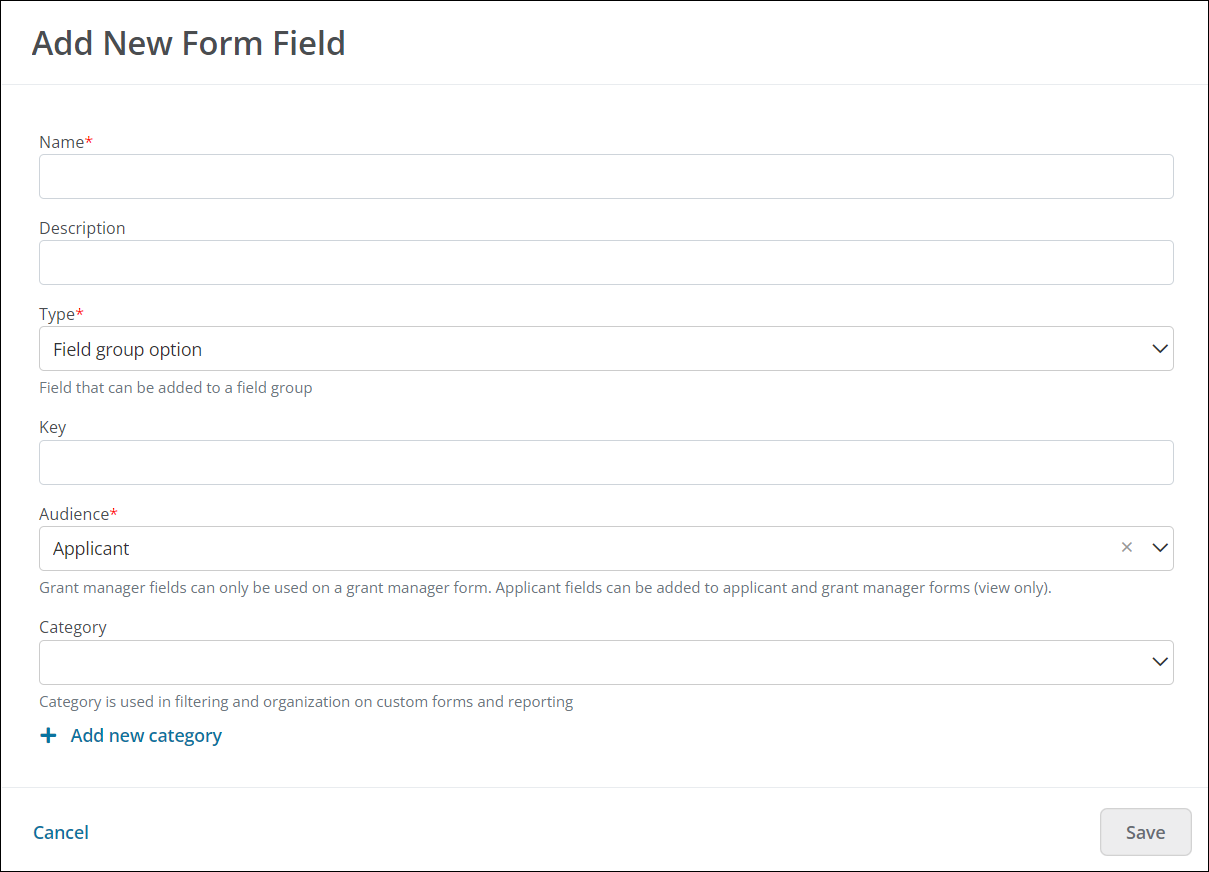
-
Enter a name for the field.
-
Optional - Provide a brief description.
-
Select Field group option as the Type.
-
Provide a unique key for the field.
Tip: The key is used when connecting fields to an API. It's also helpful to distinguish between fields with similar names when managing fields in bulk, configuring custom data tables, creating reports, and more.
-
Specify the audience.
-
Applicant - These fields can be added to Applicant and Grant Manager forms (view only).
-
Grant Manager - These fields can only be added to Grant Manager forms.
Tip: By default, Grant Manager fields are multi-response to better accommodate multiple reviewers. You can enable the Field will store one answer per application setting to enforce storing only one response for this field instead of multiple responses. If enabled, multiple users can complete the field but potentially overwrite your responses.
-
-
Optional - Choose a category to be used when filtering and organizing the field on custom forms and reports.
Note: If the category has not yet been created, click on the Add new category button to create it. If no category is selected, then the new field will appear under the default category Other.
-
-
Click Save to create the new field.
Frequently asked questions (FAQs)
 What forms can this field be used in - Applicant or Grant Manager?
What forms can this field be used in - Applicant or Grant Manager?
This field type can be used in both Applicant and Grant Manager forms.
 Is validation available for this field?
Is validation available for this field?
No, validation is configured at the Field group level.
 Can you configure the field's visibility (i.e., shown, hidden) in a form?
Can you configure the field's visibility (i.e., shown, hidden) in a form?
No, visibility is configured at the Field group level.