Report Fields
The Report field is used in applications to display Application/Nomination, Cycle, Organization, and Program information as well as cumulative amounts like total payments.
About this field
Note: These fields are available in both Applicant and Grant Manager forms as read only.
The Report field is used to surface limited read-only information related to applications, nominations, organizations, cycles, or programs in custom forms. An example of this field is shown below.
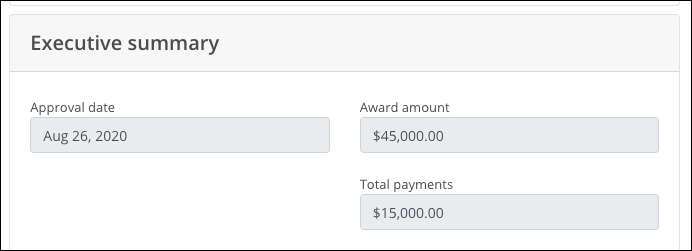
Note: A complete list of data available to display in this field can be found in the FAQs. For examples of use cases for this field, see the FAQs.
Add to a form
-
Navigate to the Program Setup > Custom Forms area.
-
Create a new form or edit an existing one.
-
In the Form Builder toolbox, select the Display group and then Report components.
-
Click on the Report field field and drag it onto the form.

-
Save your updates to the form.
Configure field settings
-
In the Form Builder, hover over the field and click on the pencil icon (i.e., Edit component).
-
In the Configuration screen, update the field's settings by selecting the tabs below.
 Details
Details
-
In the Details tab, make any of the following changes:
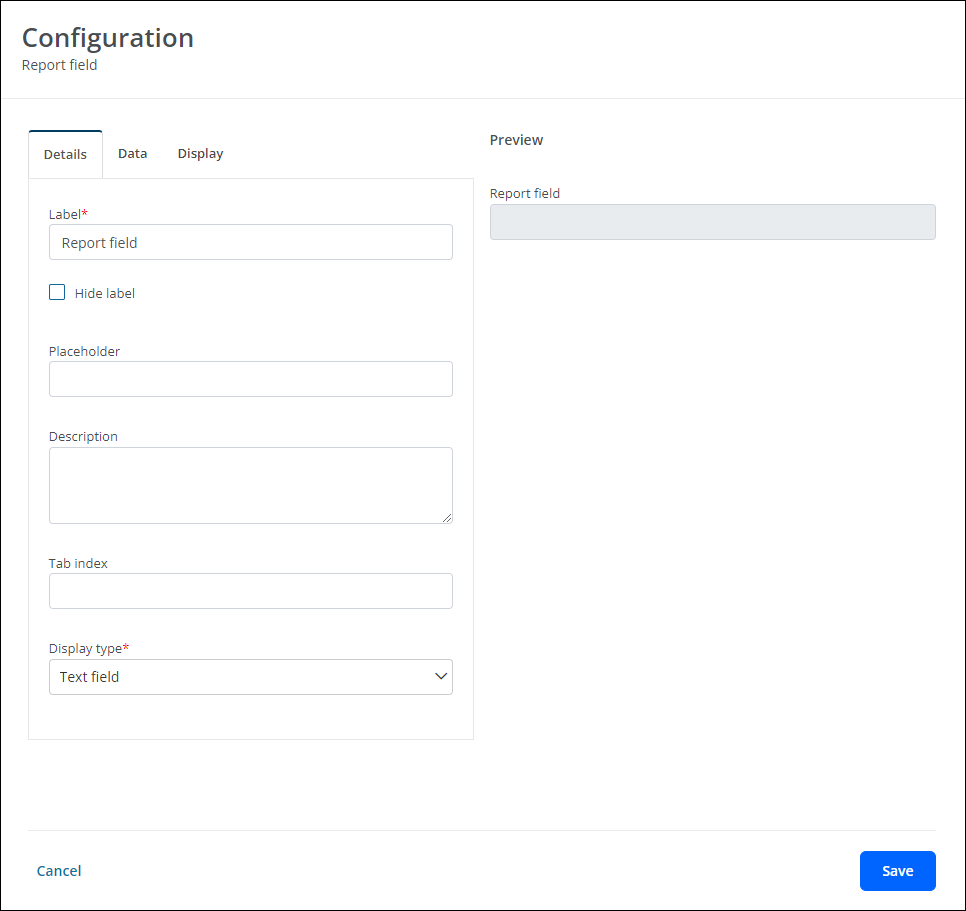
-
Update the field's label. By default, this is Report field.
Note: Alternatively, you can enable the Hide label option to hide it entirely. This is only recommended if you plan to include a Text field that details the field's purpose.
-
Include a placeholder.
-
Provide a description.
Note: The description is stored with the field. However, it will not be visible on the form.
-
Specify the display type.
-
Text field - Displays the value in a Text field.
-
Text area - Displays the value in a Text area field.
-
Raw - Displays the value with no display area.
-
-
 Data
Data
-
In the Data tab, specify the data to display in the field:
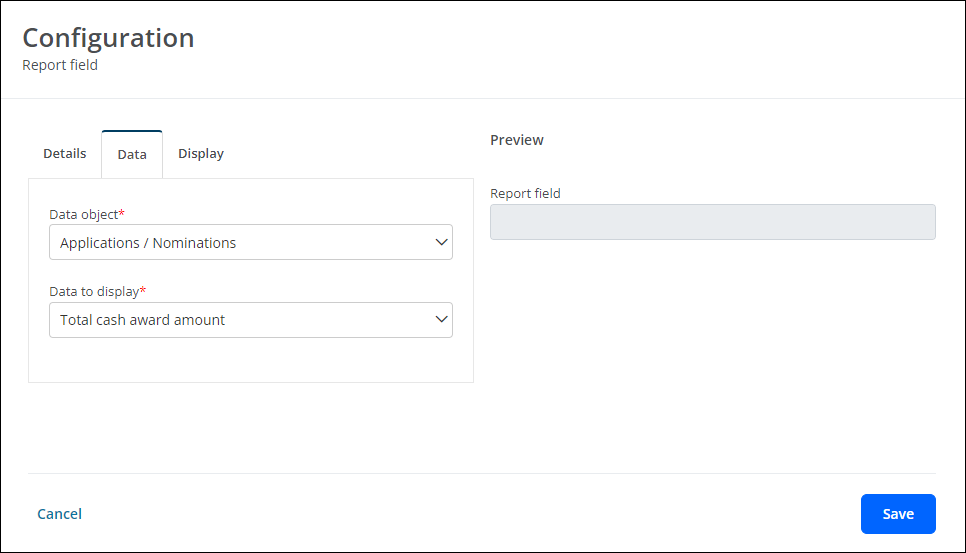
-
Specify the area to pull reporting from in the Data object field.
-
Applications/Nominations
-
Cycles
-
Organizations
-
Programs
-
Related nomination form
Note: You'll be prompted to choose a nomination form before selecting a field from the Data to display field.
-
Related Nominators
-
-
Choose the data to display. The options available will depend on the data object selected.
Note: For available options, see the FAQs.
-
 Display
Display
-
In the Display tab, define when this field will be visible in the form.
-
Always show component (default)
-
Always hide component
-
Show component when
-
Hide component when
Note: The Show component when and Hide component when options require you to define conditional logic to determine when the field will be shown or hidden. For more information, see Show or Hide Fields.
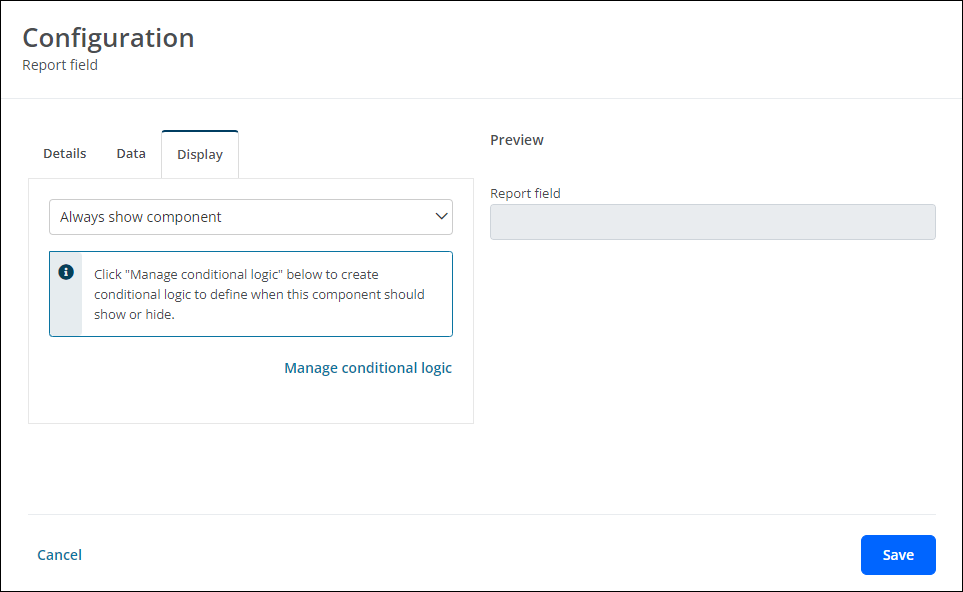
-
-
-
Save your updates to the form.
Frequently asked questions (FAQs)
 What data can be displayed in a Report field?
What data can be displayed in a Report field?
When configuring a Report field, the following options are available in the Data tab.
| Area or Data Object | Data to Display |
|---|---|
| Applications/Nominations |
|
| Cycles |
|
| Organizations |
|
| Programs |
|
| Related nomination form |
|
| Related Nominators |
|
 Why would you use this field in a form instead of creating a report?
Why would you use this field in a form instead of creating a report?
Examples of use cases for the Report field include:
-
You need to create a grant agreement that displays the award amount for the applicant to confirm.
-
You need to create a post-award expense form that the applicant completes where they want to display the award amount.