Alternate Address Fields
The Alternate address field is used if an application requires the payment be sent to a special address.
About this field
Note: This field is available in both Applicant and Grant Manager forms.
When added to a form, the Alternate address field appears as shown below.
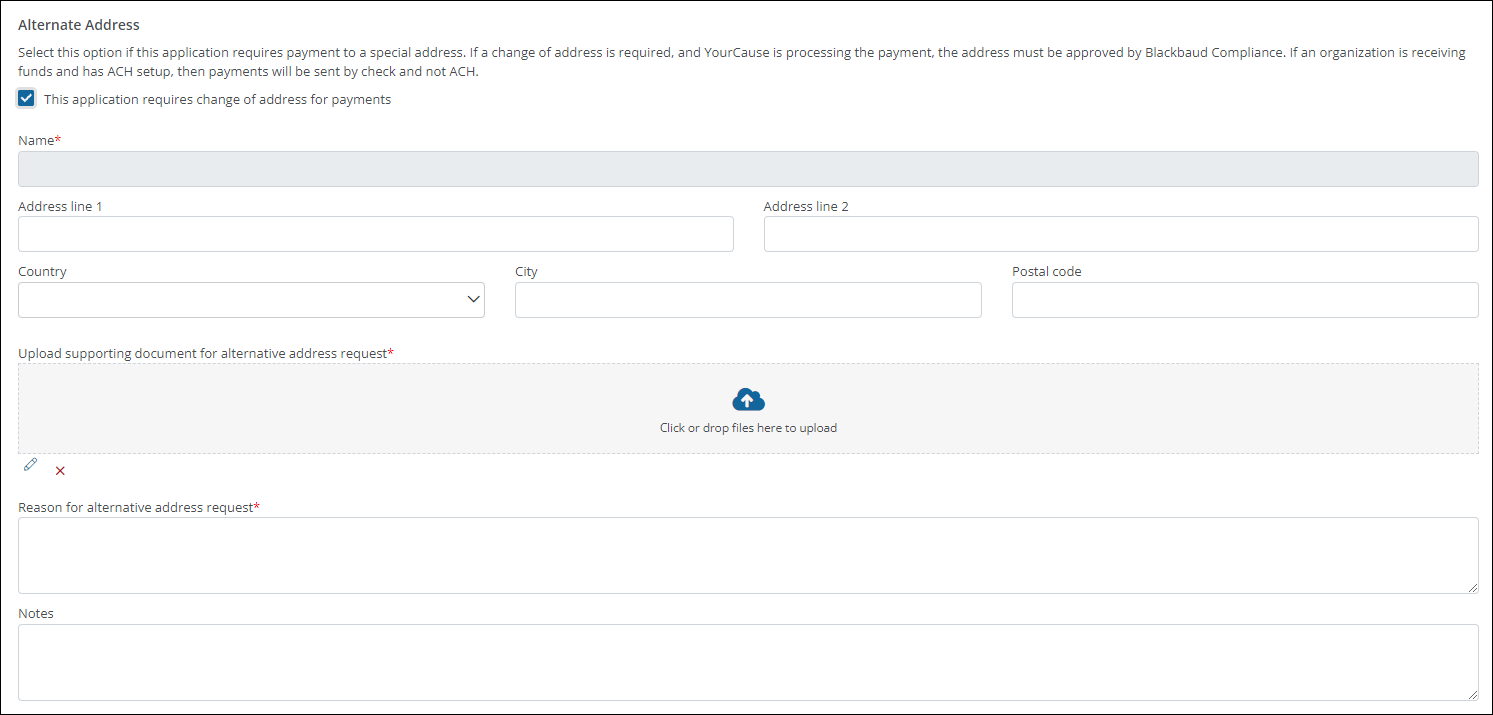
Note: The fields for Name, Address, etc. only appear when the This application requires change of address for payments option is enabled by the Applicant or Grant Reviewer.
Warning: If a change of address is required and YourCause is processing the payment, then the address must be approved by Blackbaud Compliance. The payment will be put on hold if the request is denied.
Add to a form
-
Navigate to the Program Setup > Custom Forms area.
-
Create a new form or edit an existing one.
-
In the Form Builder toolbox, select the Capture group and then Standard components.
-
Click on the Alternate address field and drag it onto the form.
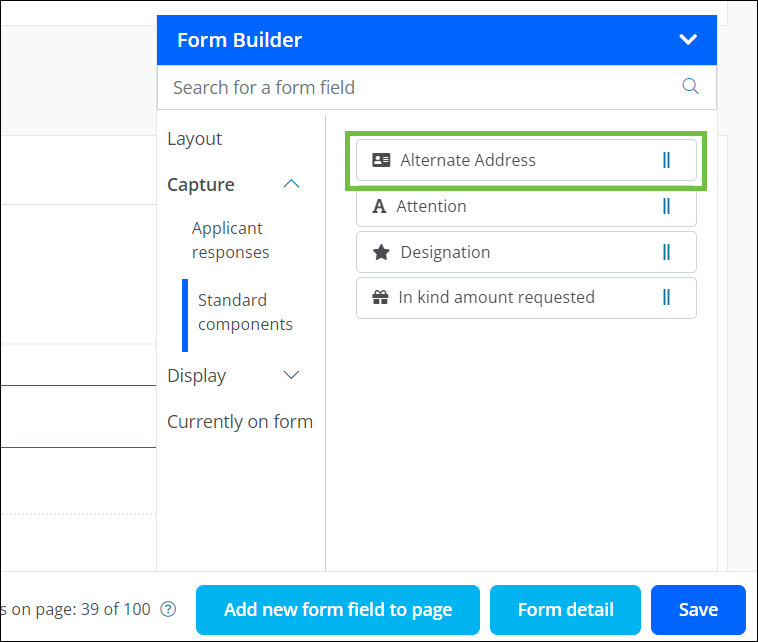
-
Save your updates to the form.
Configure field settings
-
In the Form Builder, hover over the field and click on the pencil icon (i.e., Edit component).
-
In the Configuration screen, update the field's settings by selecting the tabs below.
 Details
Details
-
In the Details tab, make any of the following changes:
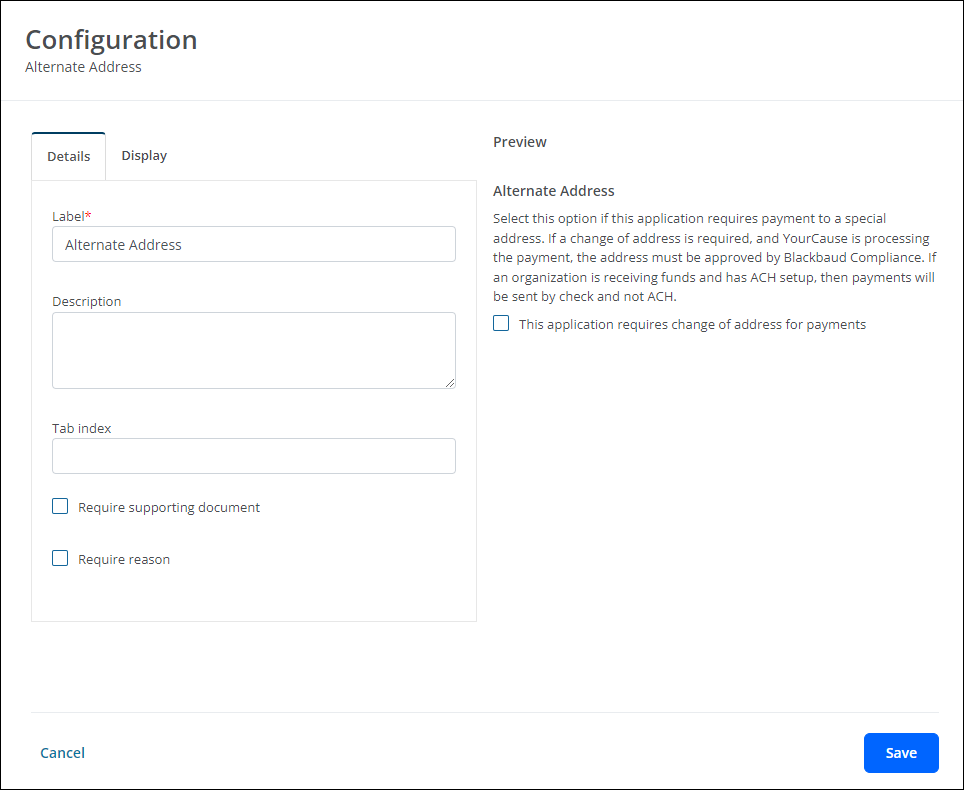
-
Update the field's label. By default, this is Alternate Address.
-
Provide a description.
Note: The description is stored with the field. However, it will not be visible on the form.
-
Enable the Require supporting document option.
Note: When enabled, a required File upload field labeled Upload supporting document for alternative address request will be made available to Applicants and Grant Reviewers.
-
Enable the Require reason option.
Note: When enabled, a required Text area field labeled Reason for alternative address request will be made available to Applicants and Grant Reviewers.
-
 Display
Display
-
In the Display tab, define when this field will be visible in the form.
-
Always show component (default)
-
Always hide component
-
Show component when
-
Hide component when
-
Note: The Show component when and Hide component when options require you to define conditional logic to determine when the field will be shown or hidden. For more information, see Show or Hide Fields.
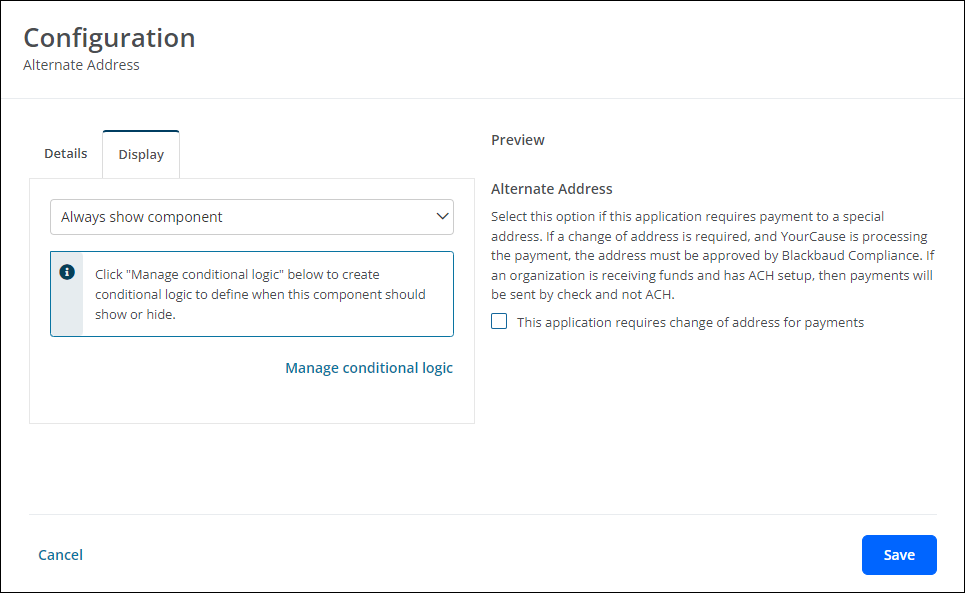
-
-
Save your updates to the form.
Frequently asked questions (FAQs)
 Why isn't the Alternate address field available in my Form Builder toolbox?
Why isn't the Alternate address field available in my Form Builder toolbox?
Only clients that have the Alternate Address feature setting enabled in their account will be able to provide an alternate address for payments. This setting can only be enabled by the Implementation team.
 What happens if an alternate address is provided even though the organization is paid through ACH?
What happens if an alternate address is provided even though the organization is paid through ACH?
If an organization is receiving funds and has ACH (Direct Deposit) set up, then payments will be sent by check to the address provided in this field rather than through direct deposit.
 Can an alternate address be provided if it was not included in the form?
Can an alternate address be provided if it was not included in the form?
Yes. If the Alternate address field was not included in the forms completed by the Applicant or Grant Reviewers, you can provide an alternate address in the Payment Processing area after the application has been awarded and payments created. Learn more.
 Does the alternate address have to be verified and approved by Blackbaud Compliance before payment can be sent?
Does the alternate address have to be verified and approved by Blackbaud Compliance before payment can be sent?
Yes, alternate addresses must be approved by Blackbaud Compliance only if YourCause is processing the payment.