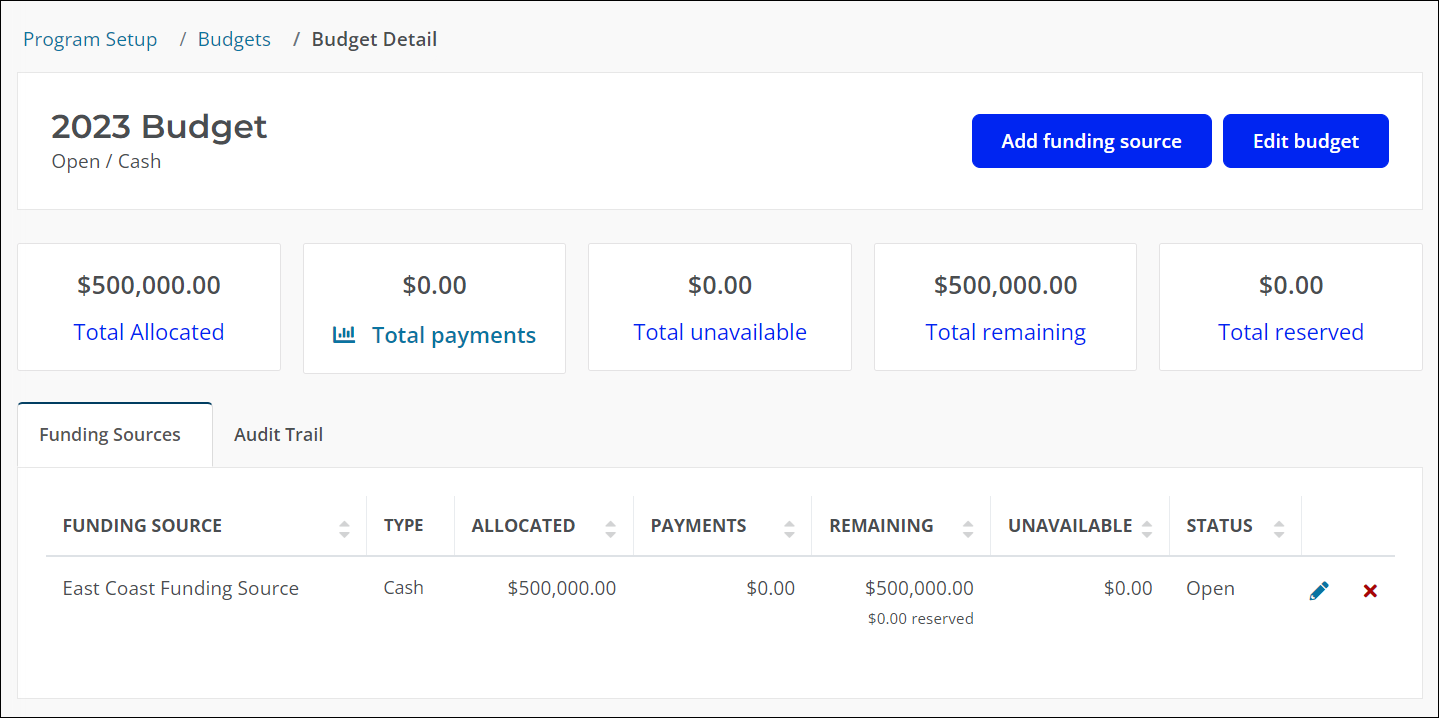Create Budgets with Funding Sources
-
Navigate to the Program Setup > Budgets area.
-
Select the Create budget button followed by the Single budget option.
-
In the Create Budget screen, provide the following details:
-
Specify the budget's name and description.
-
Optional - Provide an Account number.
Note: This can be any unique ID to use for Accounts Payable integration and reporting. Learn more.
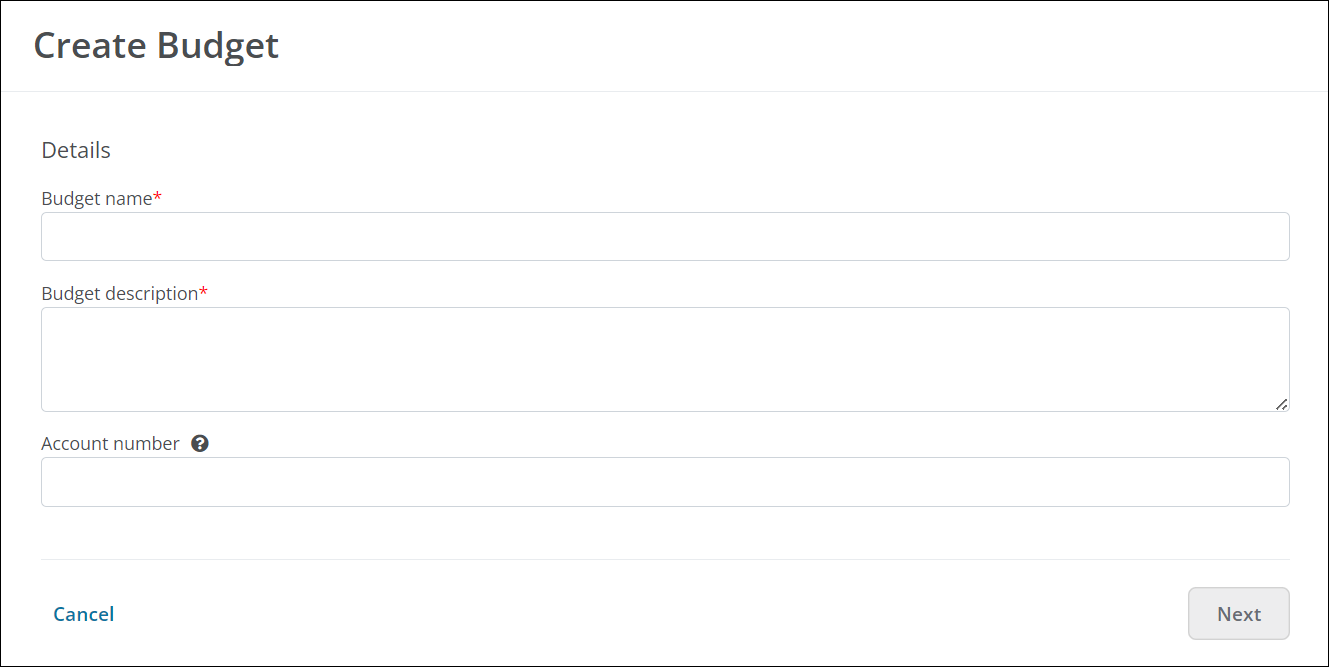
-
-
Click Next to continue.
-
In the Add Source to Budget screen, assign a funding source to your budget by selecting it from the Funding Source dropdown and entering the total amount available in the appropriate field.
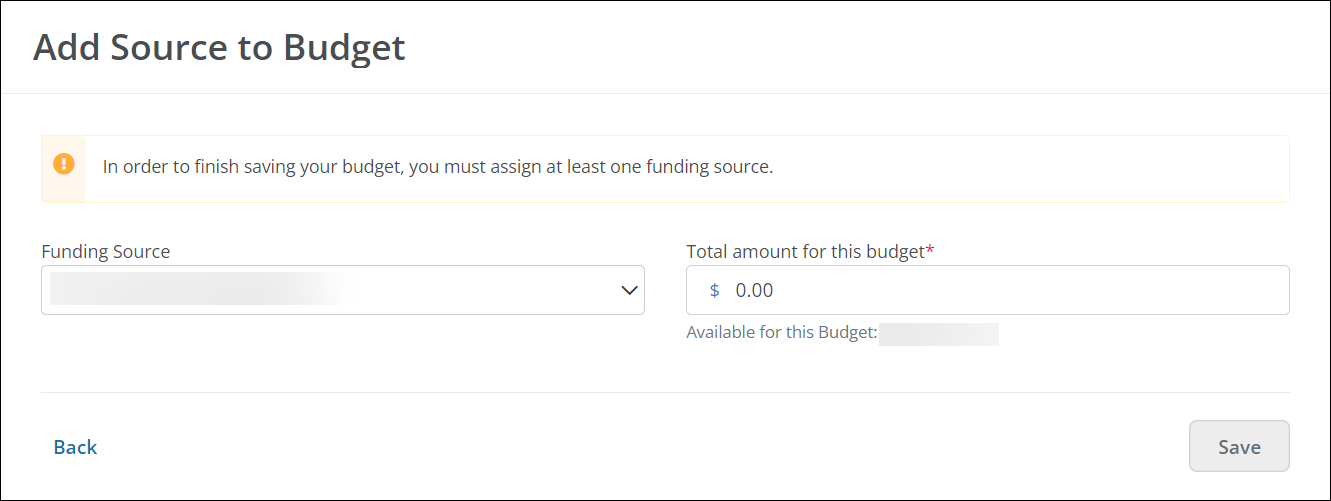
-
Click Save to save your budget.
Once saved, your budget will open in the Budget Detail view and added to the Open Budgets tab on the Program Setup > Budgets page. From here, you can edit the budget's details or add additional funding sources.