Add New Cycles
Cycles can be configured with a Start Date and End Date OR set to Always open. New cycles can be added to a program at any time as long as the dates chosen do not overlap.
Note: Programs must have at least one cycle before it can be published.
-
Navigate to the Grant Manager Portal by going to yourcausegrants.com or your client URL. Sign in with your Blackbaud ID (BBID) or Single Sign-On (SSO) credentials.
-
After signing in, select Program Setup in the side navigation and then Grant Programs.
-
In Grant Programs, select the ellipsis icon next to the program and then Edit program.
-
In Program Detail, select Cycles and then Add new cycle.
-
In the Add New Cycle screen, enter a name for the cycle.
Note: This is for internal use and will not be shown to applicants.
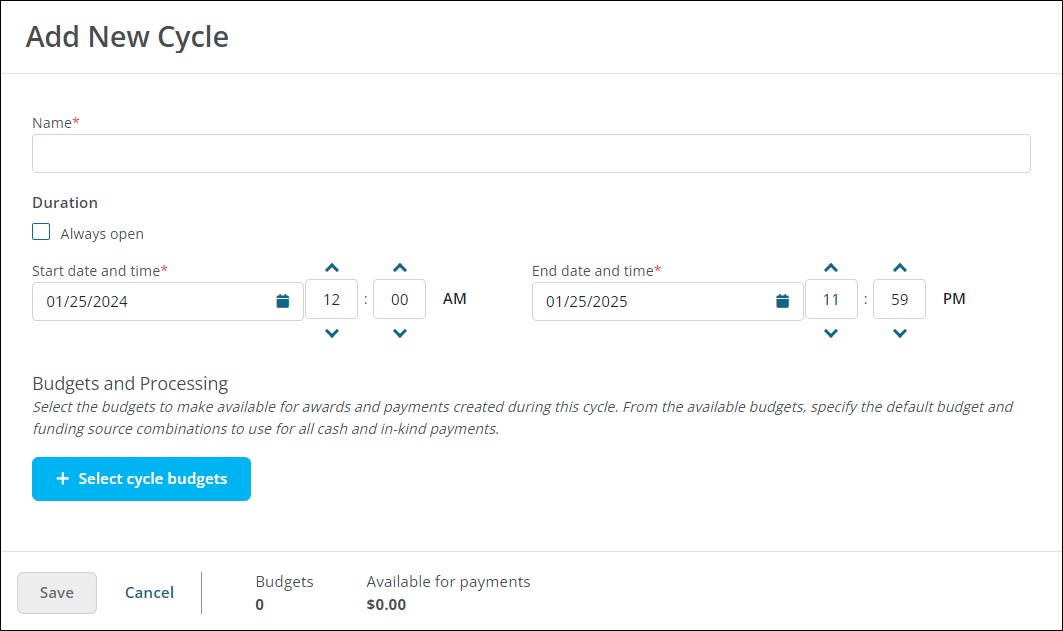
-
-
Select the Always open checkbox if there's no specific start or end to the program, OR
-
Select the Start date and time and End date and time to limit application to a specific time period. These dates should not overlap with another cycle.
-
-
In Budgets and Processing, select Select cycle budgets to choose the budgets to use for awards and payments.
-
In the Select Cycle Budgets screen, select the checkbox next to budgets to add them to the cycle. Select Select to return to the Add New Cycles screen.
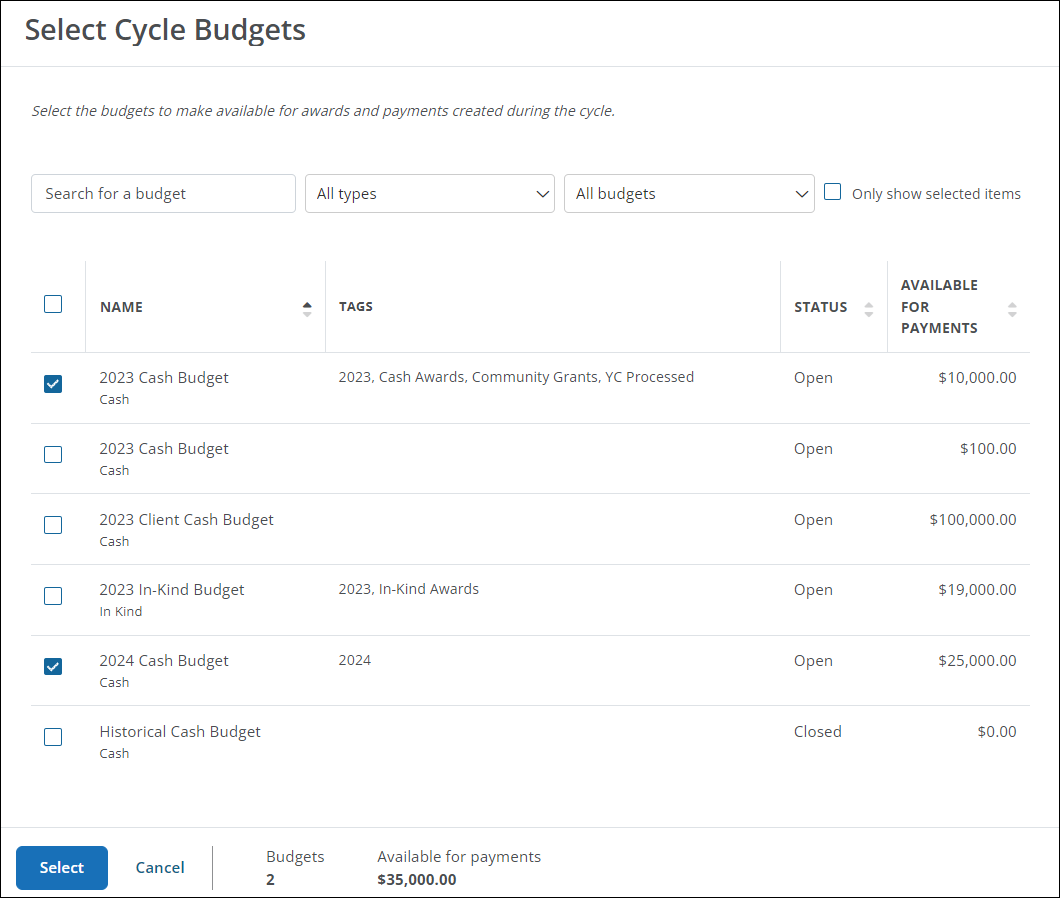
-
Based on the budgets selected, you may be prompted to choose the default budgets and/or the budgets to use for ineligible organizations.
-
Default cash/in-kind budget - If more than one budget is selected, choose the one to automatically assign to applications. You can change the budget when creating payments.
-
Default cash/in-kind funding source - If more than one budget is selected, the funding source tied to it will automatically be set as the default.
-
Select processor for organizations ineligible for YourCause processing - If you've selected both YourCause-processed and client-processed budgets, specify which budget to use for organizations that aren't eligible for giving.
Note: For more information, see Set Up Programs to Support Vetting and Adding Organizations.
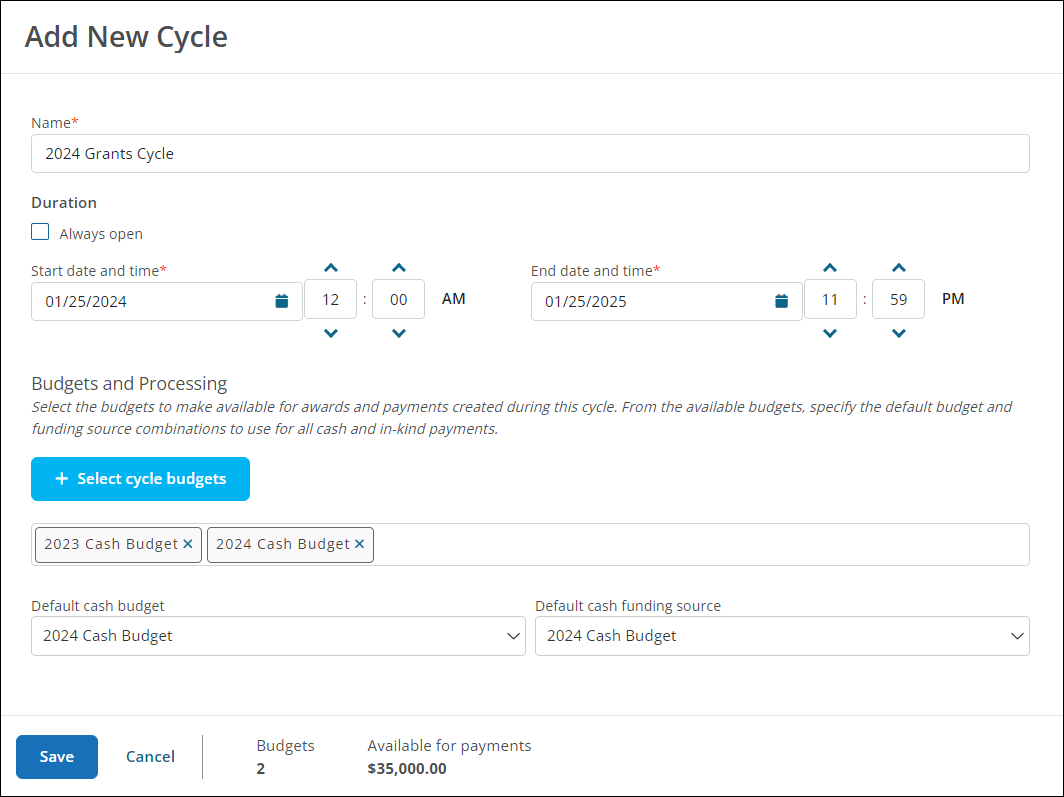
-
-
Select Save to create the cycle.